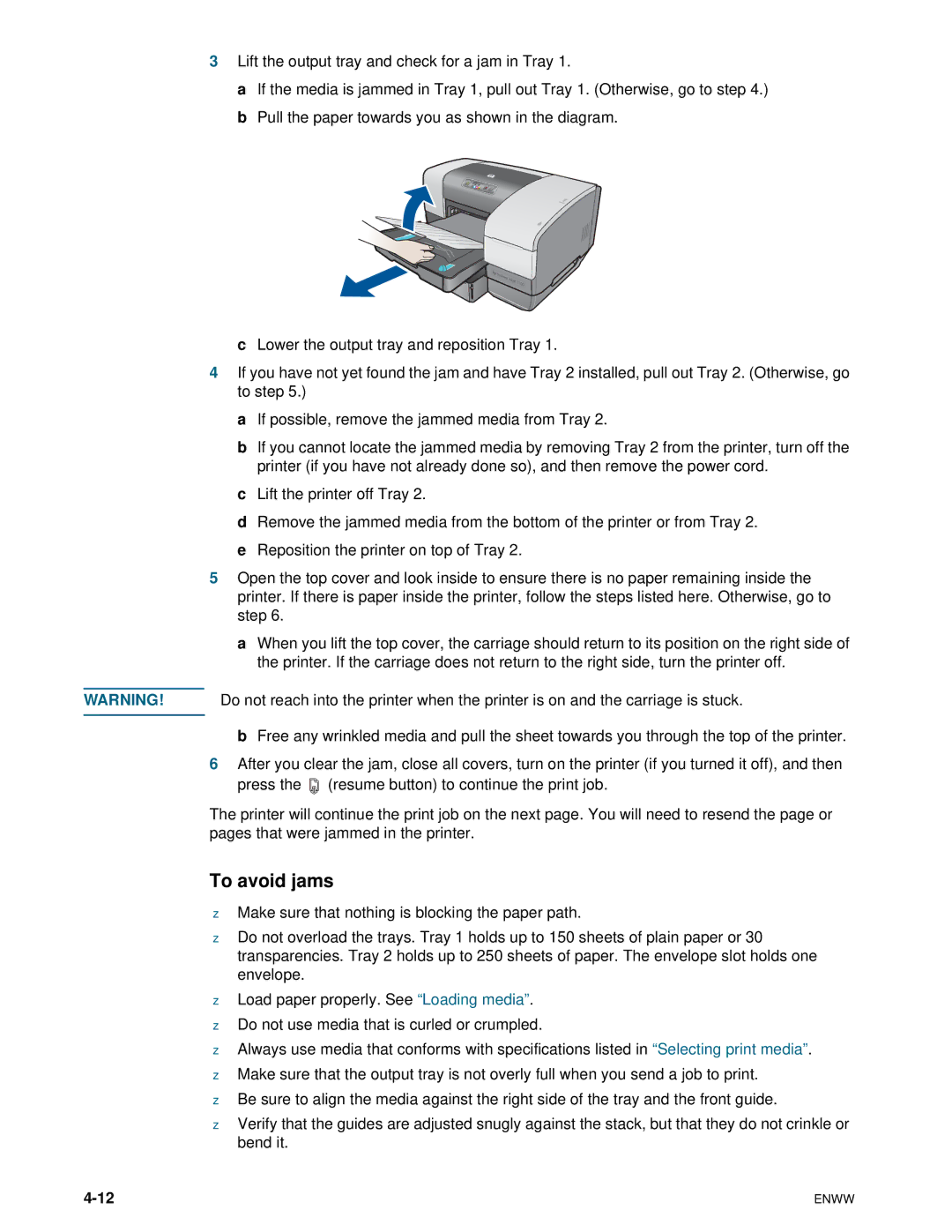3Lift the output tray and check for a jam in Tray 1.
a If the media is jammed in Tray 1, pull out Tray 1. (Otherwise, go to step 4.) b Pull the paper towards you as shown in the diagram.
cLower the output tray and reposition Tray 1.
4If you have not yet found the jam and have Tray 2 installed, pull out Tray 2. (Otherwise, go to step 5.)
a If possible, remove the jammed media from Tray 2.
b If you cannot locate the jammed media by removing Tray 2 from the printer, turn off the printer (if you have not already done so), and then remove the power cord.
c Lift the printer off Tray 2.
d Remove the jammed media from the bottom of the printer or from Tray 2. e Reposition the printer on top of Tray 2.
5Open the top cover and look inside to ensure there is no paper remaining inside the printer. If there is paper inside the printer, follow the steps listed here. Otherwise, go to step 6.
a When you lift the top cover, the carriage should return to its position on the right side of the printer. If the carriage does not return to the right side, turn the printer off.
WARNING! Do not reach into the printer when the printer is on and the carriage is stuck.
bFree any wrinkled media and pull the sheet towards you through the top of the printer.
6After you clear the jam, close all covers, turn on the printer (if you turned it off), and then press the ![]() (resume button) to continue the print job.
(resume button) to continue the print job.
The printer will continue the print job on the next page. You will need to resend the page or pages that were jammed in the printer.
To avoid jams
zMake sure that nothing is blocking the paper path.
zDo not overload the trays. Tray 1 holds up to 150 sheets of plain paper or 30 transparencies. Tray 2 holds up to 250 sheets of paper. The envelope slot holds one envelope.
zLoad paper properly. See “Loading media”.
zDo not use media that is curled or crumpled.
zAlways use media that conforms with specifications listed in “Selecting print media”.
zMake sure that the output tray is not overly full when you send a job to print.
zBe sure to align the media against the right side of the tray and the front guide.
zVerify that the guides are adjusted snugly against the stack, but that they do not crinkle or bend it.
ENWW |