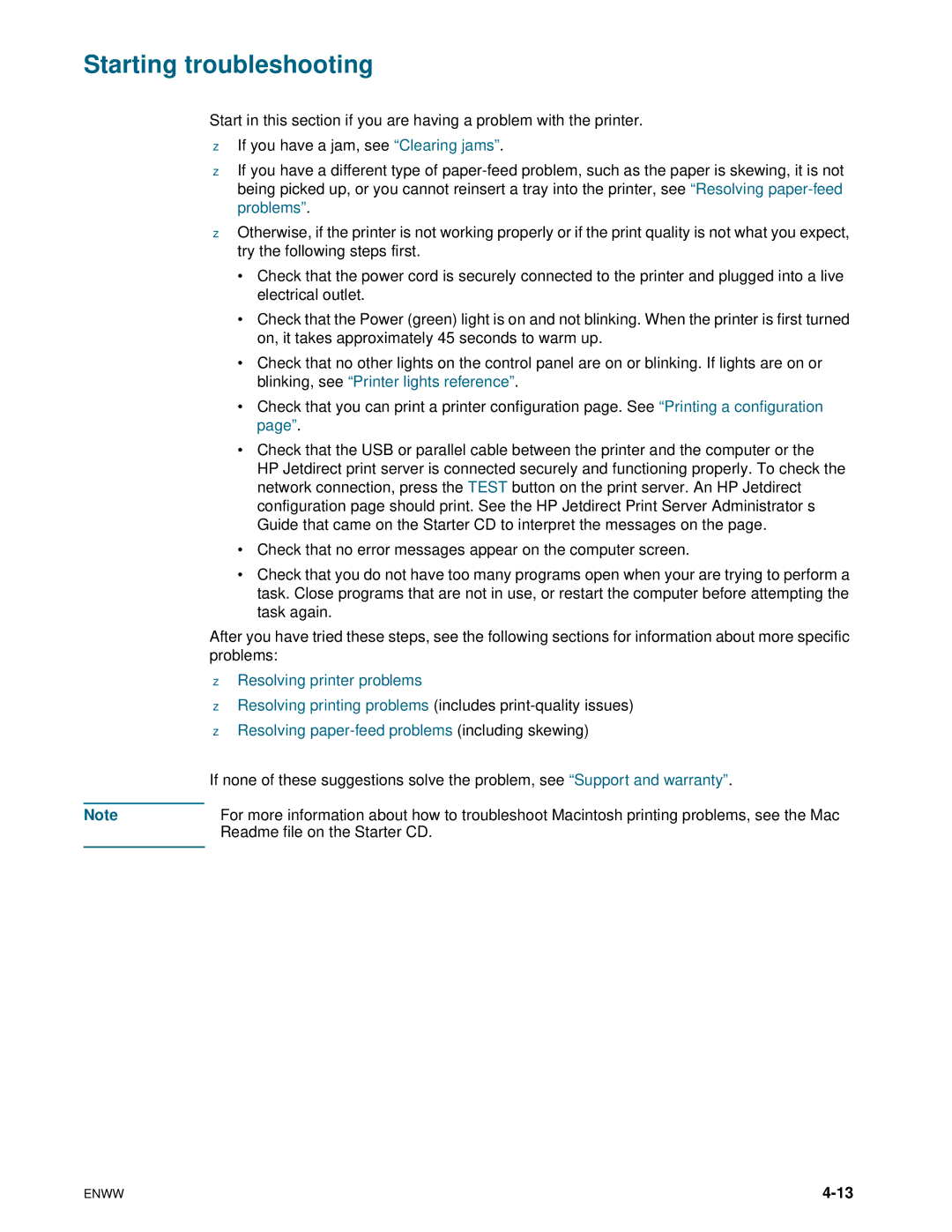Starting troubleshooting
Start in this section if you are having a problem with the printer.
zIf you have a jam, see “Clearing jams”.
zIf you have a different type of
zOtherwise, if the printer is not working properly or if the print quality is not what you expect, try the following steps first.
•Check that the power cord is securely connected to the printer and plugged into a live electrical outlet.
•Check that the Power (green) light is on and not blinking. When the printer is first turned on, it takes approximately 45 seconds to warm up.
•Check that no other lights on the control panel are on or blinking. If lights are on or blinking, see “Printer lights reference”.
•Check that you can print a printer configuration page. See “Printing a configuration page”.
•Check that the USB or parallel cable between the printer and the computer or the
HP Jetdirect print server is connected securely and functioning properly. To check the network connection, press the TEST button on the print server. An HP Jetdirect configuration page should print. See the HP Jetdirect Print Server Administrator’s Guide that came on the Starter CD to interpret the messages on the page.
•Check that no error messages appear on the computer screen.
•Check that you do not have too many programs open when your are trying to perform a task. Close programs that are not in use, or restart the computer before attempting the task again.
After you have tried these steps, see the following sections for information about more specific problems:
| z | Resolving printer problems |
| z Resolving printing problems (includes | |
| z Resolving | |
| If none of these suggestions solve the problem, see “Support and warranty”. | |
|
|
|
Note | For more information about how to troubleshoot Macintosh printing problems, see the Mac | |
|
| Readme file on the Starter CD. |
|
|
|
ENWW |