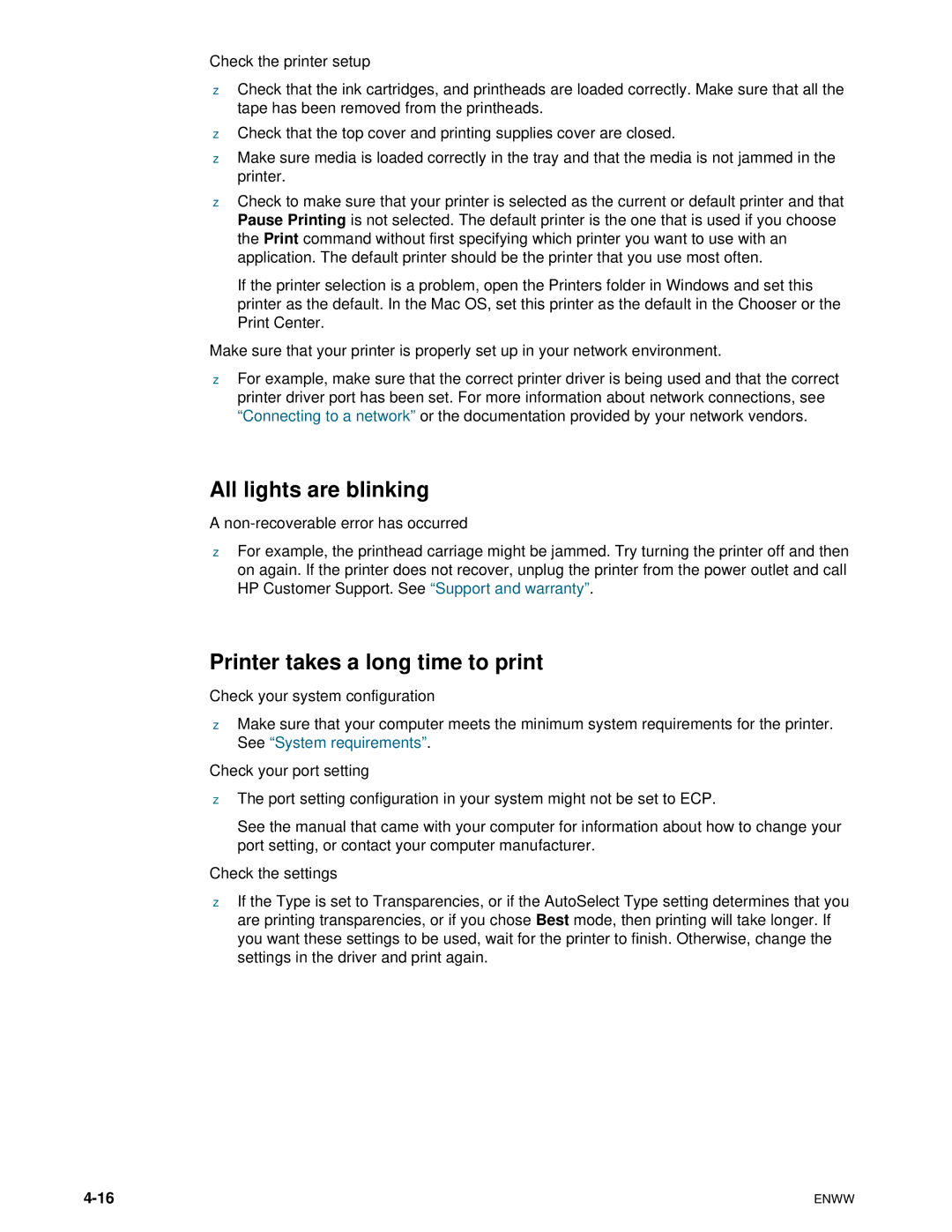Check the printer setup
zCheck that the ink cartridges, and printheads are loaded correctly. Make sure that all the tape has been removed from the printheads.
zCheck that the top cover and printing supplies cover are closed.
zMake sure media is loaded correctly in the tray and that the media is not jammed in the printer.
zCheck to make sure that your printer is selected as the current or default printer and that Pause Printing is not selected. The default printer is the one that is used if you choose the Print command without first specifying which printer you want to use with an application. The default printer should be the printer that you use most often.
If the printer selection is a problem, open the Printers folder in Windows and set this printer as the default. In the Mac OS, set this printer as the default in the Chooser or the Print Center.
Make sure that your printer is properly set up in your network environment.
zFor example, make sure that the correct printer driver is being used and that the correct printer driver port has been set. For more information about network connections, see “Connecting to a network”or the documentation provided by your network vendors.
All lights are blinking
A non-recoverable error has occurred
zFor example, the printhead carriage might be jammed. Try turning the printer off and then on again. If the printer does not recover, unplug the printer from the power outlet and call HP Customer Support. See “Support and warranty”.
Printer takes a long time to print
Check your system configuration
zMake sure that your computer meets the minimum system requirements for the printer. See “System requirements”.
Check your port setting
zThe port setting configuration in your system might not be set to ECP.
See the manual that came with your computer for information about how to change your port setting, or contact your computer manufacturer.
Check the settings
zIf the Type is set to Transparencies, or if the AutoSelect Type setting determines that you are printing transparencies, or if you chose Best mode, then printing will take longer. If you want these settings to be used, wait for the printer to finish. Otherwise, change the settings in the driver and print again.
ENWW |