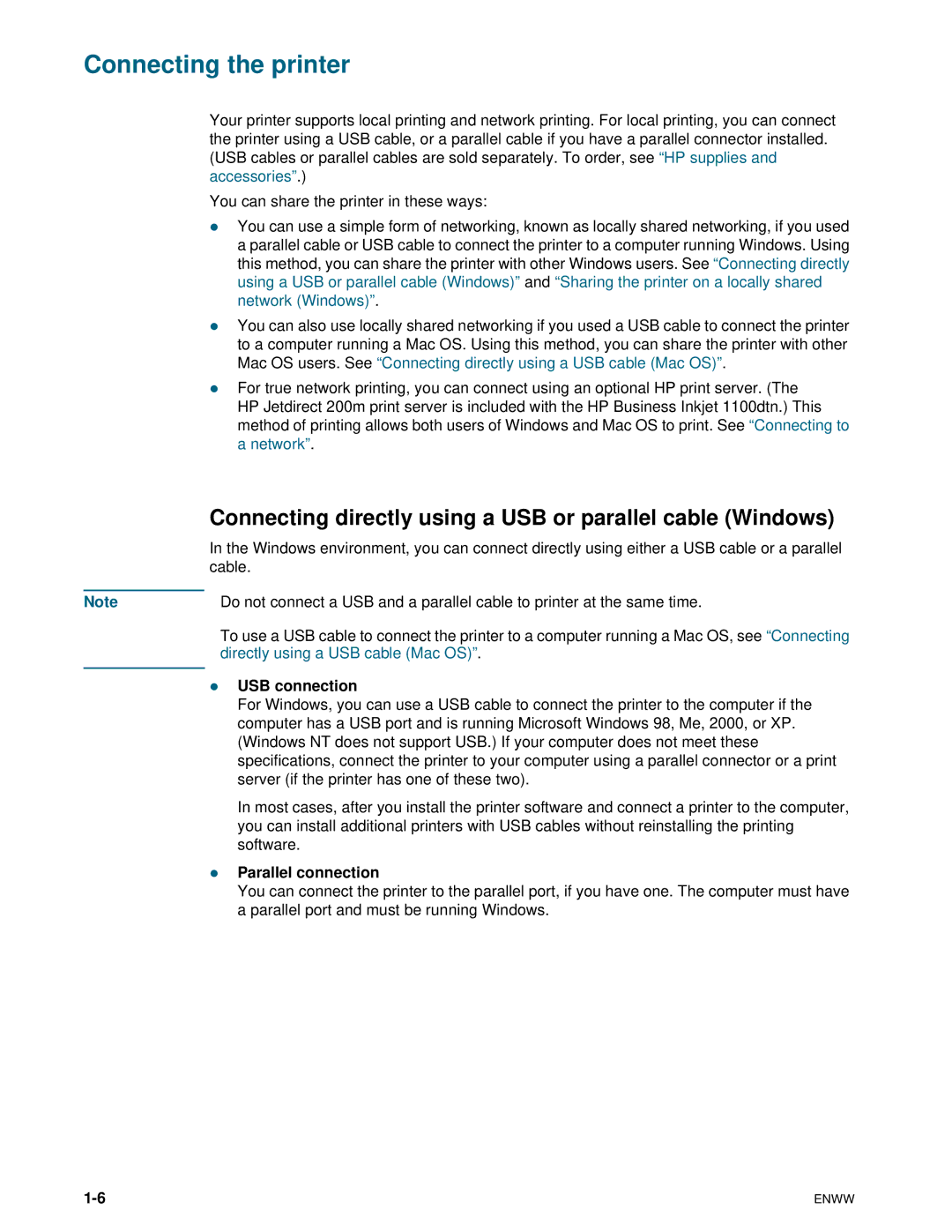Connecting the printer
Your printer supports local printing and network printing. For local printing, you can connect the printer using a USB cable, or a parallel cable if you have a parallel connector installed. (USB cables or parallel cables are sold separately. To order, see “HP supplies and accessories”.)
You can share the printer in these ways:
zYou can use a simple form of networking, known as locally shared networking, if you used a parallel cable or USB cable to connect the printer to a computer running Windows. Using this method, you can share the printer with other Windows users. See “Connecting directly using a USB or parallel cable (Windows)” and “Sharing the printer on a locally shared network (Windows)”.
zYou can also use locally shared networking if you used a USB cable to connect the printer to a computer running a Mac OS. Using this method, you can share the printer with other Mac OS users. See “Connecting directly using a USB cable (Mac OS)”.
zFor true network printing, you can connect using an optional HP print server. (The HP Jetdirect 200m print server is included with the HP Business Inkjet 1100dtn.) This method of printing allows both users of Windows and Mac OS to print. See “Connecting to a network”.
Connecting directly using a USB or parallel cable (Windows)
In the Windows environment, you can connect directly using either a USB cable or a parallel cable.
Note | Do not connect a USB and a parallel cable to printer at the same time. | |
|
| To use a USB cable to connect the printer to a computer running a Mac OS, see “Connecting |
|
| directly using a USB cable (Mac OS)”. |
| z | USB connection |
| ||
|
| For Windows, you can use a USB cable to connect the printer to the computer if the |
|
| computer has a USB port and is running Microsoft Windows 98, Me, 2000, or XP. |
|
| (Windows NT does not support USB.) If your computer does not meet these |
|
| specifications, connect the printer to your computer using a parallel connector or a print |
|
| server (if the printer has one of these two). |
|
| In most cases, after you install the printer software and connect a printer to the computer, |
|
| you can install additional printers with USB cables without reinstalling the printing |
|
| software. |
| z | Parallel connection |
|
| You can connect the printer to the parallel port, if you have one. The computer must have |
|
| a parallel port and must be running Windows. |
ENWW |