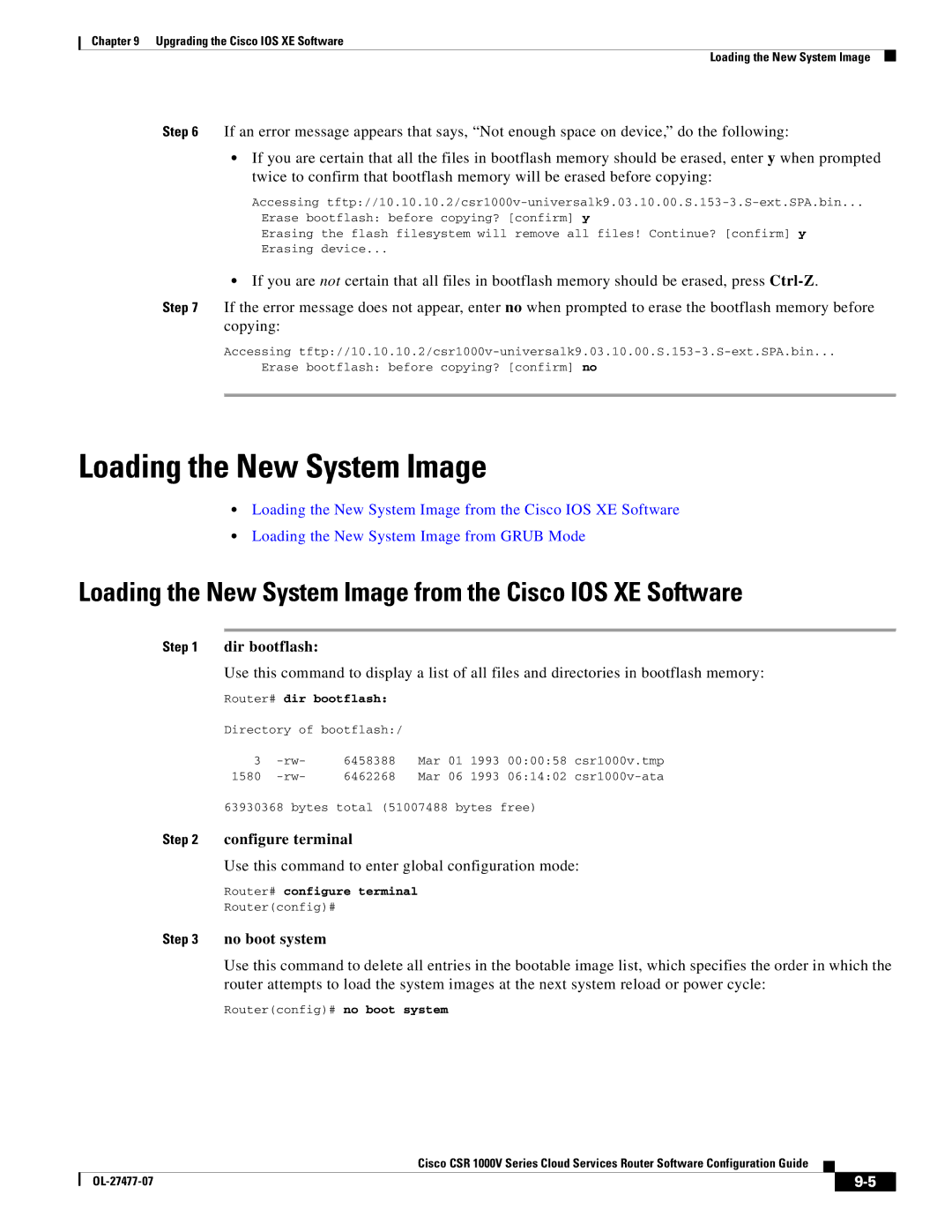Chapter 9 Upgrading the Cisco IOS XE Software
Loading the New System Image
Step 6 If an error message appears that says, “Not enough space on device,” do the following:
•If you are certain that all the files in bootflash memory should be erased, enter y when prompted twice to confirm that bootflash memory will be erased before copying:
Accessing
Erase bootflash: before copying? [confirm] y
Erasing the flash filesystem will remove all files! Continue? [confirm] y
Erasing device...
•If you are not certain that all files in bootflash memory should be erased, press
Step 7 If the error message does not appear, enter no when prompted to erase the bootflash memory before copying:
Accessing
Erase bootflash: before copying? [confirm] no
Loading the New System Image
•Loading the New System Image from the Cisco IOS XE Software
•Loading the New System Image from GRUB Mode
Loading the New System Image from the Cisco IOS XE Software
Step 1 dir bootflash:
Use this command to display a list of all files and directories in bootflash memory:
Router# dir bootflash:
Directory of bootflash:/
3 | 6458388 | Mar | 01 | 1993 | 00:00:58 | csr1000v.tmp | |
1580 | 6462268 | Mar | 06 | 1993 | 06:14:02 |
63930368 bytes total (51007488 bytes free)
Step 2 configure terminal
Use this command to enter global configuration mode:
Router# configure terminal
Router(config)#
Step 3 no boot system
Use this command to delete all entries in the bootable image list, which specifies the order in which the router attempts to load the system images at the next system reload or power cycle:
Router(config)# no boot system
Cisco CSR 1000V Series Cloud Services Router Software Configuration Guide
|
|
| |
|
|