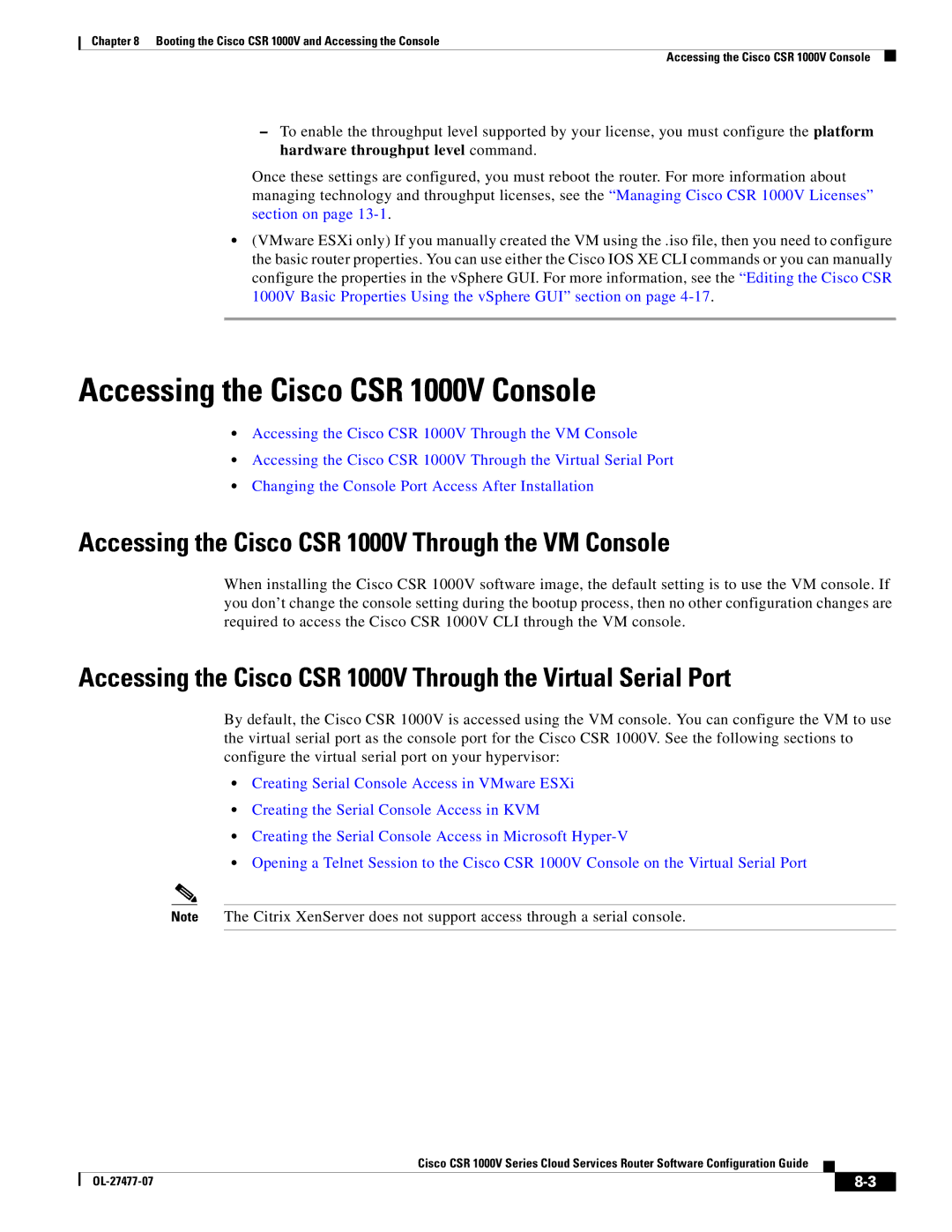Chapter 8 Booting the Cisco CSR 1000V and Accessing the Console
Accessing the Cisco CSR 1000V Console
–To enable the throughput level supported by your license, you must configure the platform hardware throughput level command.
Once these settings are configured, you must reboot the router. For more information about managing technology and throughput licenses, see the “Managing Cisco CSR 1000V Licenses” section on page
•(VMware ESXi only) If you manually created the VM using the .iso file, then you need to configure the basic router properties. You can use either the Cisco IOS XE CLI commands or you can manually configure the properties in the vSphere GUI. For more information, see the “Editing the Cisco CSR 1000V Basic Properties Using the vSphere GUI” section on page
Accessing the Cisco CSR 1000V Console
•Accessing the Cisco CSR 1000V Through the VM Console
•Accessing the Cisco CSR 1000V Through the Virtual Serial Port
•Changing the Console Port Access After Installation
Accessing the Cisco CSR 1000V Through the VM Console
When installing the Cisco CSR 1000V software image, the default setting is to use the VM console. If you don’t change the console setting during the bootup process, then no other configuration changes are required to access the Cisco CSR 1000V CLI through the VM console.
Accessing the Cisco CSR 1000V Through the Virtual Serial Port
By default, the Cisco CSR 1000V is accessed using the VM console. You can configure the VM to use the virtual serial port as the console port for the Cisco CSR 1000V. See the following sections to configure the virtual serial port on your hypervisor:
•Creating Serial Console Access in VMware ESXi
•Creating the Serial Console Access in KVM
•Creating the Serial Console Access in Microsoft
•Opening a Telnet Session to the Cisco CSR 1000V Console on the Virtual Serial Port
Note The Citrix XenServer does not support access through a serial console.
Cisco CSR 1000V Series Cloud Services Router Software Configuration Guide
|
|
| |
|
|