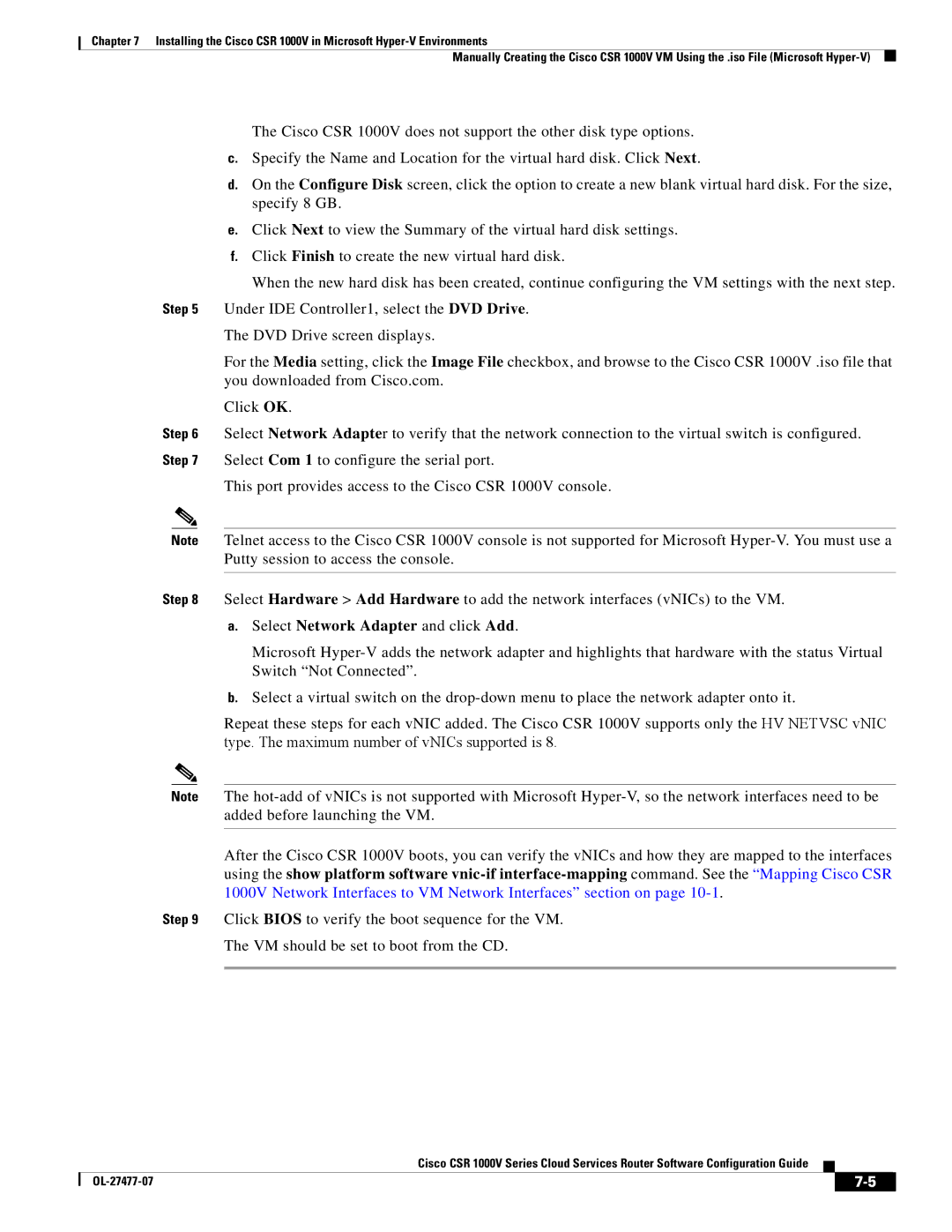Chapter 7 Installing the Cisco CSR 1000V in Microsoft
Manually Creating the Cisco CSR 1000V VM Using the .iso File (Microsoft
The Cisco CSR 1000V does not support the other disk type options.
c.Specify the Name and Location for the virtual hard disk. Click Next.
d.On the Configure Disk screen, click the option to create a new blank virtual hard disk. For the size, specify 8 GB.
e.Click Next to view the Summary of the virtual hard disk settings.
f.Click Finish to create the new virtual hard disk.
When the new hard disk has been created, continue configuring the VM settings with the next step. Step 5 Under IDE Controller1, select the DVD Drive.
The DVD Drive screen displays.
For the Media setting, click the Image File checkbox, and browse to the Cisco CSR 1000V .iso file that you downloaded from Cisco.com.
Click OK.
Step 6 Select Network Adapter to verify that the network connection to the virtual switch is configured. Step 7 Select Com 1 to configure the serial port.
This port provides access to the Cisco CSR 1000V console.
Note Telnet access to the Cisco CSR 1000V console is not supported for Microsoft
Step 8 Select Hardware > Add Hardware to add the network interfaces (vNICs) to the VM.
a.Select Network Adapter and click Add.
Microsoft
b.Select a virtual switch on the
Repeat these steps for each vNIC added. The Cisco CSR 1000V supports only the HV NETVSC vNIC type. The maximum number of vNICs supported is 8.
Note The
After the Cisco CSR 1000V boots, you can verify the vNICs and how they are mapped to the interfaces using the show platform software
Step 9 Click BIOS to verify the boot sequence for the VM.
The VM should be set to boot from the CD.
Cisco CSR 1000V Series Cloud Services Router Software Configuration Guide
|
|
| |
|
|