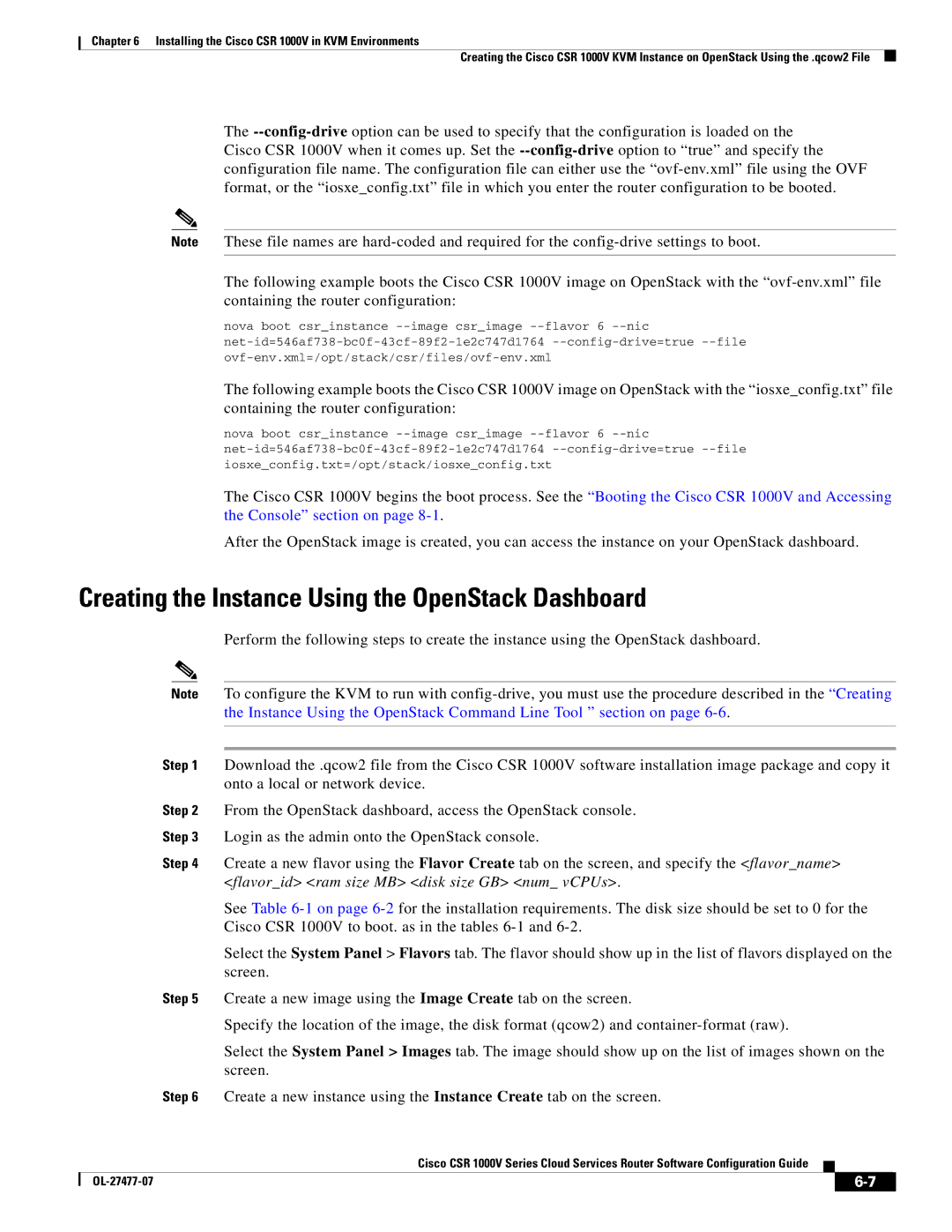Chapter 6 Installing the Cisco CSR 1000V in KVM Environments
Creating the Cisco CSR 1000V KVM Instance on OpenStack Using the .qcow2 File
The
Note These file names are
The following example boots the Cisco CSR 1000V image on OpenStack with the
nova boot csr_instance
The following example boots the Cisco CSR 1000V image on OpenStack with the “iosxe_config.txt” file containing the router configuration:
nova boot csr_instance
The Cisco CSR 1000V begins the boot process. See the “Booting the Cisco CSR 1000V and Accessing the Console” section on page
After the OpenStack image is created, you can access the instance on your OpenStack dashboard.
Creating the Instance Using the OpenStack Dashboard
Perform the following steps to create the instance using the OpenStack dashboard.
Note To configure the KVM to run with
Step 1 Download the .qcow2 file from the Cisco CSR 1000V software installation image package and copy it onto a local or network device.
Step 2 From the OpenStack dashboard, access the OpenStack console.
Step 3 Login as the admin onto the OpenStack console.
Step 4 Create a new flavor using the Flavor Create tab on the screen, and specify the <flavor_name> <flavor_id> <ram size MB> <disk size GB> <num_ vCPUs>.
See Table
Select the System Panel > Flavors tab. The flavor should show up in the list of flavors displayed on the screen.
Step 5 Create a new image using the Image Create tab on the screen.
Specify the location of the image, the disk format (qcow2) and
Select the System Panel > Images tab. The image should show up on the list of images shown on the screen.
Step 6 Create a new instance using the Instance Create tab on the screen.
Cisco CSR 1000V Series Cloud Services Router Software Configuration Guide
|
|
| |
|
|