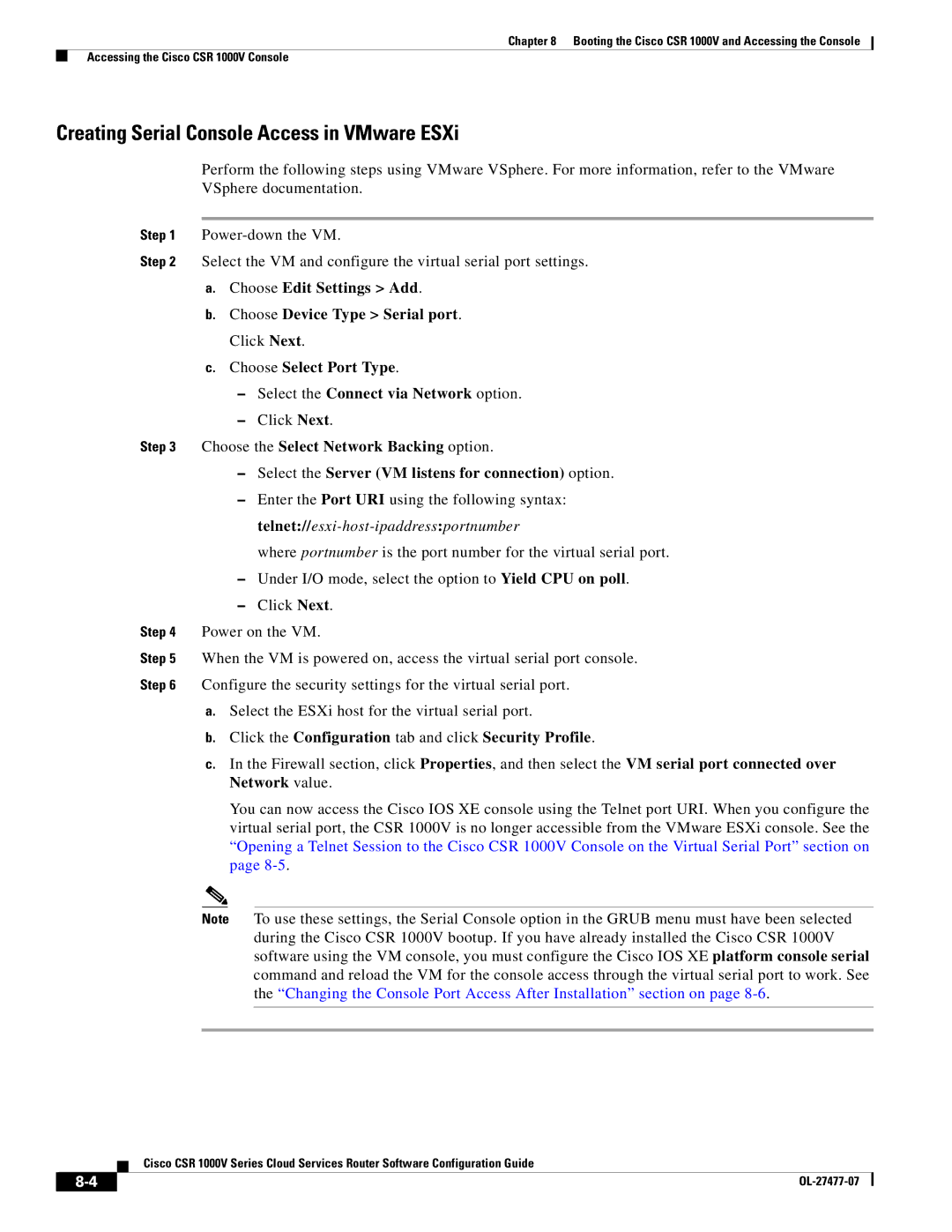Chapter 8 Booting the Cisco CSR 1000V and Accessing the Console
Accessing the Cisco CSR 1000V Console
Creating Serial Console Access in VMware ESXi
Perform the following steps using VMware VSphere. For more information, refer to the VMware VSphere documentation.
Step 1
Step 2 Select the VM and configure the virtual serial port settings.
a.Choose Edit Settings > Add.
b.Choose Device Type > Serial port. Click Next.
c.Choose Select Port Type.
–Select the Connect via Network option.
–Click Next.
Step 3 Choose the Select Network Backing option.
–Select the Server (VM listens for connection) option.
–Enter the Port URI using the following syntax:
where portnumber is the port number for the virtual serial port.
–Under I/O mode, select the option to Yield CPU on poll.
–Click Next.
Step 4 Power on the VM.
Step 5 When the VM is powered on, access the virtual serial port console.
Step 6 Configure the security settings for the virtual serial port.
a.Select the ESXi host for the virtual serial port.
b.Click the Configuration tab and click Security Profile.
c.In the Firewall section, click Properties, and then select the VM serial port connected over Network value.
You can now access the Cisco IOS XE console using the Telnet port URI. When you configure the virtual serial port, the CSR 1000V is no longer accessible from the VMware ESXi console. See the “Opening a Telnet Session to the Cisco CSR 1000V Console on the Virtual Serial Port” section on page
Note To use these settings, the Serial Console option in the GRUB menu must have been selected during the Cisco CSR 1000V bootup. If you have already installed the Cisco CSR 1000V software using the VM console, you must configure the Cisco IOS XE platform console serial command and reload the VM for the console access through the virtual serial port to work. See the “Changing the Console Port Access After Installation” section on page
Cisco CSR 1000V Series Cloud Services Router Software Configuration Guide
|
| |
|