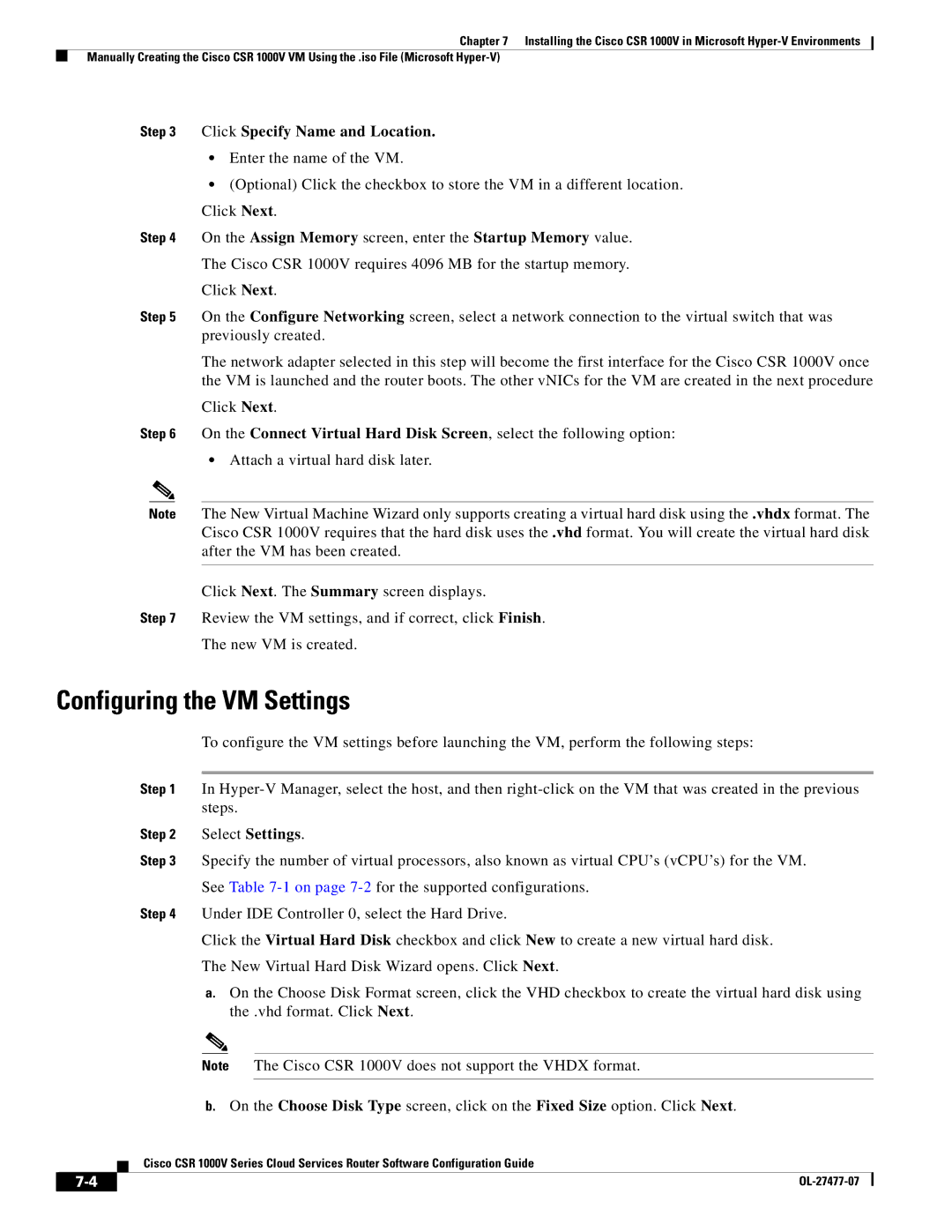Chapter 7 Installing the Cisco CSR 1000V in Microsoft
Manually Creating the Cisco CSR 1000V VM Using the .iso File (Microsoft
Step 3 Click Specify Name and Location.
•Enter the name of the VM.
•(Optional) Click the checkbox to store the VM in a different location. Click Next.
Step 4 On the Assign Memory screen, enter the Startup Memory value.
The Cisco CSR 1000V requires 4096 MB for the startup memory.
Click Next.
Step 5 On the Configure Networking screen, select a network connection to the virtual switch that was previously created.
The network adapter selected in this step will become the first interface for the Cisco CSR 1000V once the VM is launched and the router boots. The other vNICs for the VM are created in the next procedure
Click Next.
Step 6 On the Connect Virtual Hard Disk Screen, select the following option:
•Attach a virtual hard disk later.
Note The New Virtual Machine Wizard only supports creating a virtual hard disk using the .vhdx format. The Cisco CSR 1000V requires that the hard disk uses the .vhd format. You will create the virtual hard disk after the VM has been created.
Click Next. The Summary screen displays.
Step 7 Review the VM settings, and if correct, click Finish.
The new VM is created.
Configuring the VM Settings
To configure the VM settings before launching the VM, perform the following steps:
Step 1 In
Step 2 Select Settings.
Step 3 Specify the number of virtual processors, also known as virtual CPU’s (vCPU’s) for the VM.
See Table
Step 4 Under IDE Controller 0, select the Hard Drive.
Click the Virtual Hard Disk checkbox and click New to create a new virtual hard disk.
The New Virtual Hard Disk Wizard opens. Click Next.
a.On the Choose Disk Format screen, click the VHD checkbox to create the virtual hard disk using the .vhd format. Click Next.
Note The Cisco CSR 1000V does not support the VHDX format.
b.On the Choose Disk Type screen, click on the Fixed Size option. Click Next.
Cisco CSR 1000V Series Cloud Services Router Software Configuration Guide
|
| |
|