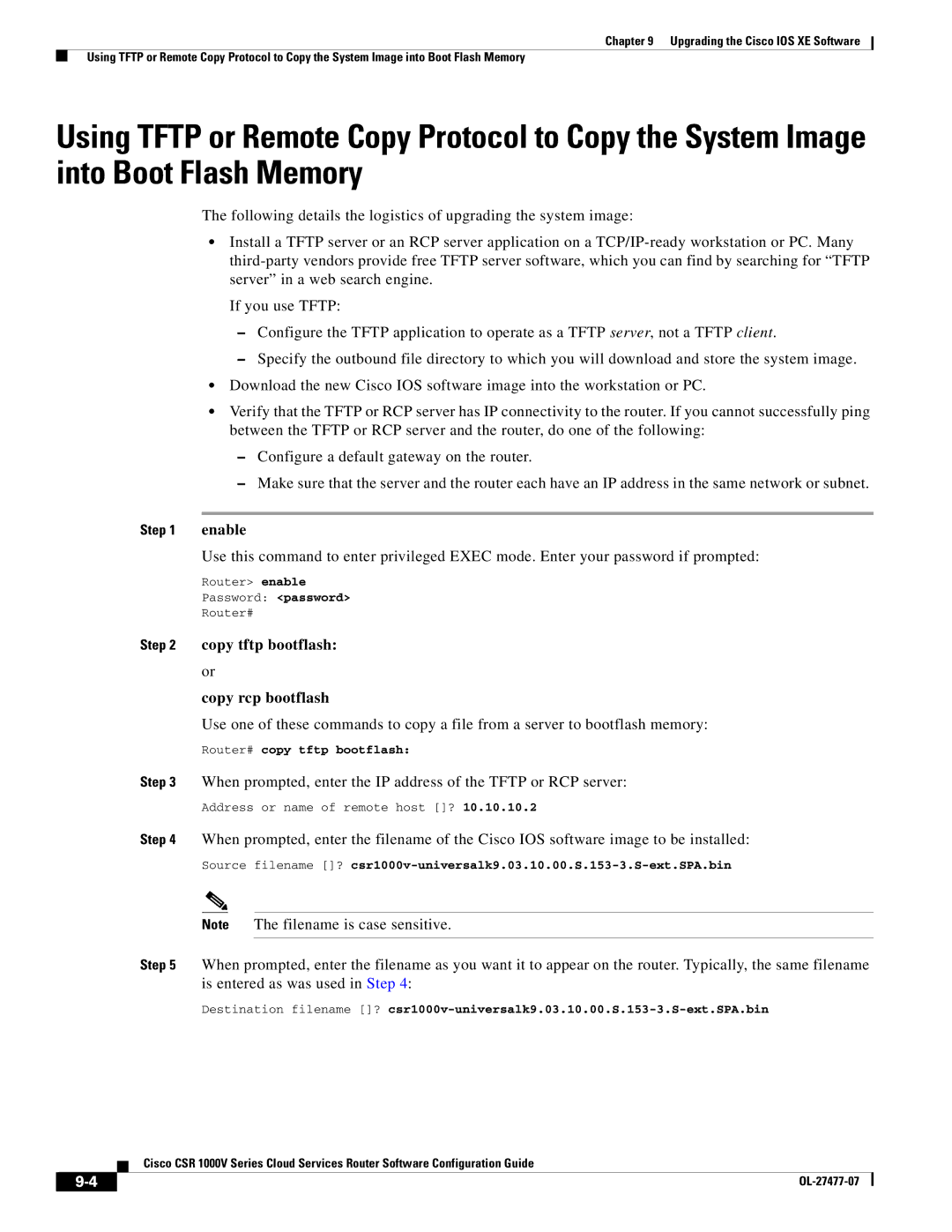Chapter 9 Upgrading the Cisco IOS XE Software
Using TFTP or Remote Copy Protocol to Copy the System Image into Boot Flash Memory
Using TFTP or Remote Copy Protocol to Copy the System Image into Boot Flash Memory
The following details the logistics of upgrading the system image:
•Install a TFTP server or an RCP server application on a
If you use TFTP:
–Configure the TFTP application to operate as a TFTP server, not a TFTP client.
–Specify the outbound file directory to which you will download and store the system image.
•Download the new Cisco IOS software image into the workstation or PC.
•Verify that the TFTP or RCP server has IP connectivity to the router. If you cannot successfully ping between the TFTP or RCP server and the router, do one of the following:
–Configure a default gateway on the router.
–Make sure that the server and the router each have an IP address in the same network or subnet.
Step 1 | enable |
| Use this command to enter privileged EXEC mode. Enter your password if prompted: |
| Router> enable |
| Password: <password> |
| Router# |
Step 2 copy tftp bootflash: or
copy rcp bootflash
Use one of these commands to copy a file from a server to bootflash memory:
Router# copy tftp bootflash:
Step 3 When prompted, enter the IP address of the TFTP or RCP server:
Address or name of remote host []? 10.10.10.2
Step 4 When prompted, enter the filename of the Cisco IOS software image to be installed:
Source filename []?
Note The filename is case sensitive.
Step 5 When prompted, enter the filename as you want it to appear on the router. Typically, the same filename is entered as was used in Step 4:
Destination filename []?
Cisco CSR 1000V Series Cloud Services Router Software Configuration Guide
|
| |
|