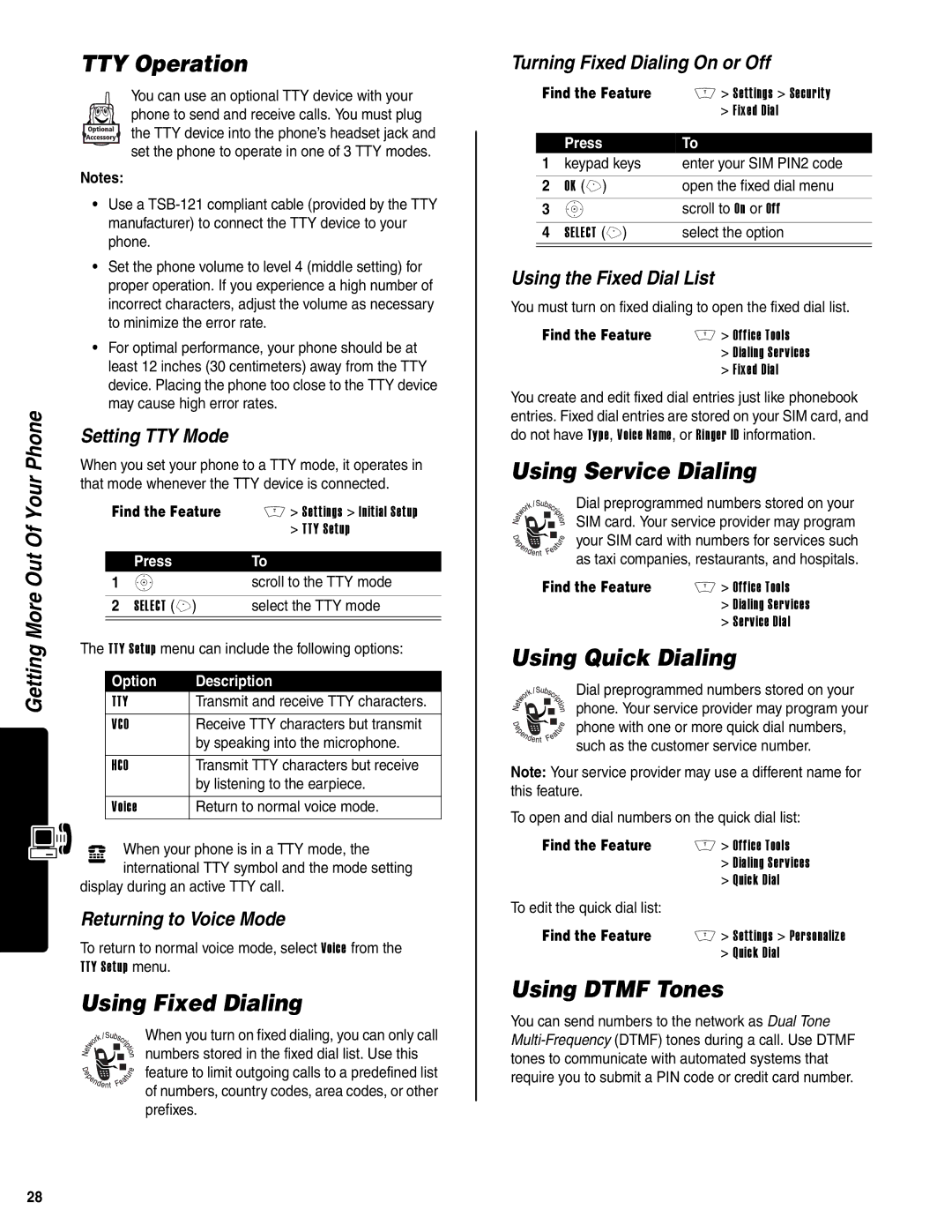Getting More Out Of Your Phone
TTY Operation
You can use an optional TTY device with your phone to send and receive calls. You must plug the TTY device into the phone’s headset jack and set the phone to operate in one of 3 TTY modes.
Notes:
•Use a
•Set the phone volume to level 4 (middle setting) for proper operation. If you experience a high number of incorrect characters, adjust the volume as necessary to minimize the error rate.
•For optimal performance, your phone should be at least 12 inches (30 centimeters) away from the TTY device. Placing the phone too close to the TTY device may cause high error rates.
Setting TTY Mode
When you set your phone to a TTY mode, it operates in that mode whenever the TTY device is connected.
Find the Feature M > Settings > Initial Setup > TTY Setup
| Press | To |
1 | S | scroll to the TTY mode |
|
|
|
2 | SELECT (+) | select the TTY mode |
|
|
|
The TTY Setup menu can include the following options:
Option | Description |
TTY | Transmit and receive TTY characters. |
VCO | Receive TTY characters but transmit |
| by speaking into the microphone. |
|
|
HCO | Transmit TTY characters but receive |
| by listening to the earpiece. |
|
|
Voice | Return to normal voice mode. |
ù When your phone is in a TTY mode, the international TTY symbol and the mode setting
display during an active TTY call.
Returning to Voice Mode
To return to normal voice mode, select Voice from the TTY Setup menu.
Using Fixed Dialing
When you turn on fixed dialing, you can only call numbers stored in the fixed dial list. Use this feature to limit outgoing calls to a predefined list of numbers, country codes, area codes, or other prefixes.
Turning Fixed Dialing On or Off
Find the Feature | M > Settings > Security | |
|
| > Fixed Dial |
|
|
|
| Press | To |
1 | keypad keys | enter your SIM PIN2 code |
|
|
|
2 | OK (+) | open the fixed dial menu |
3 | S | scroll to On or Off |
|
|
|
4 | SELECT (+) | select the option |
|
|
|
Using the Fixed Dial List
You must turn on fixed dialing to open the fixed dial list.
Find the Feature | M > Office Tools |
| > Dialing Services |
| > Fixed Dial |
You create and edit fixed dial entries just like phonebook entries. Fixed dial entries are stored on your SIM card, and do not have Type, Voice Name, or Ringer ID information.
Using Service Dialing
Dial preprogrammed numbers stored on your SIM card. Your service provider may program your SIM card with numbers for services such as taxi companies, restaurants, and hospitals.
Find the Feature | M > Office Tools |
| > Dialing Services |
| > Service Dial |
Using Quick Dialing
Dial preprogrammed numbers stored on your phone. Your service provider may program your phone with one or more quick dial numbers, such as the customer service number.
Note: Your service provider may use a different name for this feature.
To open and dial numbers on the quick dial list:
Find the Feature | M > Office Tools |
| > Dialing Services |
| > Quick Dial |
To edit the quick dial list: |
|
Find the Feature | M > Settings > Personalize |
| > Quick Dial |
Using DTMF Tones
You can send numbers to the network as Dual Tone
28