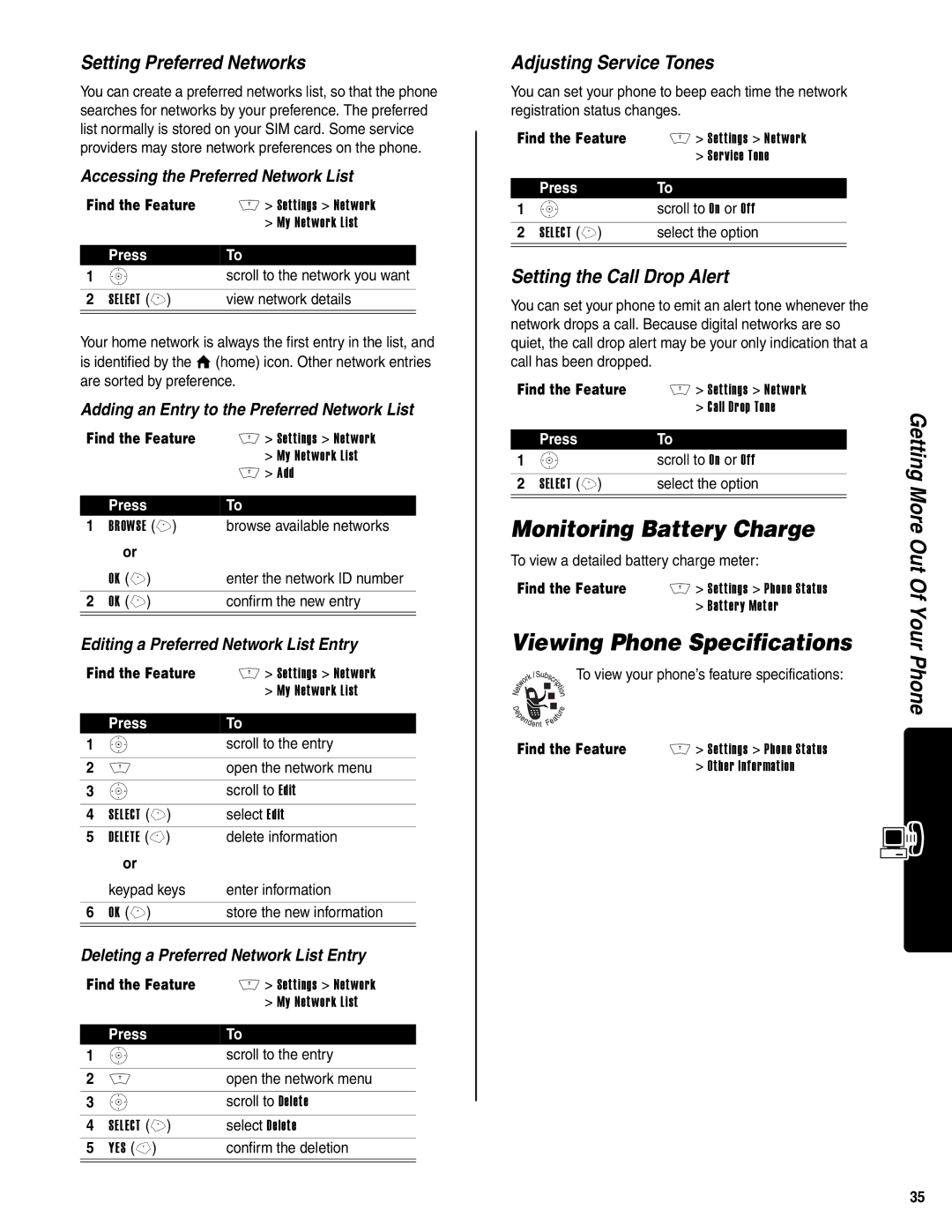Setting Preferred Networks
You can create a preferred networks list, so that the phone searches for networks by your preference. The preferred list normally is stored on your SIM card. Some service providers may store network preferences on the phone.
Accessing the Preferred Network List
Find the Feature | M > Settings > Network | |
|
| > My Network List |
|
|
|
| Press | To |
1 | S | scroll to the network you want |
|
|
|
2 | SELECT (+) | view network details |
|
|
|
Your home network is always the first entry in the list, and is identified by the V (home) icon. Other network entries are sorted by preference.
Adding an Entry to the Preferred Network List
Find the Feature | M > Settings > Network | |
|
| > My Network List |
|
| M > Add |
|
|
|
| Press | To |
1 | BROWSE (+) | browse available networks |
| or |
|
| OK (+) | enter the network ID number |
2 | OK (+) | confirm the new entry |
|
|
|
Editing a Preferred Network List Entry
Find the Feature | M > Settings > Network | |
|
| > My Network List |
|
|
|
| Press | To |
1 | S | scroll to the entry |
|
|
|
2 | M | open the network menu |
|
|
|
3 | S | scroll to Edit |
|
|
|
4 | SELECT (+) | select Edit |
5 | DELETE | delete information |
| or |
|
| keypad keys | enter information |
|
|
|
6 | OK (+) | store the new information |
| ||
Deleting a Preferred Network List Entry | ||
Find the Feature | M > Settings > Network | |
|
| > My Network List |
|
|
|
| Press | To |
1 | S | scroll to the entry |
|
|
|
2 | M | open the network menu |
|
|
|
3 | S | scroll to Delete |
|
|
|
4 | SELECT (+) | select Delete |
5 | YES | confirm the deletion |
|
|
|
Adjusting Service Tones
You can set your phone to beep each time the network registration status changes.
Find the Feature | M > Settings > Network | |
|
| > Service Tone |
|
|
|
| Press | To |
1 | S | scroll to On or Off |
|
|
|
2 | SELECT (+) | select the option |
|
|
|
Setting the Call Drop Alert
You can set your phone to emit an alert tone whenever the network drops a call. Because digital networks are so quiet, the call drop alert may be your only indication that a call has been dropped.
Find the Feature | M > Settings > Network | |
|
| > Call Drop Tone |
|
|
|
| Press | To |
1 | S | scroll to On or Off |
|
|
|
2 | SELECT (+) | select the option |
|
|
|
Monitoring Battery Charge
To view a detailed battery charge meter:
Find the Feature M > Settings > Phone Status > Battery Meter
Viewing Phone Specifications
To view your phone’s feature specifications:
Find the Feature M > Settings > Phone Status > Other Information
Getting More Out Of Your Phone
35