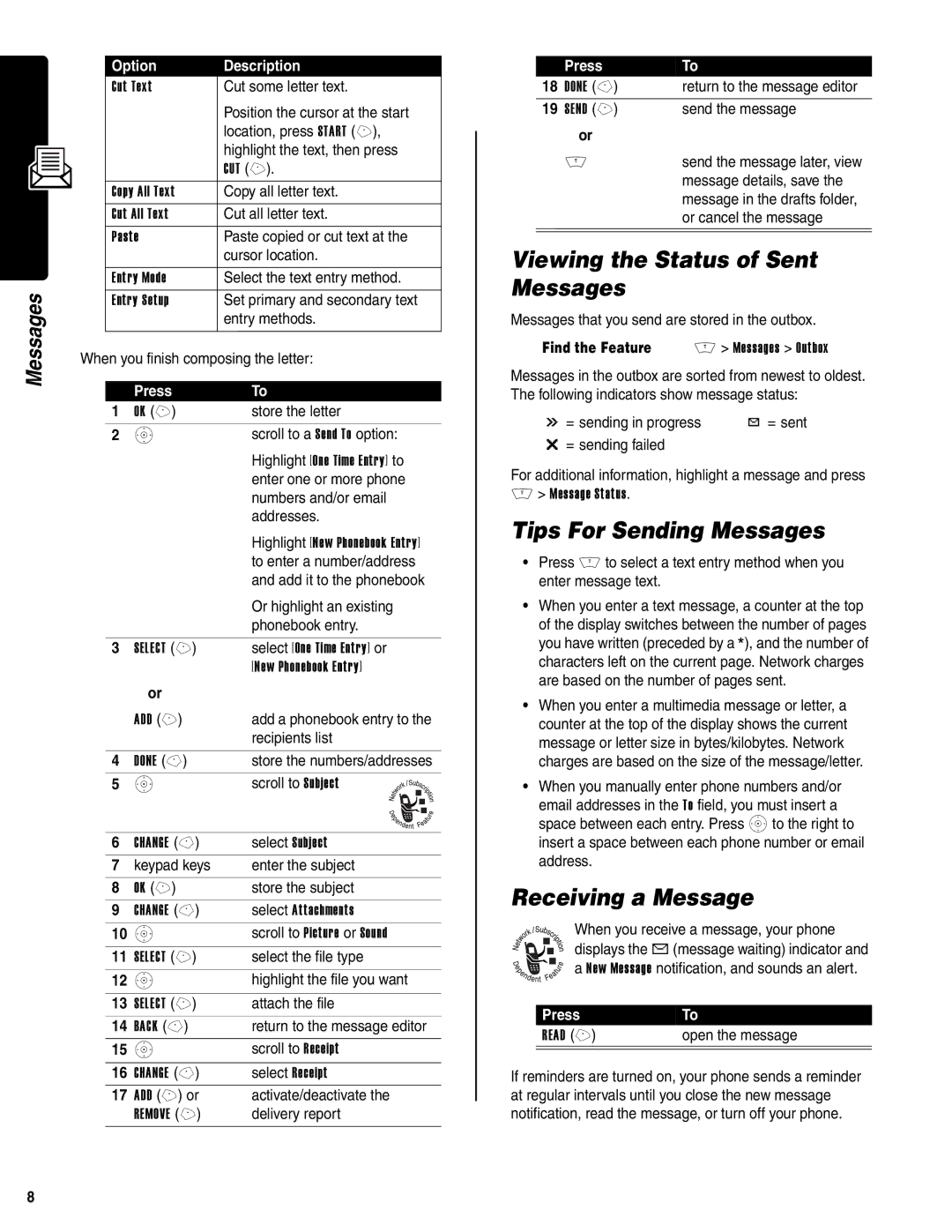Messages
Option | Description |
Cut Text | Cut some letter text. |
| Position the cursor at the start |
| location, press START (+), |
| highlight the text, then press |
| CUT (+). |
|
|
Copy All Text | Copy all letter text. |
Cut All Text | Cut all letter text. |
Paste | Paste copied or cut text at the |
| cursor location. |
|
|
Entry Mode | Select the text entry method. |
Entry Setup | Set primary and secondary text |
| entry methods. |
|
|
When you finish composing the letter:
| Press | To | |
1 | OK (+) | store the letter | |
2 | S | scroll to a Send To option: | |
|
| Highlight [One Time Entry] to | |
|
| enter one or more phone | |
|
| numbers and/or email | |
|
| addresses. | |
|
| Highlight [New Phonebook Entry] | |
|
| to enter a number/address | |
|
| and add it to the phonebook | |
|
| Or highlight an existing | |
|
| phonebook entry. | |
|
|
|
|
3 | SELECT (+) | select [One Time Entry] or | |
|
| [New Phonebook Entry] | |
| or |
|
|
| ADD (+) | add a phonebook entry to the | |
|
| recipients list | |
|
|
|
|
4 | DONE | store the numbers/addresses | |
5 | S | scroll to Subject | |
|
|
|
|
|
|
|
|
|
|
|
|
|
|
|
|
|
|
|
|
|
|
|
|
6 | CHANGE | select Subject | |
7 | keypad keys | enter the subject | |
|
|
|
|
8 | OK (+) | store the subject | |
9 | CHANGE | select Attachments | |
10 | S | scroll to Picture or Sound | |
|
|
|
|
11 | SELECT (+) | select the file type | |
12 | S | highlight the file you want | |
|
|
|
|
13 | SELECT (+) | attach the file | |
14 | BACK | return to the message editor | |
15 | S | scroll to Receipt | |
|
|
|
|
16 | CHANGE | select Receipt | |
17 | ADD (+) or | activate/deactivate the | |
| REMOVE (+) | delivery report | |
| Press | To |
18 | DONE | return to the message editor |
19 | SEND (+) | send the message |
| or |
|
| M | send the message later, view |
|
| message details, save the |
message in the drafts folder, or cancel the message
Viewing the Status of Sent Messages
Messages that you send are stored in the outbox.
Find the Feature | M > Messages > Outbox |
Messages in the outbox are sorted from newest to oldest. The following indicators show message status:
á | = sending in progress | Y = sent |
m | = sending failed |
|
For additional information, highlight a message and press
M> Message Status.
Tips For Sending Messages
•Press M to select a text entry method when you enter message text.
•When you enter a text message, a counter at the top of the display switches between the number of pages you have written (preceded by a *), and the number of characters left on the current page. Network charges are based on the number of pages sent.
•When you enter a multimedia message or letter, a counter at the top of the display shows the current message or letter size in bytes/kilobytes. Network charges are based on the size of the message/letter.
•When you manually enter phone numbers and/or email addresses in the To field, you must insert a space between each entry. Press Sto the right to insert a space between each phone number or email address.
Receiving a Message
When you receive a message, your phone
displays the X (message waiting) indicator and a New Message notification, and sounds an alert.
Press | To |
READ (+) | open the message |
|
|
If reminders are turned on, your phone sends a reminder at regular intervals until you close the new message notification, read the message, or turn off your phone.
8