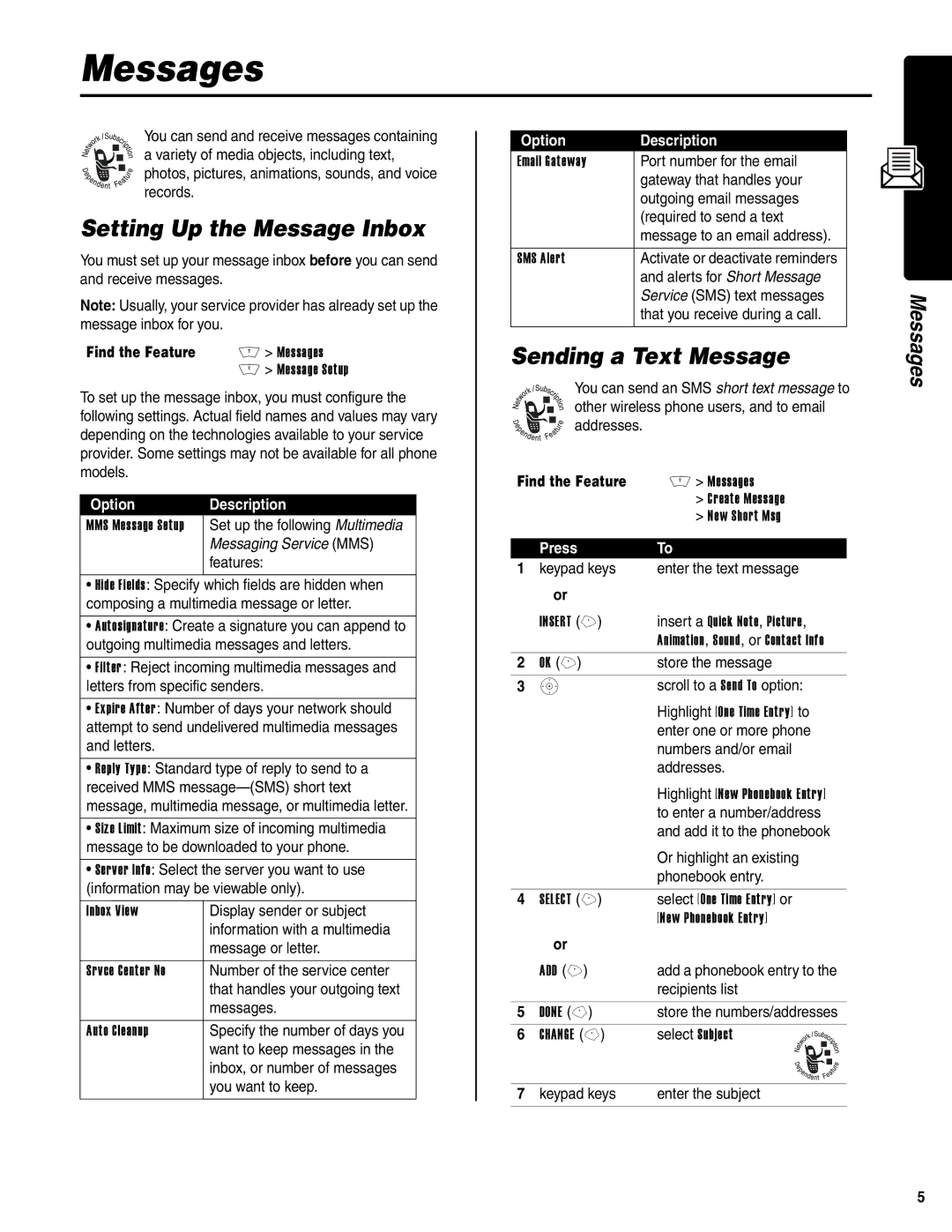Messages
You can send and receive messages containing a variety of media objects, including text, photos, pictures, animations, sounds, and voice records.
Setting Up the Message Inbox
You must set up your message inbox before you can send and receive messages.
Note: Usually, your service provider has already set up the message inbox for you.
Find the Feature | M > Messages |
| M > Message Setup |
To set up the message inbox, you must configure the following settings. Actual field names and values may vary depending on the technologies available to your service provider. Some settings may not be available for all phone models.
Option | Description | |
MMS Message Setup | Set up the following Multimedia | |
| Messaging Service (MMS) | |
| features: | |
|
|
•Hide Fields: Specify which fields are hidden when composing a multimedia message or letter.
•Autosignature: Create a signature you can append to outgoing multimedia messages and letters.
•Filter : Reject incoming multimedia messages and letters from specific senders.
•Expire After : Number of days your network should attempt to send undelivered multimedia messages and letters.
•Reply Type: Standard type of reply to send to a received MMS
•Size Limit: Maximum size of incoming multimedia message to be downloaded to your phone.
•Server Info: Select the server you want to use (information may be viewable only).
Inbox View | Display sender or subject |
| information with a multimedia |
| message or letter. |
|
|
Srvce Center No | Number of the service center |
| that handles your outgoing text |
| messages. |
|
|
Auto Cleanup | Specify the number of days you |
| want to keep messages in the |
| inbox, or number of messages |
| you want to keep. |
|
|
Option | Description |
Email Gateway | Port number for the email |
| gateway that handles your |
| outgoing email messages |
| (required to send a text |
| message to an email address). |
|
|
SMS Alert | Activate or deactivate reminders |
| and alerts for Short Message |
| Service (SMS) text messages |
| that you receive during a call. |
|
|
Sending a Text Message
You can send an SMS short text message to other wireless phone users, and to email addresses.
Find the Feature | M > Messages | ||
|
| > Create Message | |
|
| > New Short Msg | |
|
|
|
|
| Press | To | |
1 | keypad keys | enter the text message | |
| or |
|
|
| INSERT (+) | insert a Quick Note, Picture, | |
|
| Animation, Sound, or Contact Info | |
2 | OK (+) | store the message | |
3 | S | scroll to a Send To option: | |
|
| Highlight [One Time Entry] to | |
|
| enter one or more phone | |
|
| numbers and/or email | |
|
| addresses. | |
|
| Highlight [New Phonebook Entry] | |
|
| to enter a number/address | |
|
| and add it to the phonebook | |
|
| Or highlight an existing | |
|
| phonebook entry. | |
|
|
|
|
4 | SELECT (+) | select [One Time Entry] or | |
|
| [New Phonebook Entry] | |
| or |
|
|
| ADD (+) | add a phonebook entry to the | |
|
| recipients list | |
|
|
|
|
5 | DONE | store the numbers/addresses | |
6 | CHANGE | select Subject | |
|
|
|
|
|
|
|
|
|
|
|
|
|
|
|
|
|
|
|
|
|
|
|
|
7 | keypad keys | enter the subject | |
|
|
|
|
Messages
5