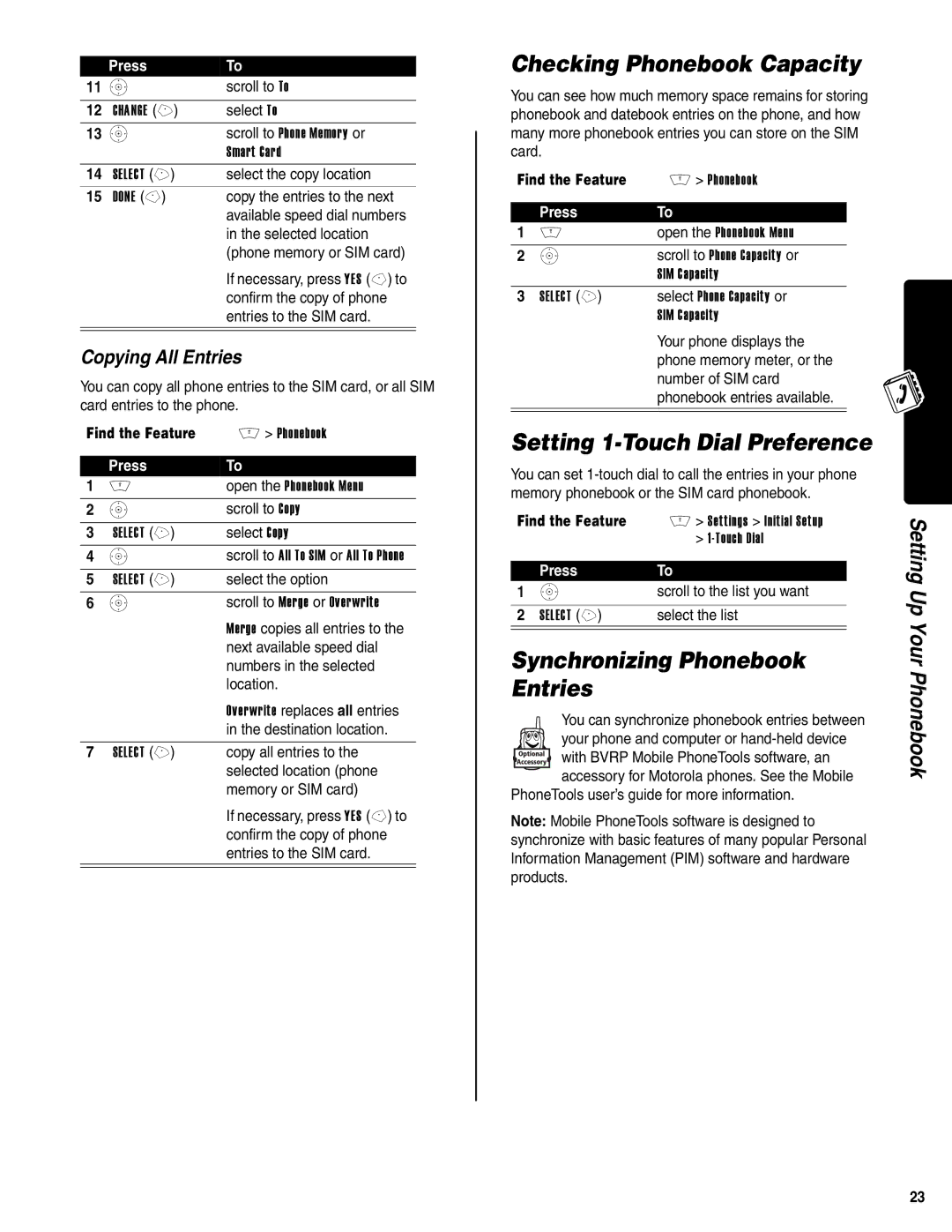| Press | To |
11 | S | scroll to To |
|
|
|
12 | CHANGE (+) | select To |
13 | S | scroll to Phone Memory or |
|
| Smart Card |
14 | SELECT (+) | select the copy location |
15 | DONE | copy the entries to the next |
|
| available speed dial numbers |
in the selected location (phone memory or SIM card)
If necessary, press YES
Copying All Entries
You can copy all phone entries to the SIM card, or all SIM card entries to the phone.
Find the Feature | M > Phonebook | |
|
|
|
| Press | To |
1 | M | open the Phonebook Menu |
2 | S | scroll to Copy |
|
|
|
3 | SELECT (+) | select Copy |
4 | S | scroll to All To SIM or All To Phone |
|
|
|
5 | SELECT (+) | select the option |
6 | S | scroll to Merge or Overwrite |
|
| Merge copies all entries to the |
|
| next available speed dial |
|
| numbers in the selected |
|
| location. |
|
| Overwrite replaces all entries |
|
| in the destination location. |
|
|
|
7 | SELECT (+) | copy all entries to the |
|
| selected location (phone |
|
| memory or SIM card) |
If necessary, press YES
Checking Phonebook Capacity
You can see how much memory space remains for storing phonebook and datebook entries on the phone, and how many more phonebook entries you can store on the SIM card.
Find the Feature | M > Phonebook | |
|
|
|
| Press | To |
1 | M | open the Phonebook Menu |
2 | S | scroll to Phone Capacity or |
|
| SIM Capacity |
3 | SELECT (+) | select Phone Capacity or |
|
| SIM Capacity |
Your phone displays the phone memory meter, or the number of SIM card phonebook entries available.
Setting 1-Touch Dial Preference
You can set
Find the Feature | M > Settings > Initial Setup | |
|
| > |
|
|
|
| Press | To |
1 | S | scroll to the list you want |
|
|
|
2 | SELECT (+) | select the list |
|
|
|
Synchronizing Phonebook
Entries
You can synchronize phonebook entries between
your phone and computer or
with BVRP Mobile PhoneTools software, an accessory for Motorola phones. See the Mobile
PhoneTools user’s guide for more information.
Note: Mobile PhoneTools software is designed to synchronize with basic features of many popular Personal Information Management (PIM) software and hardware products.
Setting Up Your Phonebook
23