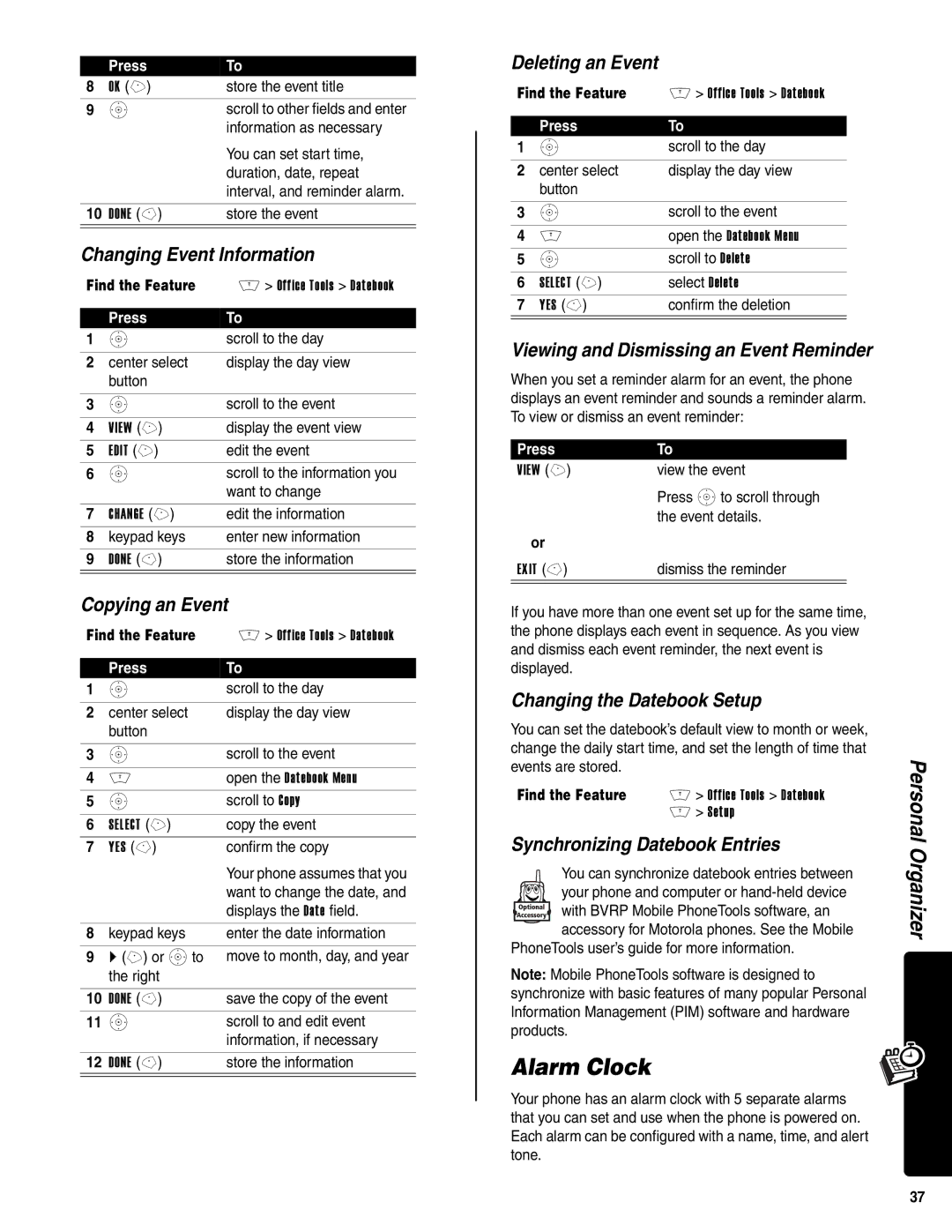| Press | To |
8 | OK (+) | store the event title |
9 | S | scroll to other fields and enter |
|
| information as necessary |
|
| You can set start time, |
|
| duration, date, repeat |
|
| interval, and reminder alarm. |
|
|
|
10 | DONE | store the event |
|
|
|
Changing Event Information
Find the Feature | M > Office Tools > Datebook | |
|
|
|
| Press | To |
1 | S | scroll to the day |
|
|
|
2 | center select | display the day view |
| button |
|
|
|
|
3 | S | scroll to the event |
|
|
|
4 | VIEW (+) | display the event view |
5 | EDIT (+) | edit the event |
6 | S | scroll to the information you |
|
| want to change |
|
|
|
7 | CHANGE (+) | edit the information |
8 | keypad keys | enter new information |
|
|
|
9 | DONE | store the information |
|
|
|
Copying an Event
Find the Feature | M > Office Tools > Datebook | |
|
|
|
| Press | To |
1 | S | scroll to the day |
|
|
|
2 | center select | display the day view |
| button |
|
|
|
|
3 | S | scroll to the event |
|
|
|
4 | M | open the Datebook Menu |
5 | S | scroll to Copy |
|
|
|
6 | SELECT (+) | copy the event |
7 | YES | confirm the copy |
|
| Your phone assumes that you |
|
| want to change the date, and |
|
| displays the Date field. |
|
|
|
8 | keypad keys | enter the date information |
|
|
|
9 | } (+) or Sto | move to month, day, and year |
| the right |
|
|
|
|
10 | DONE | save the copy of the event |
11 | S | scroll to and edit event |
|
| information, if necessary |
|
|
|
12 | DONE | store the information |
|
|
|
Deleting an Event
Find the Feature | M > Office Tools > Datebook | |
|
|
|
| Press | To |
1 | S | scroll to the day |
|
|
|
2 | center select | display the day view |
| button |
|
|
|
|
3 | S | scroll to the event |
|
|
|
4 | M | open the Datebook Menu |
5 | S | scroll to Delete |
|
|
|
6 | SELECT (+) | select Delete |
7 | YES | confirm the deletion |
|
|
|
Viewing and Dismissing an Event Reminder
When you set a reminder alarm for an event, the phone displays an event reminder and sounds a reminder alarm. To view or dismiss an event reminder:
Press | To |
VIEW (+) | view the event |
| Press Sto scroll through |
| the event details. |
or |
|
EXIT | dismiss the reminder |
|
|
If you have more than one event set up for the same time, the phone displays each event in sequence. As you view and dismiss each event reminder, the next event is displayed.
Changing the Datebook Setup
You can set the datebook’s default view to month or week, change the daily start time, and set the length of time that events are stored.
Find the Feature M > Office Tools > Datebook M > Setup
Synchronizing Datebook Entries
You can synchronize datebook entries between
your phone and computer or
with BVRP Mobile PhoneTools software, an accessory for Motorola phones. See the Mobile
PhoneTools user’s guide for more information.
Note: Mobile PhoneTools software is designed to synchronize with basic features of many popular Personal Information Management (PIM) software and hardware products.
Alarm Clock
Your phone has an alarm clock with 5 separate alarms that you can set and use when the phone is powered on. Each alarm can be configured with a name, time, and alert tone.
Personal Organizer
37