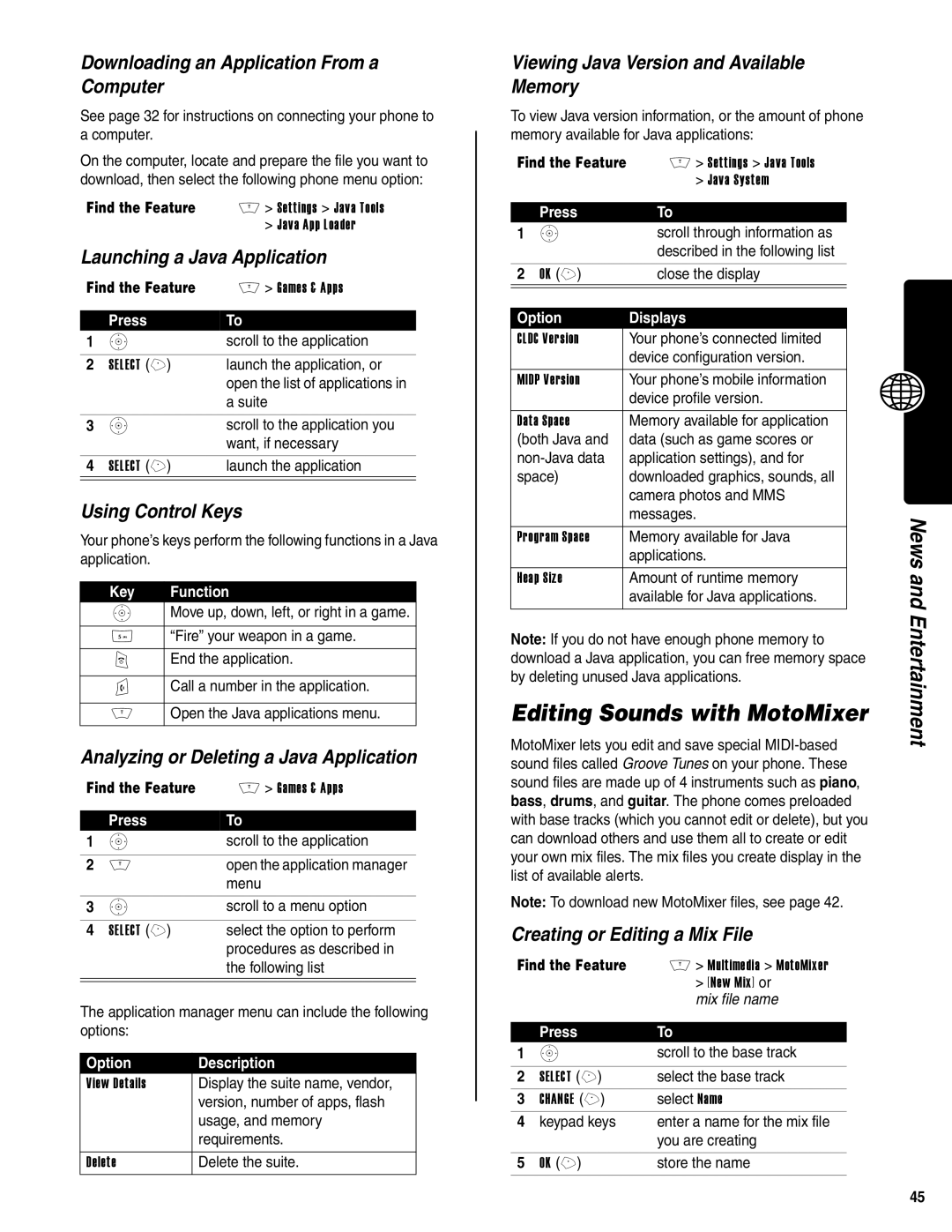Downloading an Application From a Computer
See page 32 for instructions on connecting your phone to a computer.
On the computer, locate and prepare the file you want to download, then select the following phone menu option:
Find the Feature | M > Settings > Java Tools |
| > Java App Loader |
Launching a Java Application
Find the Feature | M > Games & Apps | |
|
|
|
| Press | To |
1 | S | scroll to the application |
|
|
|
2 | SELECT (+) | launch the application, or |
|
| open the list of applications in |
|
| a suite |
|
|
|
3 | S | scroll to the application you |
|
| want, if necessary |
|
|
|
4 | SELECT (+) | launch the application |
|
|
|
Using Control Keys
Your phone’s keys perform the following functions in a Java application.
Key | Function |
S | Move up, down, left, or right in a game. |
|
|
5 | “Fire” your weapon in a game. |
|
|
O | End the application. |
|
|
N | Call a number in the application. |
|
|
M | Open the Java applications menu. |
|
|
Analyzing or Deleting a Java Application
Find the Feature | M > Games & Apps | |
|
|
|
| Press | To |
1 | S | scroll to the application |
|
|
|
2 | M | open the application manager |
|
| menu |
|
|
|
3 | S | scroll to a menu option |
|
|
|
4 | SELECT (+) | select the option to perform |
|
| procedures as described in |
|
| the following list |
|
|
|
The application manager menu can include the following options:
Option | Description |
View Details | Display the suite name, vendor, |
| version, number of apps, flash |
| usage, and memory |
| requirements. |
|
|
Delete | Delete the suite. |
Viewing Java Version and Available Memory
To view Java version information, or the amount of phone memory available for Java applications:
Find the Feature | M > Settings > Java Tools | |
|
| > Java System |
|
|
|
Press | To | |
1 S | scroll through information as | |
|
| described in the following list |
|
|
|
2 OK (+) | close the display | |
|
|
|
|
|
|
Option |
| Displays |
CLDC Version |
| Your phone’s connected limited |
|
| device configuration version. |
|
|
|
MIDP Version |
| Your phone’s mobile information |
|
| device profile version. |
|
|
|
Data Space |
| Memory available for application |
(both Java and |
| data (such as game scores or |
| application settings), and for | |
space) |
| downloaded graphics, sounds, all |
|
| camera photos and MMS |
|
| messages. |
|
|
|
Program Space |
| Memory available for Java |
|
| applications. |
|
|
|
Heap Size |
| Amount of runtime memory |
|
| available for Java applications. |
|
|
|
Note: If you do not have enough phone memory to download a Java application, you can free memory space by deleting unused Java applications.
Editing Sounds with MotoMixer
MotoMixer lets you edit and save special
Note: To download new MotoMixer files, see page 42.
Creating or Editing a Mix File
Find the Feature | M > Multimedia > MotoMixer | |
|
| > [New Mix] or |
|
| mix file name |
|
|
|
| Press | To |
1 | S | scroll to the base track |
|
|
|
2 | SELECT (+) | select the base track |
3 | CHANGE (+) | select Name |
4 | keypad keys | enter a name for the mix file |
|
| you are creating |
|
|
|
5 | OK (+) | store the name |
News and Entertainment
45