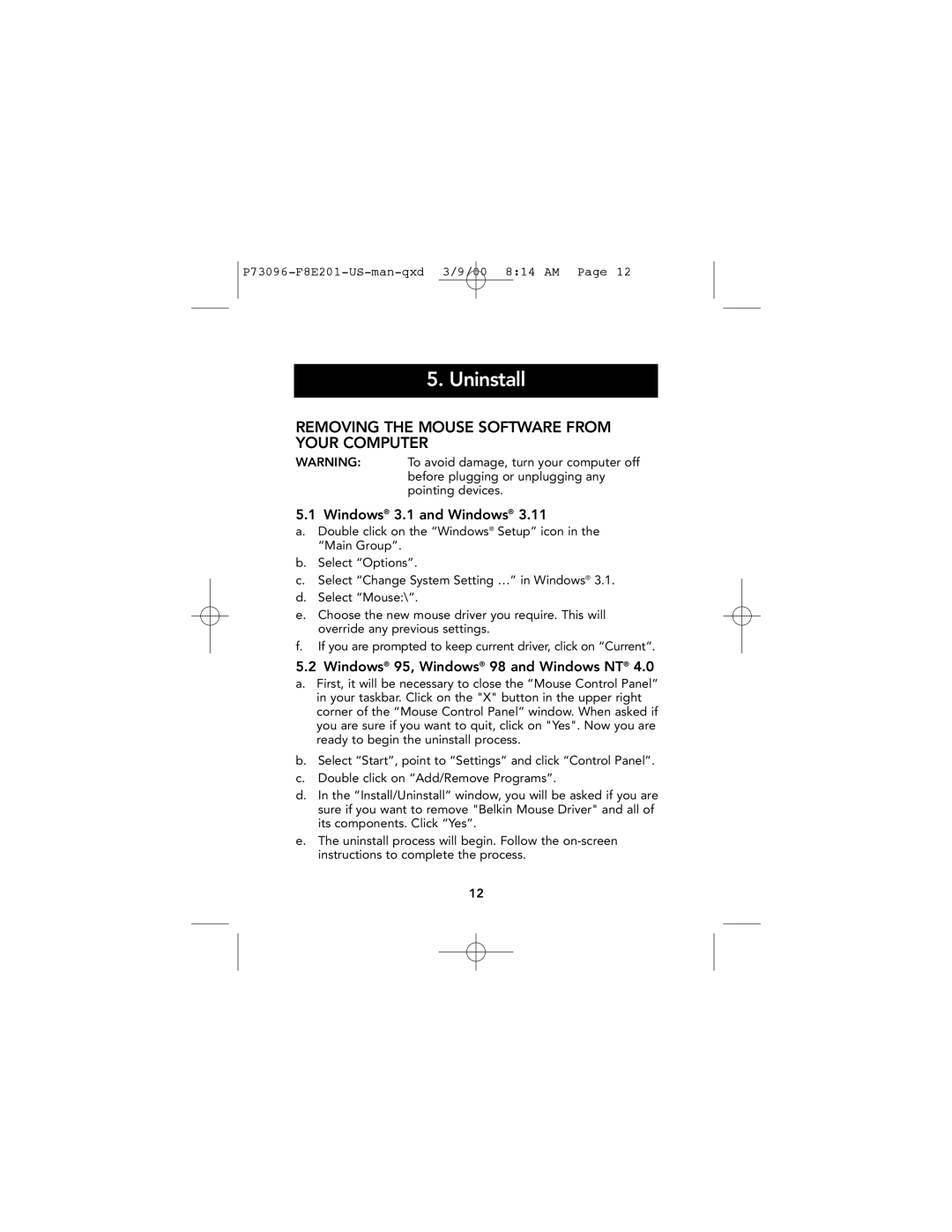P73096-F8E201-US-man-qxd 3/9/00 8:14 AM Page 12
5. Uninstall
REMOVING THE MOUSE SOFTWARE FROM YOUR COMPUTER
WARNING: To avoid damage, turn your computer off before plugging or unplugging any pointing devices.
5.1 Windows® 3.1 and Windows® 3.11
a.Double click on the “Windows® Setup” icon in the “Main Group”.
b.Select “Options”.
c.Select “Change System Setting …” in Windows® 3.1.
d.Select “Mouse:\”.
e.Choose the new mouse driver you require. This will override any previous settings.
f.If you are prompted to keep current driver, click on “Current”.
5.2 Windows® 95, Windows® 98 and Windows NT® 4.0
a.First, it will be necessary to close the “Mouse Control Panel” in your taskbar. Click on the "X" button in the upper right corner of the “Mouse Control Panel” window. When asked if you are sure if you want to quit, click on "Yes". Now you are ready to begin the uninstall process.
b.Select “Start”, point to “Settings” and click “Control Panel”.
c.Double click on “Add/Remove Programs”.
d.In the “Install/Uninstall” window, you will be asked if you are sure if you want to remove "Belkin Mouse Driver" and all of its components. Click “Yes”.
e.The uninstall process will begin. Follow the
12