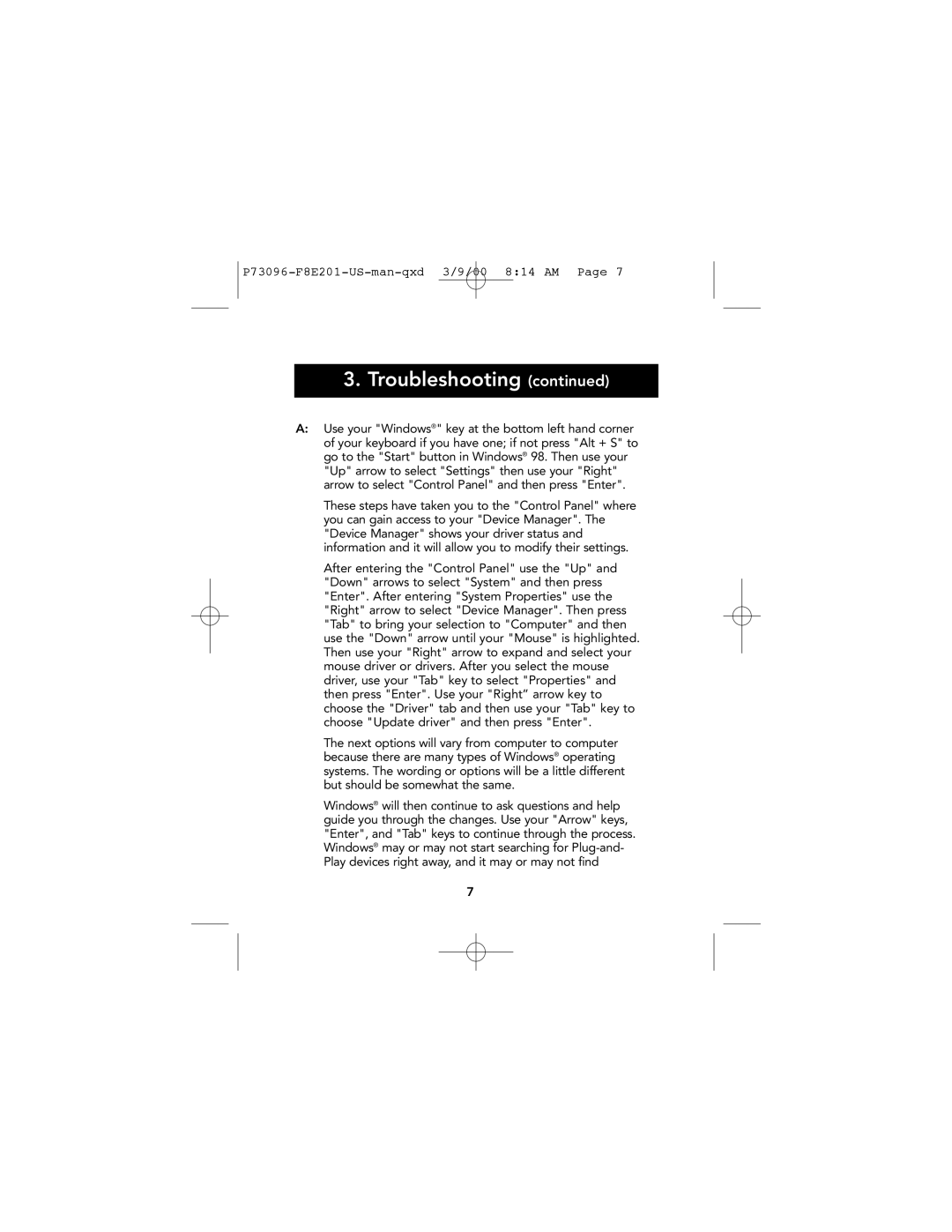P73096-F8E201-US-man-qxd 3/9/00 8:14 AM Page 7
3.Troubleshooting (continued)
A:Use your "Windows®" key at the bottom left hand corner of your keyboard if you have one; if not press "Alt + S" to go to the "Start" button in Windows® 98. Then use your "Up" arrow to select "Settings" then use your "Right" arrow to select "Control Panel" and then press "Enter".
These steps have taken you to the "Control Panel" where you can gain access to your "Device Manager". The "Device Manager" shows your driver status and information and it will allow you to modify their settings.
After entering the "Control Panel" use the "Up" and "Down" arrows to select "System" and then press "Enter". After entering "System Properties" use the "Right" arrow to select "Device Manager". Then press "Tab" to bring your selection to "Computer" and then use the "Down" arrow until your "Mouse" is highlighted. Then use your "Right" arrow to expand and select your mouse driver or drivers. After you select the mouse driver, use your "Tab" key to select "Properties" and then press "Enter". Use your "Right” arrow key to choose the "Driver" tab and then use your "Tab" key to choose "Update driver" and then press "Enter".
The next options will vary from computer to computer because there are many types of Windows® operating systems. The wording or options will be a little different but should be somewhat the same.
Windows® will then continue to ask questions and help guide you through the changes. Use your "Arrow" keys, "Enter", and "Tab" keys to continue through the process. Windows® may or may not start searching for
7