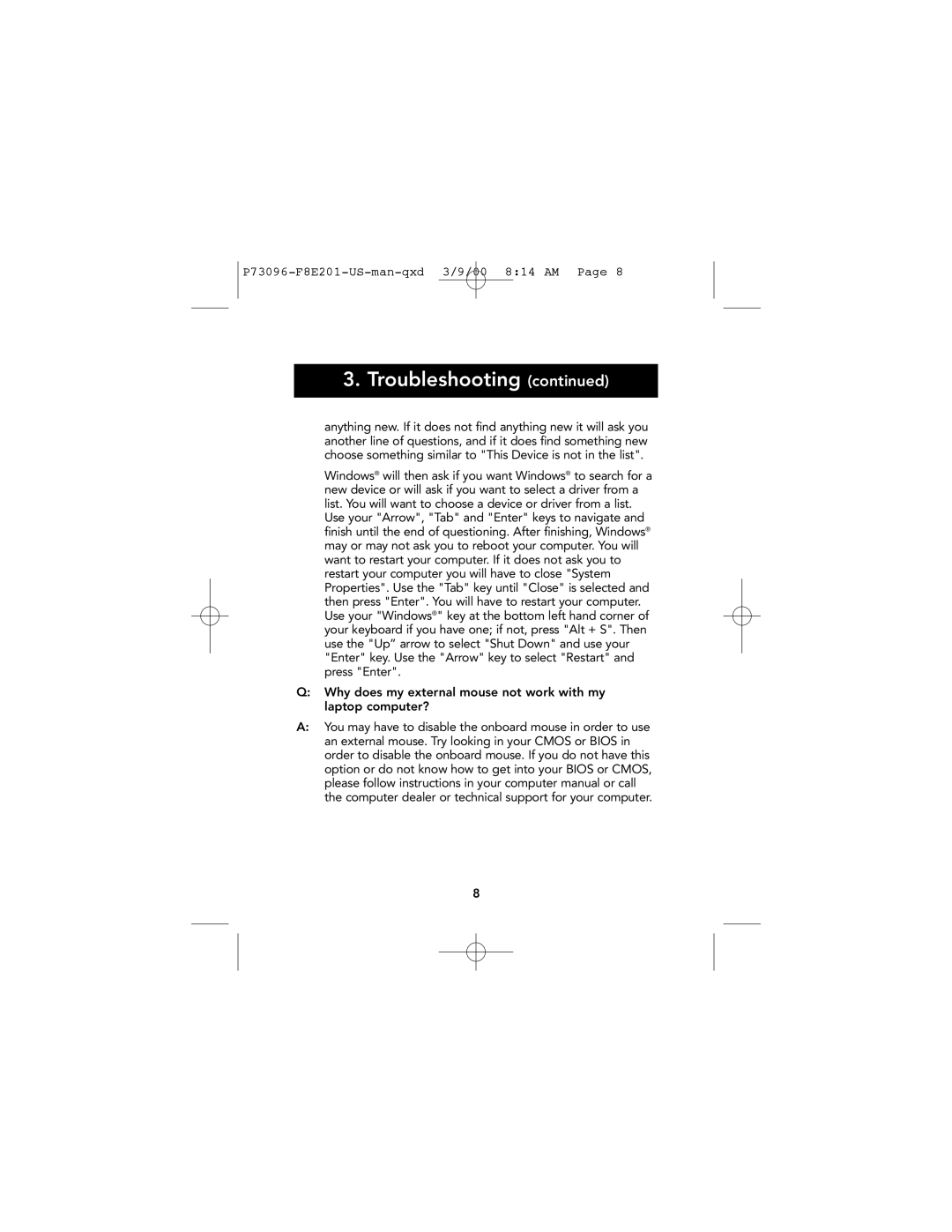P73096-F8E201-US-man-qxd 3/9/00 8:14 AM Page 8
3. Troubleshooting (continued)
anything new. If it does not find anything new it will ask you another line of questions, and if it does find something new choose something similar to "This Device is not in the list".
Windows® will then ask if you want Windows® to search for a new device or will ask if you want to select a driver from a list. You will want to choose a device or driver from a list. Use your "Arrow", "Tab" and "Enter" keys to navigate and finish until the end of questioning. After finishing, Windows® may or may not ask you to reboot your computer. You will want to restart your computer. If it does not ask you to restart your computer you will have to close "System Properties". Use the "Tab" key until "Close" is selected and then press "Enter". You will have to restart your computer. Use your "Windows®" key at the bottom left hand corner of your keyboard if you have one; if not, press "Alt + S". Then use the "Up” arrow to select "Shut Down" and use your "Enter" key. Use the "Arrow" key to select "Restart" and press "Enter".
Q:Why does my external mouse not work with my laptop computer?
A:You may have to disable the onboard mouse in order to use an external mouse. Try looking in your CMOS or BIOS in order to disable the onboard mouse. If you do not have this option or do not know how to get into your BIOS or CMOS, please follow instructions in your computer manual or call the computer dealer or technical support for your computer.
8