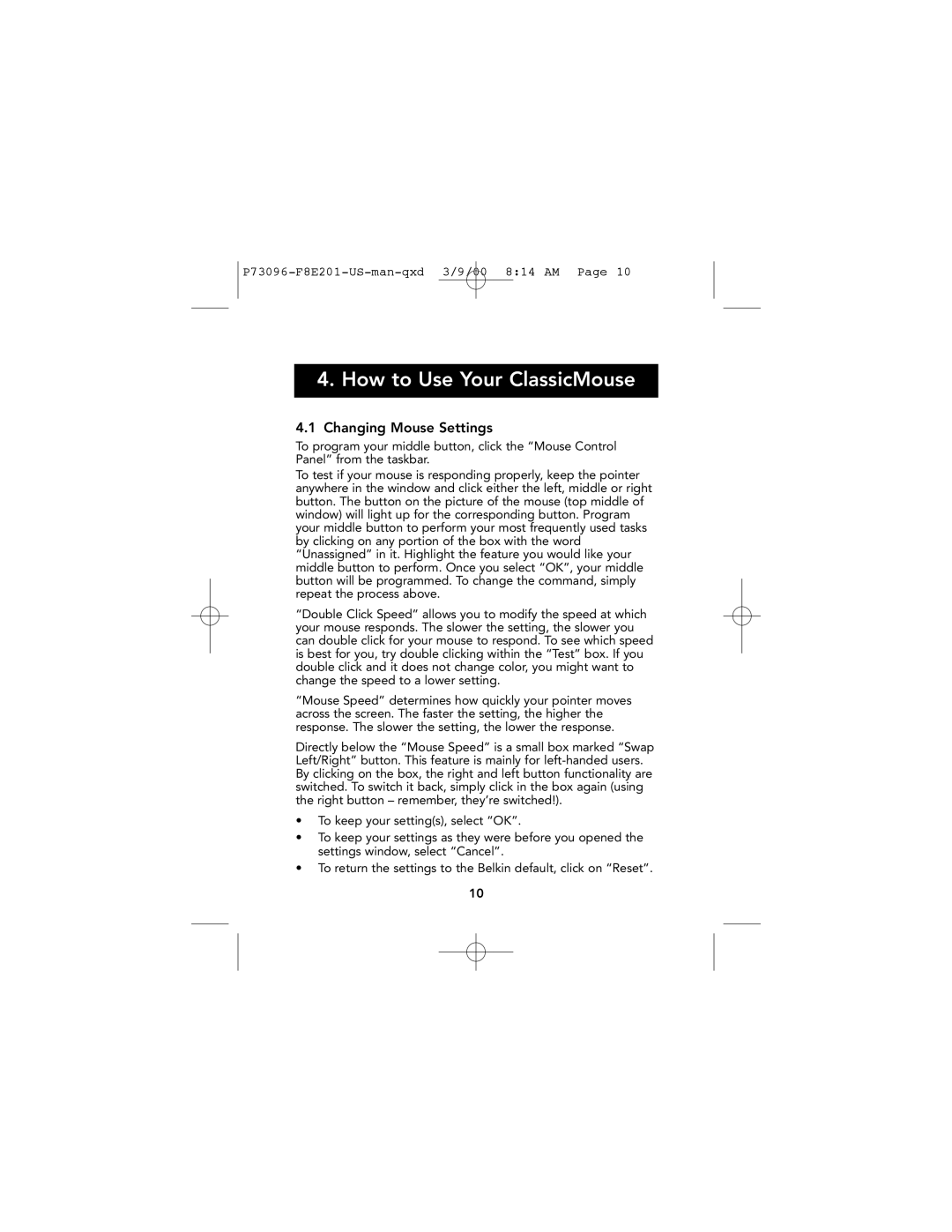P73096-F8E201-US-man-qxd 3/9/00 8:14 AM Page 10
4.How to Use Your ClassicMouse
4.1Changing Mouse Settings
To program your middle button, click the “Mouse Control Panel” from the taskbar.
To test if your mouse is responding properly, keep the pointer anywhere in the window and click either the left, middle or right button. The button on the picture of the mouse (top middle of window) will light up for the corresponding button. Program your middle button to perform your most frequently used tasks by clicking on any portion of the box with the word “Unassigned” in it. Highlight the feature you would like your middle button to perform. Once you select “OK”, your middle button will be programmed. To change the command, simply repeat the process above.
“Double Click Speed” allows you to modify the speed at which your mouse responds. The slower the setting, the slower you can double click for your mouse to respond. To see which speed is best for you, try double clicking within the “Test” box. If you double click and it does not change color, you might want to change the speed to a lower setting.
“Mouse Speed” determines how quickly your pointer moves across the screen. The faster the setting, the higher the response. The slower the setting, the lower the response.
Directly below the “Mouse Speed” is a small box marked “Swap Left/Right” button. This feature is mainly for
•To keep your setting(s), select “OK”.
•To keep your settings as they were before you opened the settings window, select “Cancel”.
•To return the settings to the Belkin default, click on “Reset”.
10