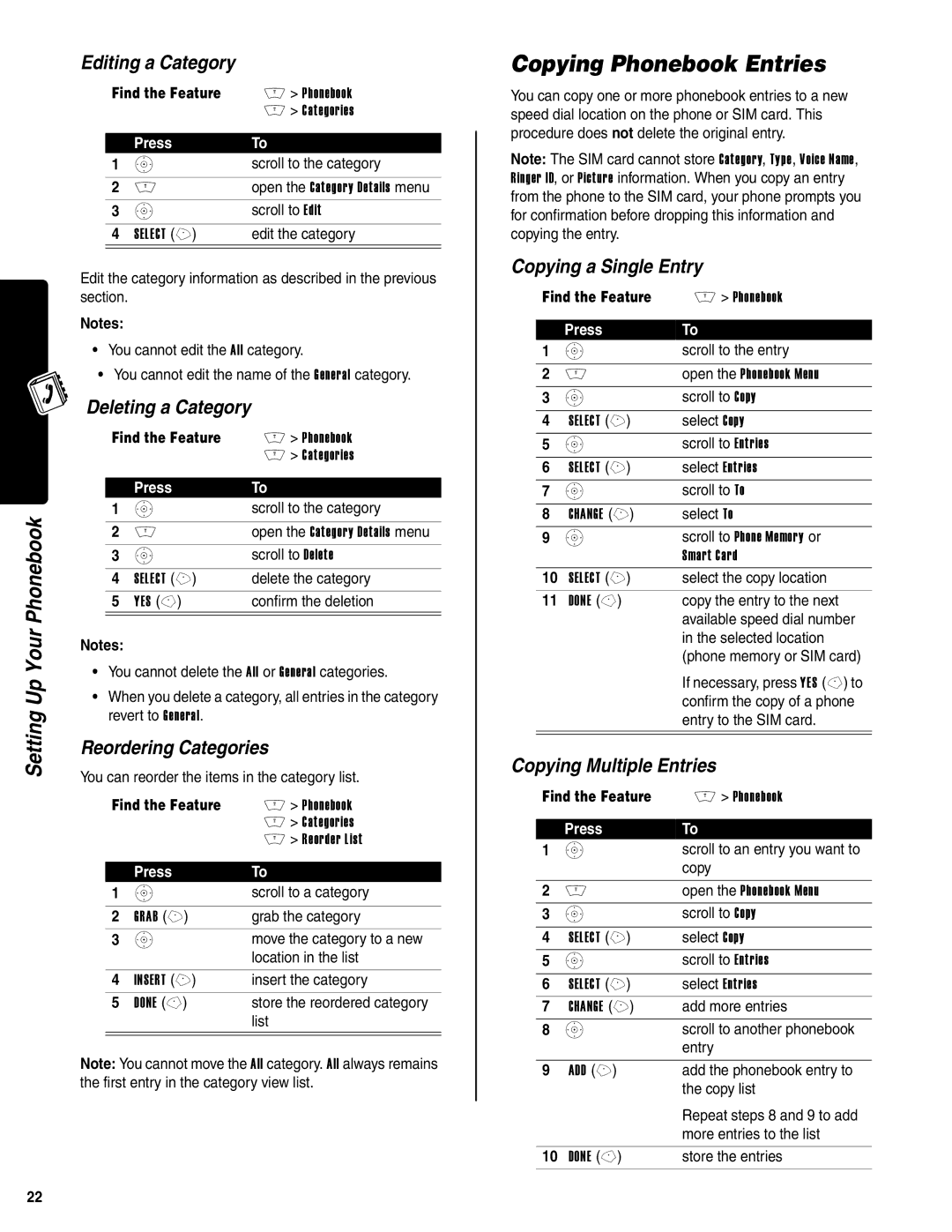Setting Up Your Phonebook
Editing a Category
Find the Feature | M > Phonebook | |
|
| M > Categories |
|
|
|
| Press | To |
1 | S | scroll to the category |
|
|
|
2 | M | open the Category Details menu |
3 | S | scroll to Edit |
|
|
|
4 | SELECT (+) | edit the category |
|
|
|
Edit the category information as described in the previous section.
Notes:
•You cannot edit the All category.
•You cannot edit the name of the General category.
Deleting a Category
Find the Feature | M > Phonebook | |
|
| M > Categories |
|
|
|
| Press | To |
1 | S | scroll to the category |
|
|
|
2 | M | open the Category Details menu |
3 | S | scroll to Delete |
|
|
|
4 | SELECT (+) | delete the category |
5 | YES | confirm the deletion |
|
|
|
Notes:
•You cannot delete the All or General categories.
•When you delete a category, all entries in the category revert to General.
Reordering Categories
You can reorder the items in the category list.
Find the Feature | M > Phonebook | |
|
| M > Categories |
|
| M > Reorder List |
|
|
|
| Press | To |
1 | S | scroll to a category |
|
|
|
2 | GRAB (+) | grab the category |
3 | S | move the category to a new |
|
| location in the list |
|
|
|
4 | INSERT (+) | insert the category |
5 | DONE | store the reordered category |
|
| list |
|
|
|
Note: You cannot move the All category. All always remains the first entry in the category view list.
Copying Phonebook Entries
You can copy one or more phonebook entries to a new speed dial location on the phone or SIM card. This procedure does not delete the original entry.
Note: The SIM card cannot store Category, Type, Voice Name, Ringer ID, or Picture information. When you copy an entry from the phone to the SIM card, your phone prompts you for confirmation before dropping this information and copying the entry.
Copying a Single Entry
Find the Feature | M > Phonebook | |
|
|
|
| Press | To |
1 | S | scroll to the entry |
|
|
|
2 | M | open the Phonebook Menu |
3 | S | scroll to Copy |
|
|
|
4 | SELECT (+) | select Copy |
5 | S | scroll to Entries |
|
|
|
6 | SELECT (+) | select Entries |
7 | S | scroll to To |
|
|
|
8 | CHANGE (+) | select To |
9 | S | scroll to Phone Memory or |
|
| Smart Card |
10 SELECT (+) | select the copy location | |
11 | DONE | copy the entry to the next |
|
| available speed dial number |
|
| in the selected location |
|
| (phone memory or SIM card) |
If necessary, press YES
Copying Multiple Entries
Find the Feature | M > Phonebook | |
|
|
|
| Press | To |
1 | S | scroll to an entry you want to |
|
| copy |
|
|
|
2 | M | open the Phonebook Menu |
3 | S | scroll to Copy |
|
|
|
4 | SELECT (+) | select Copy |
5 | S | scroll to Entries |
|
|
|
6 | SELECT (+) | select Entries |
7 | CHANGE (+) | add more entries |
8 | S | scroll to another phonebook |
|
| entry |
|
|
|
9 | ADD (+) | add the phonebook entry to |
|
| the copy list |
|
| Repeat steps 8 and 9 to add |
|
| more entries to the list |
|
|
|
10 | DONE | store the entries |
22