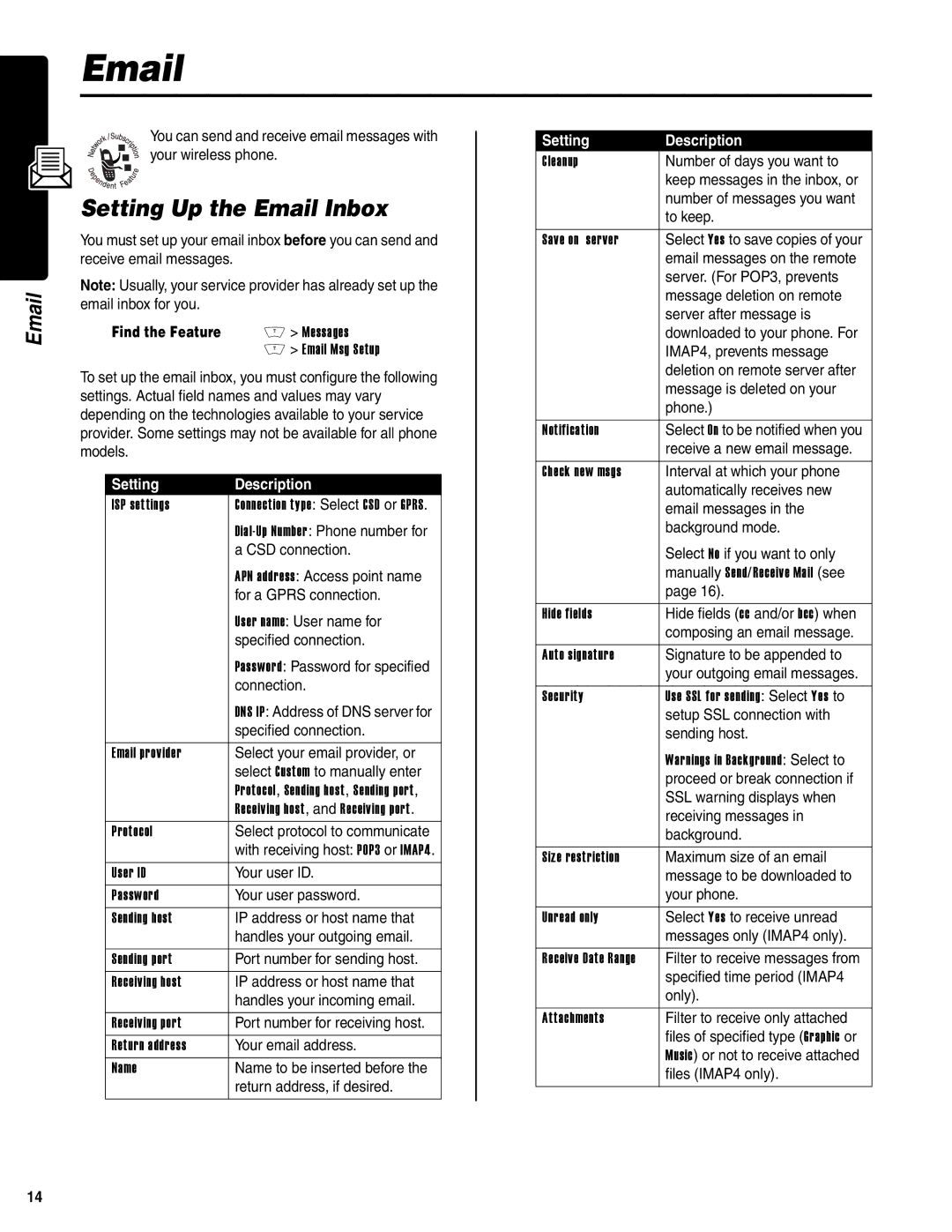You can send and receive email messages with your wireless phone.
Setting Up the Email Inbox
You must set up your email inbox before you can send and receive email messages.
Note: Usually, your service provider has already set up the email inbox for you.
Find the Feature | M > Messages |
| M > Email Msg Setup |
To set up the email inbox, you must configure the following settings. Actual field names and values may vary depending on the technologies available to your service provider. Some settings may not be available for all phone models.
Setting | Description |
ISP settings | Connection type: Select CSD or GPRS. |
| |
| a CSD connection. |
| APN address: Access point name |
| for a GPRS connection. |
| User name: User name for |
| specified connection. |
| Password: Password for specified |
| connection. |
| DNS IP: Address of DNS server for |
| specified connection. |
|
|
Email provider | Select your email provider, or |
| select Custom to manually enter |
| Protocol, Sending host, Sending port, |
| Receiving host, and Receiving port. |
Protocol | Select protocol to communicate |
| with receiving host: POP3 or IMAP4. |
User ID | Your user ID. |
Password | Your user password. |
Sending host | IP address or host name that |
| handles your outgoing email. |
|
|
Sending port | Port number for sending host. |
Receiving host | IP address or host name that |
| handles your incoming email. |
|
|
Receiving port | Port number for receiving host. |
Return address | Your email address. |
Name | Name to be inserted before the |
| return address, if desired. |
|
|
Setting | Description |
Cleanup | Number of days you want to |
| keep messages in the inbox, or |
| number of messages you want |
| to keep. |
|
|
Save on server | Select Yes to save copies of your |
| email messages on the remote |
| server. (For POP3, prevents |
| message deletion on remote |
| server after message is |
| downloaded to your phone. For |
| IMAP4, prevents message |
| deletion on remote server after |
| message is deleted on your |
| phone.) |
|
|
Notification | Select On to be notified when you |
| receive a new email message. |
|
|
Check new msgs | Interval at which your phone |
| automatically receives new |
| email messages in the |
| background mode. |
| Select No if you want to only |
| manually Send/Receive Mail (see |
| page 16). |
|
|
Hide fields | Hide fields (cc and/or bcc) when |
| composing an email message. |
|
|
Auto signature | Signature to be appended to |
| your outgoing email messages. |
|
|
Security | Use SSL for sending: Select Yes to |
| setup SSL connection with |
| sending host. |
| Warnings in Background: Select to |
| proceed or break connection if |
| SSL warning displays when |
| receiving messages in |
| background. |
|
|
Size restriction | Maximum size of an email |
| message to be downloaded to |
| your phone. |
|
|
Unread only | Select Yes to receive unread |
| messages only (IMAP4 only). |
|
|
Receive Date Range | Filter to receive messages from |
| specified time period (IMAP4 |
| only). |
|
|
Attachments | Filter to receive only attached |
| files of specified type (Graphic or |
| Music) or not to receive attached |
| files (IMAP4 only). |
|
|
14