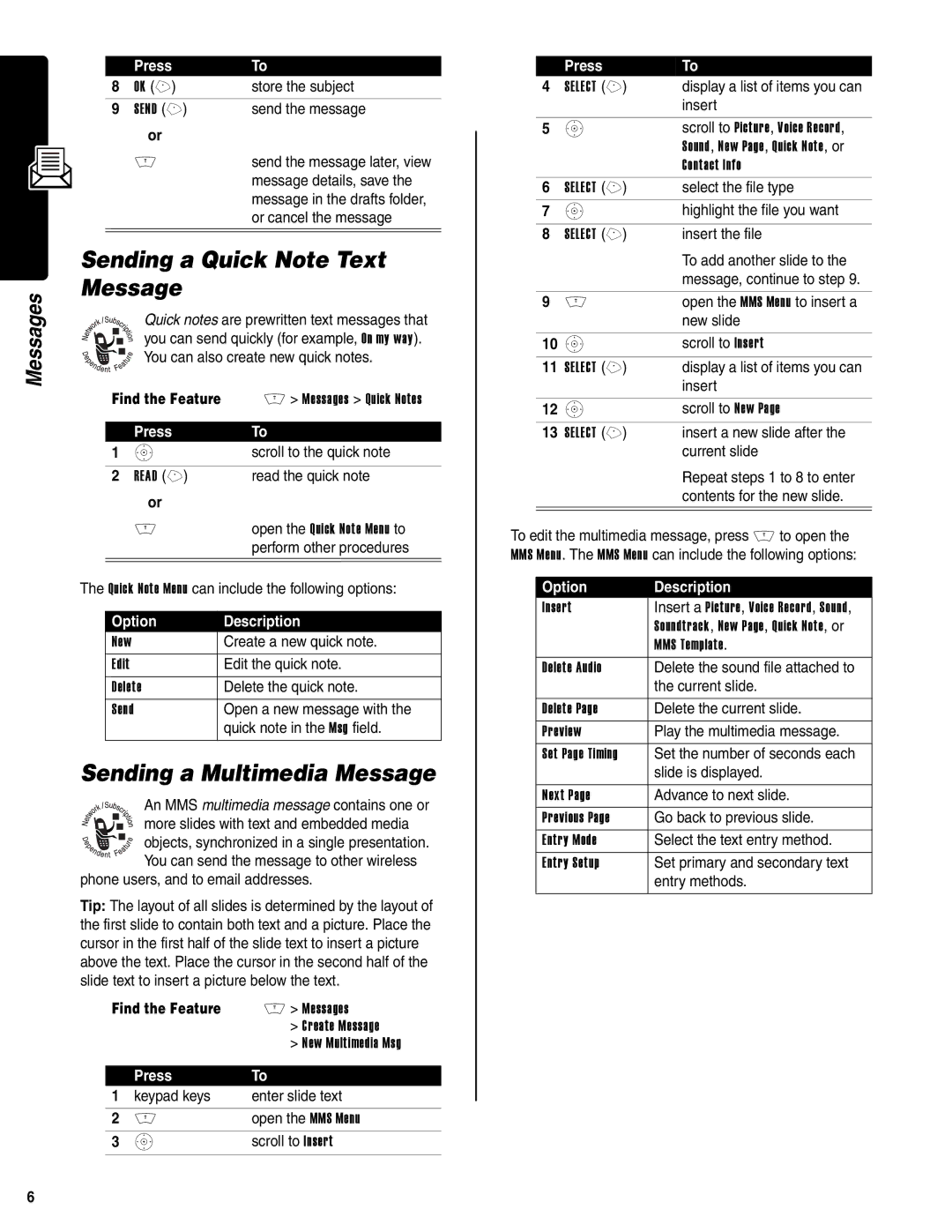Messages
| Press | To |
8 | OK (+) | store the subject |
9 | SEND (+) | send the message |
| or |
|
| M | send the message later, view |
|
| message details, save the |
message in the drafts folder, or cancel the message
Sending a Quick Note Text Message
Quick notes are prewritten text messages that you can send quickly (for example, On my way). You can also create new quick notes.
Find the Feature | M > Messages > Quick Notes | |
|
|
|
| Press | To |
1 | S | scroll to the quick note |
|
|
|
2 | READ (+) | read the quick note |
| or |
|
| M | open the Quick Note Menu to |
|
| perform other procedures |
|
|
|
The Quick Note Menu can include the following options:
Option | Description |
New | Create a new quick note. |
Edit | Edit the quick note. |
Delete | Delete the quick note. |
Send | Open a new message with the |
| quick note in the Msg field. |
Sending a Multimedia Message
An MMS multimedia message contains one or
more slides with text and embedded media
objects, synchronized in a single presentation. You can send the message to other wireless
phone users, and to email addresses.
Tip: The layout of all slides is determined by the layout of the first slide to contain both text and a picture. Place the cursor in the first half of the slide text to insert a picture above the text. Place the cursor in the second half of the slide text to insert a picture below the text.
Find the Feature | M > Messages | |
|
| > Create Message |
|
| > New Multimedia Msg |
|
|
|
| Press | To |
1 | keypad keys | enter slide text |
|
|
|
2 | M | open the MMS Menu |
3 | S | scroll to Insert |
|
|
|
| Press | To |
4 | SELECT (+) | display a list of items you can |
|
| insert |
|
|
|
5 | S | scroll to Picture, Voice Record, |
|
| Sound, New Page, Quick Note, or |
|
| Contact Info |
6 | SELECT (+) | select the file type |
7 | S | highlight the file you want |
|
|
|
8 | SELECT (+) | insert the file |
|
| To add another slide to the |
|
| message, continue to step 9. |
|
|
|
9 | M | open the MMS Menu to insert a |
|
| new slide |
|
|
|
10 | S | scroll to Insert |
|
|
|
11 | SELECT (+) | display a list of items you can |
|
| insert |
|
|
|
12 | S | scroll to New Page |
|
|
|
13 | SELECT (+) | insert a new slide after the |
|
| current slide |
Repeat steps 1 to 8 to enter contents for the new slide.
To edit the multimedia message, press M to open the MMS Menu. The MMS Menu can include the following options:
Option | Description |
Insert | Insert a Picture, Voice Record, Sound, |
| Soundtrack, New Page, Quick Note, or |
| MMS Template. |
Delete Audio | Delete the sound file attached to |
| the current slide. |
|
|
Delete Page | Delete the current slide. |
Preview | Play the multimedia message. |
Set Page Timing | Set the number of seconds each |
| slide is displayed. |
|
|
Next Page | Advance to next slide. |
Previous Page | Go back to previous slide. |
Entry Mode | Select the text entry method. |
Entry Setup | Set primary and secondary text |
| entry methods. |
|
|
6