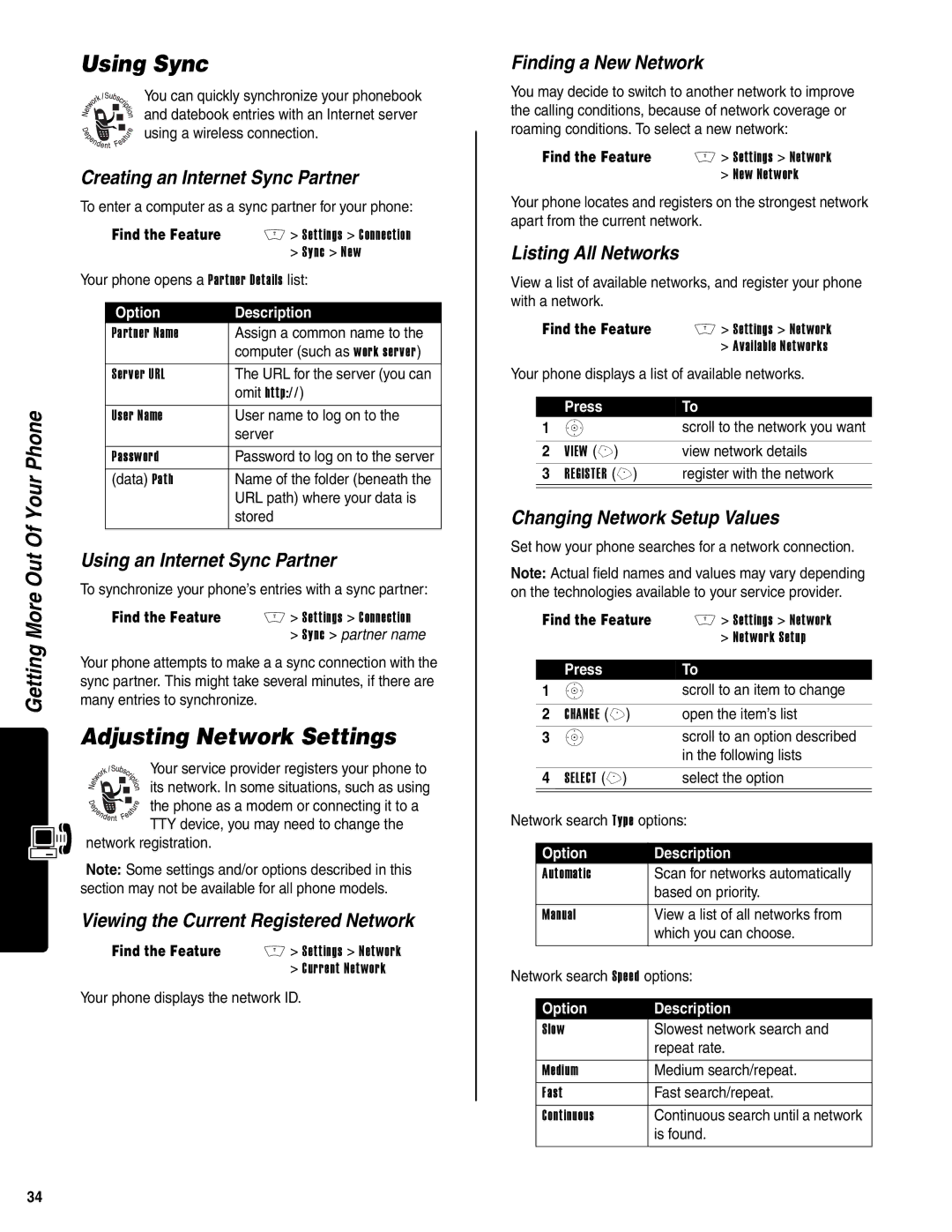Getting More Out Of Your Phone
Using Sync
You can quickly synchronize your phonebook and datebook entries with an Internet server using a wireless connection.
Creating an Internet Sync Partner
To enter a computer as a sync partner for your phone:
| Find the Feature | M > Settings > Connection |
|
| > Sync > New |
Your phone opens a Partner Details list: | ||
|
|
|
| Option | Description |
| Partner Name | Assign a common name to the |
|
| computer (such as work server) |
| Server URL | The URL for the server (you can |
|
| omit http://) |
| User Name | User name to log on to the |
|
| server |
|
|
|
| Password | Password to log on to the server |
| (data) Path | Name of the folder (beneath the |
|
| URL path) where your data is |
|
| stored |
|
|
|
Using an Internet Sync Partner
To synchronize your phone’s entries with a sync partner:
Find the Feature | M > Settings > Connection |
| > Sync > partner name |
Your phone attempts to make a a sync connection with the sync partner. This might take several minutes, if there are many entries to synchronize.
Adjusting Network Settings
Your service provider registers your phone to
its network. In some situations, such as using
the phone as a modem or connecting it to a TTY device, you may need to change the
network registration.
Note: Some settings and/or options described in this section may not be available for all phone models.
Viewing the Current Registered Network
Find the Feature | M > Settings > Network |
| > Current Network |
Your phone displays the network ID.
Finding a New Network
You may decide to switch to another network to improve the calling conditions, because of network coverage or roaming conditions. To select a new network:
Find the Feature | M > Settings > Network |
| > New Network |
Your phone locates and registers on the strongest network apart from the current network.
Listing All Networks
View a list of available networks, and register your phone with a network.
Find the Feature | M > Settings > Network |
| > Available Networks |
Your phone displays a list of available networks.
| Press | To |
1 | S | scroll to the network you want |
|
|
|
2 | VIEW (+) | view network details |
3 | REGISTER (+) | register with the network |
|
|
|
Changing Network Setup Values
Set how your phone searches for a network connection.
Note: Actual field names and values may vary depending on the technologies available to your service provider.
| Find the Feature | M > Settings > Network | ||
|
|
|
| > Network Setup |
|
|
|
|
|
|
| Press | To | |
1 | S | scroll to an item to change | ||
|
|
|
|
|
| 2 | CHANGE (+) | open the item’s list | |
3 | S | scroll to an option described | ||
|
|
|
| in the following lists |
|
|
|
| |
| 4 SELECT (+) | select the option | ||
|
|
| ||
Network search Type options: | ||||
|
|
|
| |
| Option |
| Description | |
| Automatic |
| Scan for networks automatically | |
|
|
|
| based on priority. |
|
|
|
| |
| Manual |
| View a list of all networks from | |
|
|
|
| which you can choose. |
|
|
| ||
Network search Speed options: | ||||
|
|
|
| |
| Option |
| Description | |
| Slow |
|
| Slowest network search and |
|
|
|
| repeat rate. |
|
|
|
| |
| Medium |
| Medium search/repeat. | |
| Fast |
|
| Fast search/repeat. |
| Continuous |
| Continuous search until a network | |
|
|
|
| is found. |
|
|
|
|
|
34