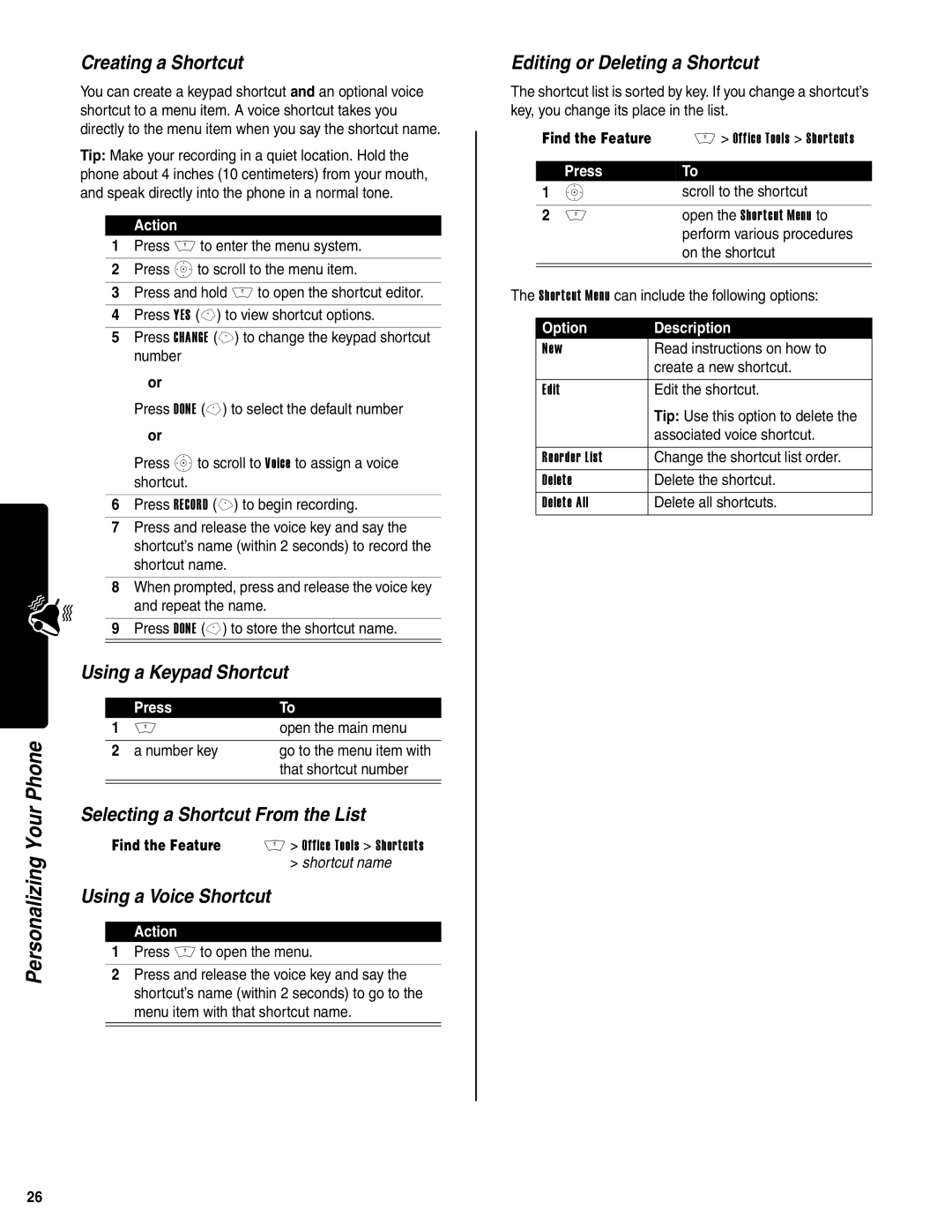Personalizing Your Phone
Creating a Shortcut
You can create a keypad shortcut and an optional voice shortcut to a menu item. A voice shortcut takes you directly to the menu item when you say the shortcut name.
Tip: Make your recording in a quiet location. Hold the phone about 4 inches (10 centimeters) from your mouth, and speak directly into the phone in a normal tone.
Action
1Press M to enter the menu system.
2Press Sto scroll to the menu item.
3Press and hold M to open the shortcut editor.
4Press YES
5Press CHANGE (+) to change the keypad shortcut number
or
Press DONE
or
Press Sto scroll to Voice to assign a voice shortcut.
6Press RECORD (+) to begin recording.
7Press and release the voice key and say the shortcut’s name (within 2 seconds) to record the shortcut name.
8When prompted, press and release the voice key
and repeat the name.
9 Press DONE
Using a Keypad Shortcut
| Press | To |
1 | M | open the main menu |
|
|
|
2 | a number key | go to the menu item with |
|
| that shortcut number |
|
|
|
Selecting a Shortcut From the List
Find the Feature M > Office Tools > Shortcuts > shortcut name
Using a Voice Shortcut
Action
1Press M to open the menu.
2Press and release the voice key and say the shortcut’s name (within 2 seconds) to go to the menu item with that shortcut name.
Editing or Deleting a Shortcut
The shortcut list is sorted by key. If you change a shortcut’s key, you change its place in the list.
| Find the Feature | M > Office Tools > Shortcuts | ||
|
| Press | To | |
1 | S | scroll to the shortcut | ||
|
|
|
|
|
| 2 | M | open the Shortcut Menu to | |
|
|
|
| perform various procedures |
|
|
|
| on the shortcut |
|
|
| ||
|
|
| ||
The Shortcut Menu can include the following options: | ||||
|
|
|
| |
| Option |
| Description | |
| New |
|
| Read instructions on how to |
|
|
|
| create a new shortcut. |
|
|
|
|
|
| Edit |
|
| Edit the shortcut. |
|
|
|
| Tip: Use this option to delete the |
|
|
|
| associated voice shortcut. |
|
|
|
| |
| Reorder List |
| Change the shortcut list order. | |
| Delete |
| Delete the shortcut. | |
| Delete All |
| Delete all shortcuts. | |
26