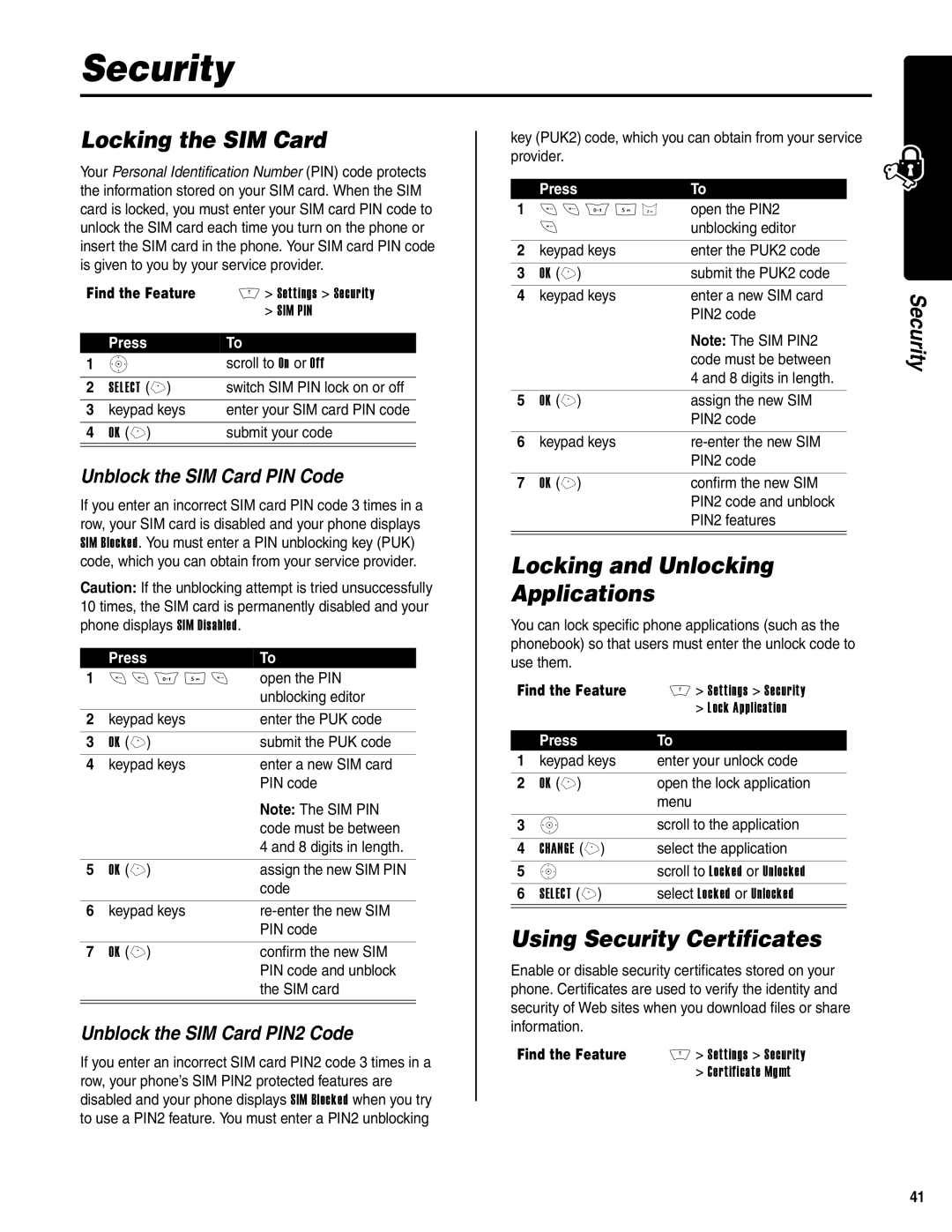Security
Locking the SIM Card
Your Personal Identification Number (PIN) code protects the information stored on your SIM card. When the SIM card is locked, you must enter your SIM card PIN code to unlock the SIM card each time you turn on the phone or insert the SIM card in the phone. Your SIM card PIN code is given to you by your service provider.
Find the Feature | M > Settings > Security | |
|
| > SIM PIN |
| Press | To |
1 | S | scroll to On or Off |
|
|
|
2 | SELECT (+) | switch SIM PIN lock on or off |
3 | keypad keys | enter your SIM card PIN code |
|
|
|
4 | OK (+) | submit your code |
|
|
|
Unblock the SIM Card PIN Code
If you enter an incorrect SIM card PIN code 3 times in a row, your SIM card is disabled and your phone displays SIM Blocked. You must enter a PIN unblocking key (PUK) code, which you can obtain from your service provider.
Caution: If the unblocking attempt is tried unsuccessfully 10 times, the SIM card is permanently disabled and your phone displays SIM Disabled.
| Press | To |
1 | * * 0 5 * | open the PIN |
|
| unblocking editor |
|
|
|
2 | keypad keys | enter the PUK code |
|
|
|
3 | OK (+) | submit the PUK code |
4 | keypad keys | enter a new SIM card |
|
| PIN code |
|
| Note: The SIM PIN |
|
| code must be between |
|
| 4 and 8 digits in length. |
|
|
|
5 | OK (+) | assign the new SIM PIN |
|
| code |
|
|
|
6 | keypad keys | |
|
| PIN code |
|
|
|
7 | OK (+) | confirm the new SIM |
|
| PIN code and unblock |
|
| the SIM card |
|
|
|
|
|
|
Unblock the SIM Card PIN2 Code
If you enter an incorrect SIM card PIN2 code 3 times in a row, your phone’s SIM PIN2 protected features are disabled and your phone displays SIM Blocked when you try to use a PIN2 feature. You must enter a PIN2 unblocking
key (PUK2) code, which you can obtain from your service provider.
| Press | To |
1 | * * 0 5 2 | open the PIN2 |
| * | unblocking editor |
|
|
|
2 | keypad keys | enter the PUK2 code |
|
|
|
3 | OK (+) | submit the PUK2 code |
4 | keypad keys | enter a new SIM card |
|
| PIN2 code |
|
| Note: The SIM PIN2 |
|
| code must be between |
|
| 4 and 8 digits in length. |
|
|
|
5 | OK (+) | assign the new SIM |
|
| PIN2 code |
|
|
|
6 | keypad keys | |
|
| PIN2 code |
|
|
|
7 | OK (+) | confirm the new SIM |
|
| PIN2 code and unblock |
|
| PIN2 features |
|
|
|
|
|
|
Locking and Unlocking
Applications
You can lock specific phone applications (such as the phonebook) so that users must enter the unlock code to use them.
Find the Feature | M > Settings > Security | |
|
| > Lock Application |
| Press | To |
1 | keypad keys | enter your unlock code |
|
|
|
2 | OK (+) | open the lock application |
|
| menu |
|
|
|
3 | S | scroll to the application |
|
|
|
4 | CHANGE (+) | select the application |
5 | S | scroll to Locked or Unlocked |
6 | SELECT (+) | select Locked or Unlocked |
|
|
|
Using Security Certificates
Enable or disable security certificates stored on your phone. Certificates are used to verify the identity and security of Web sites when you download files or share information.
Find the Feature | M > Settings > Security |
| > Certificate Mgmt |
Security
41