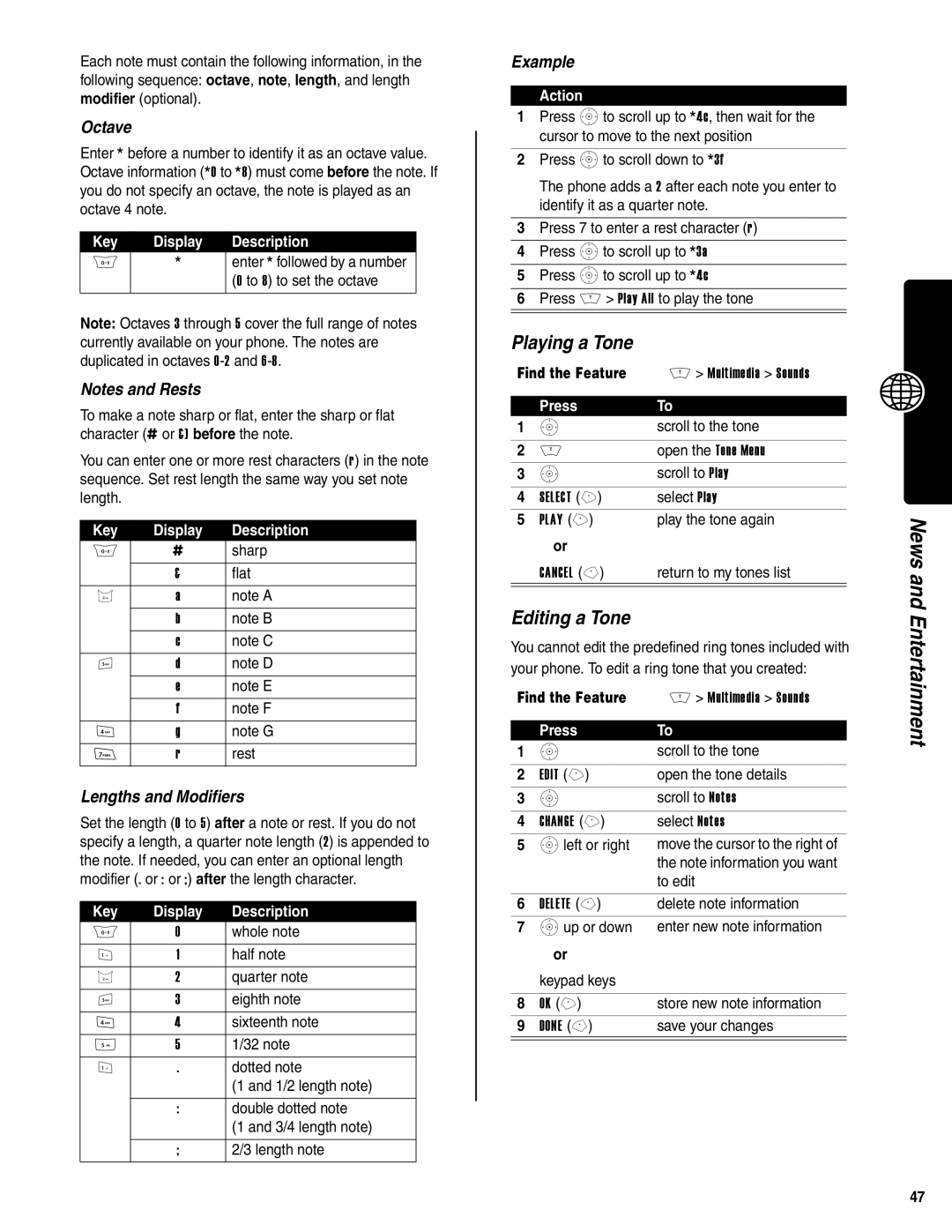Each note must contain the following information, in the following sequence: octave, note, length, and length modifier (optional).
Octave
Enter * before a number to identify it as an octave value. Octave information (*0 to *8) must come before the note. If you do not specify an octave, the note is played as an octave 4 note.
Key | Display | Description |
0 | * | enter * followed by a number |
|
| (0 to 8) to set the octave |
Note: Octaves 3 through 5 cover the full range of notes currently available on your phone. The notes are duplicated in octaves
Notes and Rests
To make a note sharp or flat, enter the sharp or flat character (# or &) before the note.
You can enter one or more rest characters (r) in the note sequence. Set rest length the same way you set note length.
Key | Display | Description |
0 | # | sharp |
| & | flat |
2 | a | note A |
| b | note B |
| c | note C |
3 | d | note D |
| e | note E |
| f | note F |
4 | g | note G |
7 | r | rest |
Lengths and Modifiers
Set the length (0 to 5) after a note or rest. If you do not specify a length, a quarter note length (2) is appended to the note. If needed, you can enter an optional length modifier (. or : or ;) after the length character.
Key | Display | Description |
0 | 0 | whole note |
1 | 1 | half note |
2 | 2 | quarter note |
3 | 3 | eighth note |
4 | 4 | sixteenth note |
5 | 5 | 1/32 note |
1 | . | dotted note |
|
| (1 and 1/2 length note) |
|
|
|
| : | double dotted note |
|
| (1 and 3/4 length note) |
|
|
|
| ; | 2/3 length note |
Example
Action
1Press Sto scroll up to *4c, then wait for the cursor to move to the next position
2Press Sto scroll down to *3f
The phone adds a 2 after each note you enter to identify it as a quarter note.
3Press 7 to enter a rest character (r)
4Press Sto scroll up to *3a
5Press Sto scroll up to *4c
6Press M > Play All to play the tone
Playing a Tone
Find the Feature | M > Multimedia > Sounds | |
|
|
|
| Press | To |
1 | S | scroll to the tone |
|
|
|
2 | M | open the Tone Menu |
3 | S | scroll to Play |
|
|
|
4 | SELECT (+) | select Play |
5 | PLAY (+) | play the tone again |
| or |
|
| CANCEL | return to my tones list |
|
|
|
Editing a Tone
You cannot edit the predefined ring tones included with your phone. To edit a ring tone that you created:
Find the Feature | M > Multimedia > Sounds | |
|
|
|
| Press | To |
1 | S | scroll to the tone |
|
|
|
2 | EDIT (+) | open the tone details |
3 | S | scroll to Notes |
|
|
|
4 | CHANGE (+) | select Notes |
5 | Sleft or right | move the cursor to the right of |
|
| the note information you want |
|
| to edit |
|
|
|
6 | DELETE | delete note information |
7 | Sup or down | enter new note information |
| or |
|
| keypad keys |
|
|
|
|
8 | OK (+) | store new note information |
9 | DONE | save your changes |
|
|
|
News and Entertainment
47