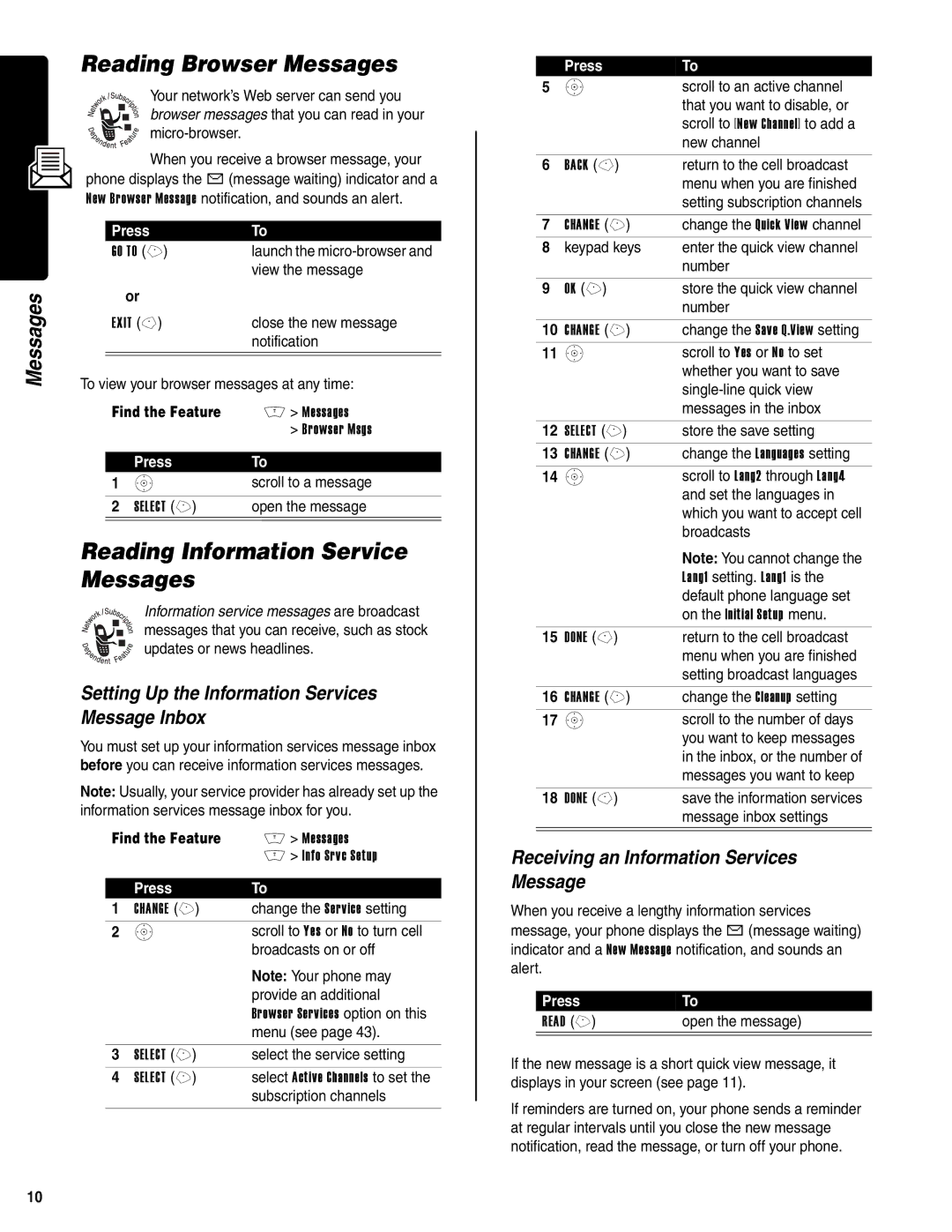Messages
Reading Browser Messages
Your network’s Web server can send you browser messages that you can read in your
When you receive a browser message, your
phone displays the X (message waiting) indicator and a New Browser Message notification, and sounds an alert.
Press | To |
GO TO (+) | launch the |
| view the message |
or |
|
EXIT | close the new message |
| notification |
|
|
|
|
To view your browser messages at any time:
Find the Feature | M > Messages | |
|
| > Browser Msgs |
|
|
|
| Press | To |
1 | S | scroll to a message |
|
|
|
2 | SELECT (+) | open the message |
|
|
|
Reading Information Service Messages
Information service messages are broadcast messages that you can receive, such as stock updates or news headlines.
Setting Up the Information Services
Message Inbox
You must set up your information services message inbox before you can receive information services messages.
Note: Usually, your service provider has already set up the information services message inbox for you.
Find the Feature | M > Messages | |
|
| M > Info Srvc Setup |
|
|
|
| Press | To |
1 | CHANGE (+) | change the Service setting |
2 | S | scroll to Yes or No to turn cell |
|
| broadcasts on or off |
|
| Note: Your phone may |
|
| provide an additional |
|
| Browser Services option on this |
|
| menu (see page 43). |
|
|
|
3 | SELECT (+) | select the service setting |
4 | SELECT (+) | select Active Channels to set the |
|
| subscription channels |
|
|
|
| Press | To |
5 | S | scroll to an active channel |
|
| that you want to disable, or |
|
| scroll to [New Channel] to add a |
|
| new channel |
|
|
|
6 | BACK | return to the cell broadcast |
|
| menu when you are finished |
|
| setting subscription channels |
|
|
|
7 | CHANGE (+) | change the Quick View channel |
8 | keypad keys | enter the quick view channel |
|
| number |
|
|
|
9 | OK (+) | store the quick view channel |
|
| number |
|
|
|
10 | CHANGE (+) | change the Save Q.View setting |
11 | S | scroll to Yes or No to set |
|
| whether you want to save |
|
| |
|
| messages in the inbox |
|
|
|
12 | SELECT (+) | store the save setting |
13 | CHANGE (+) | change the Languages setting |
14 | S | scroll to Lang2 through Lang4 |
|
| and set the languages in |
|
| which you want to accept cell |
|
| broadcasts |
|
| Note: You cannot change the |
|
| Lang1 setting. Lang1 is the |
|
| default phone language set |
|
| on the Initial Setup menu. |
|
|
|
15 | DONE | return to the cell broadcast |
|
| menu when you are finished |
|
| setting broadcast languages |
|
|
|
16 | CHANGE (+) | change the Cleanup setting |
17 | S | scroll to the number of days |
|
| you want to keep messages |
|
| in the inbox, or the number of |
|
| messages you want to keep |
|
|
|
18 | DONE | save the information services |
|
| message inbox settings |
|
|
|
|
|
|
Receiving an Information Services Message
When you receive a lengthy information services
message, your phone displays the X (message waiting) indicator and a New Message notification, and sounds an alert.
Press | To |
READ (+) | open the message) |
|
|
If the new message is a short quick view message, it displays in your screen (see page 11).
If reminders are turned on, your phone sends a reminder at regular intervals until you close the new message notification, read the message, or turn off your phone.
10