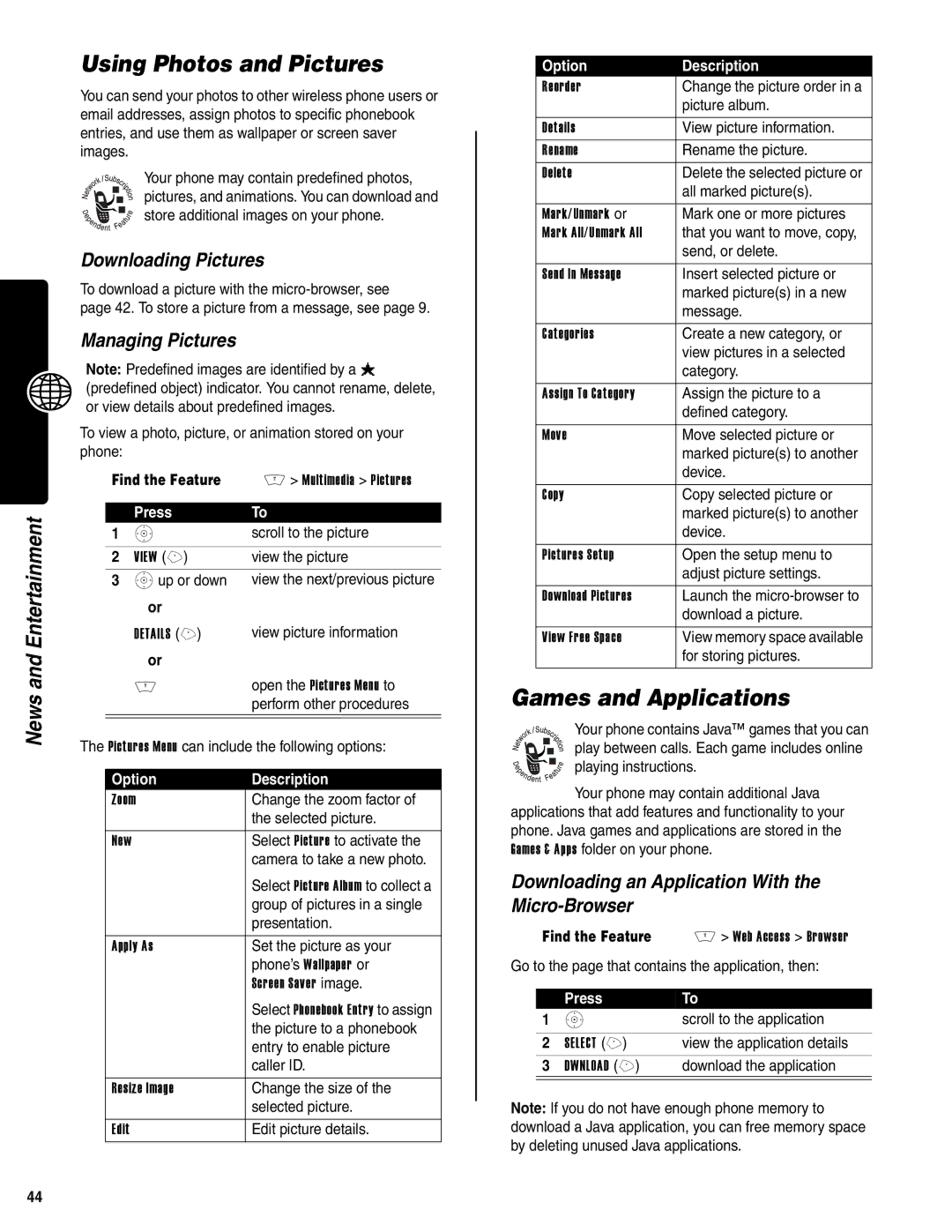News and Entertainment
Using Photos and Pictures
You can send your photos to other wireless phone users or email addresses, assign photos to specific phonebook entries, and use them as wallpaper or screen saver images.
Your phone may contain predefined photos, pictures, and animations. You can download and store additional images on your phone.
Downloading Pictures
To download a picture with the
page 42. To store a picture from a message, see page 9.
Managing Pictures
Note: Predefined images are identified by a ë (predefined object) indicator. You cannot rename, delete, or view details about predefined images.
To view a photo, picture, or animation stored on your phone:
Find the Feature | M > Multimedia > Pictures | |
|
|
|
| Press | To |
1 | S | scroll to the picture |
|
|
|
2 | VIEW (+) | view the picture |
3 | Sup or down | view the next/previous picture |
| or |
|
| DETAILS (+) | view picture information |
or
Mopen the Pictures Menu to perform other procedures
The Pictures Menu can include the following options:
Option | Description |
Zoom | Change the zoom factor of |
| the selected picture. |
|
|
New | Select Picture to activate the |
| camera to take a new photo. |
| Select Picture Album to collect a |
| group of pictures in a single |
| presentation. |
|
|
Apply As | Set the picture as your |
| phone’s Wallpaper or |
| Screen Saver image. |
| Select Phonebook Entry to assign |
| the picture to a phonebook |
| entry to enable picture |
| caller ID. |
|
|
Resize Image | Change the size of the |
| selected picture. |
|
|
Edit | Edit picture details. |
Option | Description |
Reorder | Change the picture order in a |
| picture album. |
|
|
Details | View picture information. |
Rename | Rename the picture. |
Delete | Delete the selected picture or |
| all marked picture(s). |
|
|
Mark/Unmark or | Mark one or more pictures |
Mark All/Unmark All | that you want to move, copy, |
| send, or delete. |
|
|
Send In Message | Insert selected picture or |
| marked picture(s) in a new |
| message. |
|
|
Categories | Create a new category, or |
| view pictures in a selected |
| category. |
|
|
Assign To Category | Assign the picture to a |
| defined category. |
|
|
Move | Move selected picture or |
| marked picture(s) to another |
| device. |
|
|
Copy | Copy selected picture or |
| marked picture(s) to another |
| device. |
|
|
Pictures Setup | Open the setup menu to |
| adjust picture settings. |
|
|
Download Pictures | Launch the |
| download a picture. |
|
|
View Free Space | View memory space available |
| for storing pictures. |
|
|
Games and Applications
Your phone contains Java™ games that you can play between calls. Each game includes online playing instructions.
Your phone may contain additional Java applications that add features and functionality to your phone. Java games and applications are stored in the Games & Apps folder on your phone.
Downloading an Application With the Micro-Browser
Find the Feature M > Web Access > Browser Go to the page that contains the application, then:
| Press | To |
1 | S | scroll to the application |
|
|
|
2 | SELECT (+) | view the application details |
3 | DWNLOAD (+) | download the application |
|
|
|
Note: If you do not have enough phone memory to download a Java application, you can free memory space by deleting unused Java applications.
44