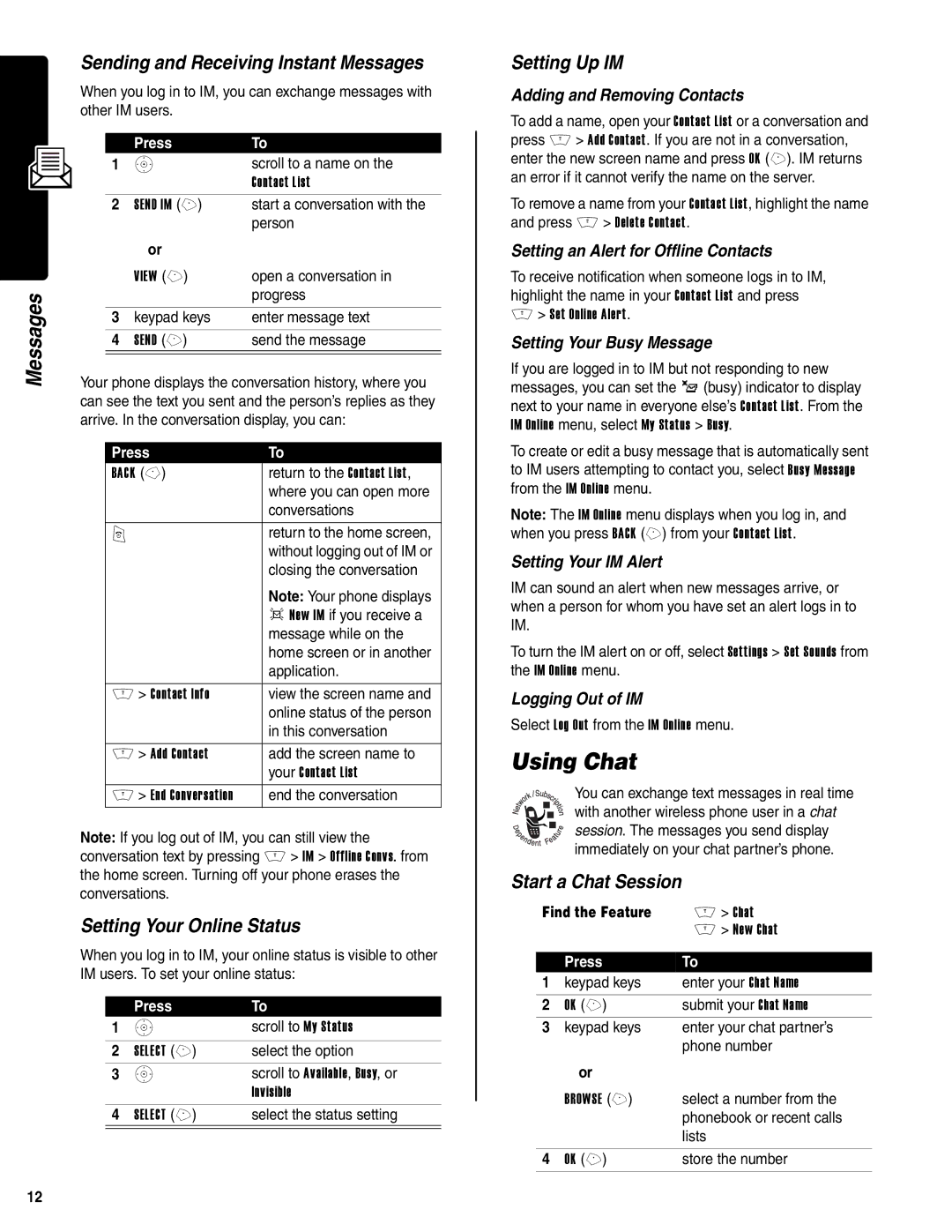Messages
Sending and Receiving Instant Messages
When you log in to IM, you can exchange messages with other IM users.
| Press | To |
1 | S | scroll to a name on the |
|
| Contact List |
2 | SEND IM (+) | start a conversation with the |
|
| person |
| or |
|
| VIEW (+) | open a conversation in |
|
| progress |
|
|
|
3 | keypad keys | enter message text |
|
|
|
4 | SEND (+) | send the message |
|
|
|
Your phone displays the conversation history, where you can see the text you sent and the person’s replies as they arrive. In the conversation display, you can:
Press | To |
BACK | return to the Contact List, |
| where you can open more |
| conversations |
|
|
O | return to the home screen, |
| without logging out of IM or |
| closing the conversation |
| Note: Your phone displays |
| d New IM if you receive a |
| message while on the |
| home screen or in another |
| application. |
|
|
M > Contact Info | view the screen name and |
| online status of the person |
| in this conversation |
|
|
M > Add Contact | add the screen name to |
| your Contact List |
M > End Conversation | end the conversation |
Note: If you log out of IM, you can still view the conversation text by pressing M > IM > Offline Convs. from the home screen. Turning off your phone erases the conversations.
Setting Your Online Status
When you log in to IM, your online status is visible to other IM users. To set your online status:
| Press | To |
1 | S | scroll to My Status |
|
|
|
2 | SELECT (+) | select the option |
3 | S | scroll to Available, Busy, or |
|
| Invisible |
4 | SELECT (+) | select the status setting |
|
|
|
Setting Up IM
Adding and Removing Contacts
To add a name, open your Contact List or a conversation and press M > Add Contact. If you are not in a conversation, enter the new screen name and press OK (+). IM returns an error if it cannot verify the name on the server.
To remove a name from your Contact List, highlight the name and press M > Delete Contact.
Setting an Alert for Offline Contacts
To receive notification when someone logs in to IM, highlight the name in your Contact List and press M > Set Online Alert.
Setting Your Busy Message
If you are logged in to IM but not responding to new messages, you can set the _ (busy) indicator to display next to your name in everyone else’s Contact List. From the IM Online menu, select My Status > Busy.
To create or edit a busy message that is automatically sent to IM users attempting to contact you, select Busy Message from the IM Online menu.
Note: The IM Online menu displays when you log in, and when you press BACK (+) from your Contact List.
Setting Your IM Alert
IM can sound an alert when new messages arrive, or when a person for whom you have set an alert logs in to IM.
To turn the IM alert on or off, select Settings > Set Sounds from the IM Online menu.
Logging Out of IM
Select Log Out from the IM Online menu.
Using Chat
You can exchange text messages in real time with another wireless phone user in a chat session. The messages you send display immediately on your chat partner’s phone.
Start a Chat Session
Find the Feature | M > Chat | |
|
| M > New Chat |
|
|
|
| Press | To |
1 | keypad keys | enter your Chat Name |
2 | OK (+) | submit your Chat Name |
3 | keypad keys | enter your chat partner’s |
|
| phone number |
| or |
|
| BROWSE (+) | select a number from the |
|
| phonebook or recent calls |
|
| lists |
|
|
|
4 | OK (+) | store the number |
12