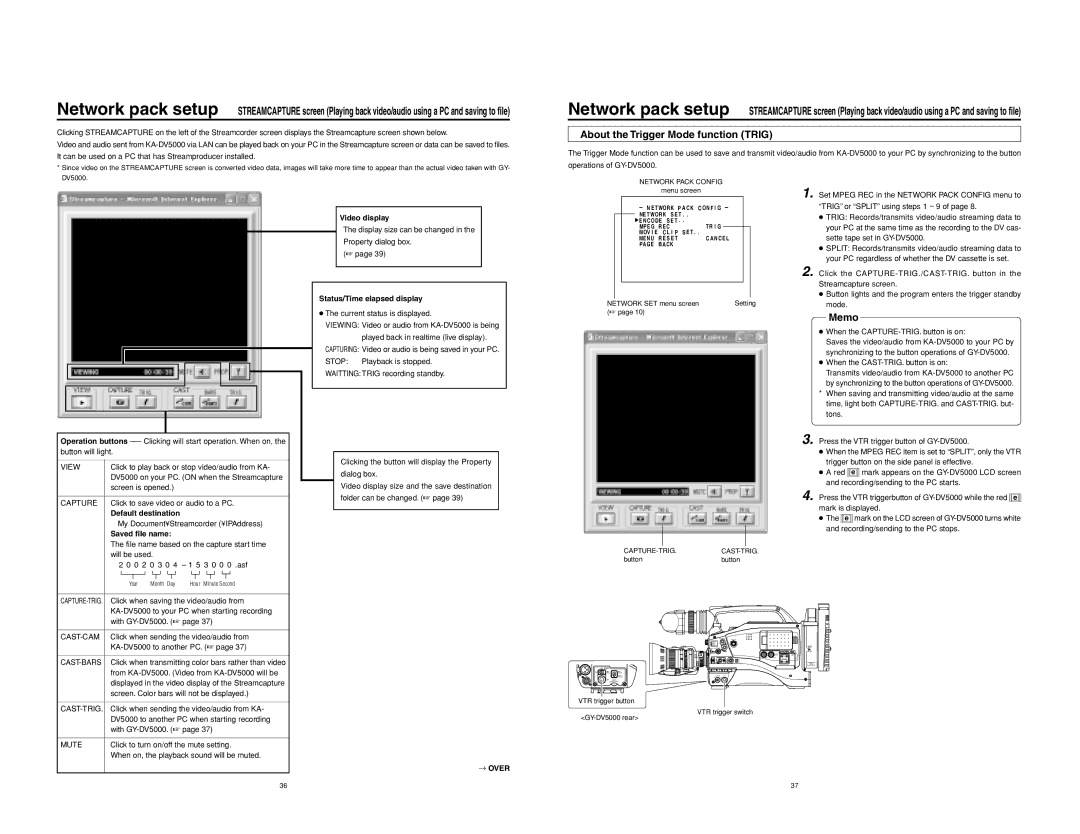Network pack setup STREAMCAPTURE screen (Playing back video/audio using a PC and saving to file)
Clicking STREAMCAPTURE on the left of the Streamcorder screen displays the Streamcapture screen shown below.
Video and audio sent from
*Since video on the STREAMCAPTURE screen is converted video data, images will take more time to appear than the actual video taken with GY- DV5000.
Network pack setup STREAMCAPTURE screen (Playing back video/audio using a PC and saving to file)
About the Trigger Mode function (TRIG)
The Trigger Mode function can be used to save and transmit video/audio from
NETWORK PACK CONFIG | 1. Set MPEG REC in the NETWORK PACK CONFIG menu to |
menu screen | |
| |
| |
N E T WORK P A C K C O N F I G | “TRIG” or “SPLIT” using steps 1 ~ 9 of page 8. |
NE T WOR K S E T . . |
|
Video display
The display size can be changed in the
Property dialog box.
(☞ page 39)
Status/Time elapsed display
● The current status is displayed. |
VIEWING: Video or audio from |
| E N C O DE S E T . . |
|
|
|
| ● TRIG: Records/transmits video/audio streaming data to | |||
| MPE G | R EC | T R I G |
|
| your PC at the same time as the recording to the DV cas- | |||
| MOV I E | C L I P S E T . . |
|
|
|
| sette tape set in | ||
| MEN U | R E S E T | C AN C E L |
| |||||
| PAGE | B A CK |
|
|
|
| ● SPLIT: Records/transmits video/audio streaming data to | ||
|
|
|
|
|
|
| |||
|
|
|
|
|
|
| your PC regardless of whether the DV cassette is set. | ||
|
|
|
|
|
|
| 2. Click the | ||
|
|
|
|
|
|
| Streamcapture screen. | ||
|
|
|
|
|
|
| |||
|
|
|
|
|
|
| ● Button lights and the program enters the trigger standby | ||
NETWORK SET menu screen |
| Setting | mode. | ||||||
(☞ page 10) |
|
|
|
|
|
|
|
| |
|
|
|
|
|
| Memo |
| ||
|
|
|
|
|
|
|
|
| |
Operation buttons
VIEW | Click to play back or stop video/audio from KA- | |||||||||||||||||||||||||||||||||
| DV5000 on your PC. (ON when the Streamcapture | |||||||||||||||||||||||||||||||||
| screen is opened.) |
|
|
|
|
|
|
|
|
|
|
|
|
|
|
|
|
| ||||||||||||||||
|
| |||||||||||||||||||||||||||||||||
CAPTURE | Click to save video or audio to a PC. | |||||||||||||||||||||||||||||||||
| Default destination |
|
|
|
|
|
|
|
|
|
|
|
|
|
|
|
|
| ||||||||||||||||
| My Document¥Streamcorder (¥IPAddress) | |||||||||||||||||||||||||||||||||
| Saved file name: |
|
|
|
|
|
|
|
|
|
|
|
|
|
|
|
|
| ||||||||||||||||
| The file name based on the capture start time | |||||||||||||||||||||||||||||||||
| will be used. |
|
|
|
|
|
|
|
|
|
|
|
|
|
|
|
|
| ||||||||||||||||
| 2 0 0 2 | 0 3 |
| 0 4 | – | 1 5 |
| 3 0 | 0 0 | .asf | ||||||||||||||||||||||||
|
|
|
|
|
|
|
|
|
|
| ||||||||||||||||||||||||
|
|
|
|
|
|
|
|
|
|
|
|
|
|
|
|
|
|
|
|
|
|
|
|
|
|
|
|
|
|
|
|
|
|
|
|
|
|
|
|
|
|
|
|
|
|
|
|
|
|
|
|
|
|
|
|
|
|
|
|
|
|
|
|
|
|
|
|
|
|
|
| Year Month Day | Hour Minute Second | |||||||||||||||||||||||||||||||
|
| |||||||||||||||||||||||||||||||||
Click when saving the video/audio from | ||||||||||||||||||||||||||||||||||
| ||||||||||||||||||||||||||||||||||
| with | |||||||||||||||||||||||||||||||||
|
| |||||||||||||||||||||||||||||||||
| Click when sending the video/audio from | |||||||||||||||||||||||||||||||||
| ||||||||||||||||||||||||||||||||||
| played back in realtime (live display). |
CAPTURING: Video or audio is being saved in your PC. | |
STOP: | Playback is stopped. |
WAITTING:TRIG recording standby. | |
Clicking the button will display the Property dialog box.
Video display size and the save destination folder can be changed. (☞ page 39)
●When the
Saves the video/audio from
●When the
Transmits video/audio from
by synchronizing to the button operations of
*When saving and transmitting video/audio at the same time, light both
3.Press the VTR trigger button of
● When the MPEG REC item is set to “SPLIT”, only the VTR trigger button on the side panel is effective.
● A red ![]()
![]()
![]()
![]()
![]() e
e ![]()
![]()
![]()
![]()
![]() mark appears on the
mark appears on the
4.Press the VTR triggerbutton of ![]()
![]()
![]()
![]()
![]() e
e ![]()
![]()
![]()
![]()
![]() mark is displayed.
mark is displayed.
● The ![]()
![]()
![]()
![]()
![]() e
e ![]()
![]()
![]()
![]()
![]() mark on the LCD screen of
mark on the LCD screen of
Click when transmitting color bars rather than video | |
| from |
| displayed in the video display of the Streamcapture |
| screen. Color bars will not be displayed.) |
|
|
| Click when sending the video/audio from KA- |
| DV5000 to another PC when starting recording |
| with |
|
|
MUTE | Click to turn on/off the mute setting. |
| When on, the playback sound will be muted. |
→ OVER
NETWORK
PACK
ZEBRA
AUDIO
LEVELE
VTR trigger button
VTR trigger switch
36 | 37 |