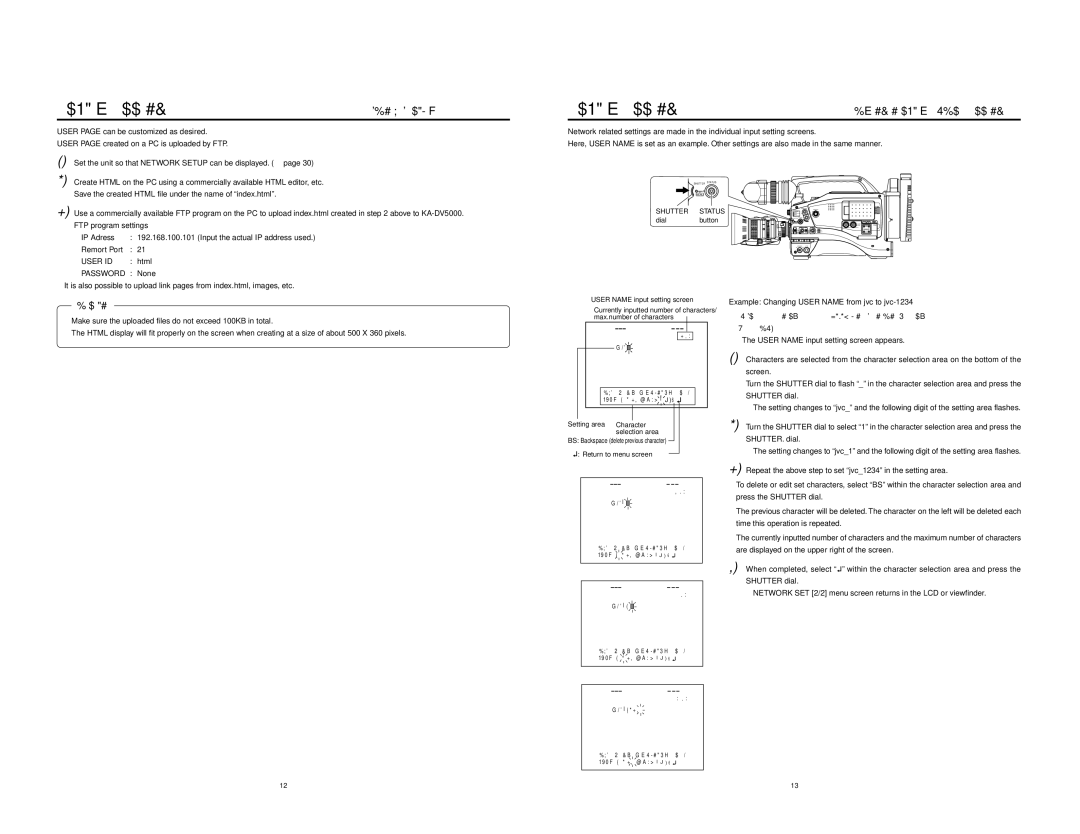Network settings | USER PAGE can be customized |
USER PAGE can be customized as desired.
USER PAGE created on a PC is uploaded by FTP.
1. Set the unit so that NETWORK SETUP can be displayed. (☞ page 30)
Network settings | Making network related settings |
Network related settings are made in the individual input setting screens.
Here, USER NAME is set as an example. Other settings are also made in the same manner.
2. Create HTML on the PC using a commercially available HTML editor, etc. Save the created HTML file under the name of “index.html”.
3. Use a commercially available FTP program on the PC to upload index.html created in step 2 above to
FTP program settings
IP Adress | : 192.168.100.101 (Input the actual IP address used.) |
Remort Port | : 21 |
USER ID | : html |
PASSWORD | : None |
\It is also possible to upload link pages from index.html, images, etc.
Caution
●Make sure the uploaded files do not exceed 100KB in total.
●The HTML display will fit properly on the screen when creating at a size of about 500 X 360 pixels.
SHUTTER STATUS
MENU
SHUTTER STATUS
dialbutton
USER NAME input setting screen
Currently inputted number of characters/ max.number of characters
US ER NA ME |
3 / 8 |
j v c |
a b c d e f g h i j k l m n o p q r s t u v |
wx y z 0 1 2 3 4 5 6 7 8 9 _ ¯ . BS |
NETWORK
PACK
Example: Changing USER NAME from jvc to
\Select USER NAME in the NETWORK SET [2/2] menu screen and press the SHUTTER dial.
● The USER NAME input setting screen appears.
1. Characters are selected from the character selection area on the bottom of the screen.
Turn the SHUTTER dial to flash “_” in the character selection area and press the SHUTTER dial.
●The setting changes to “jvc_” and the following digit of the setting area flashes.
Setting area Character | 2. Turn the SHUTTER dial to select “1” in the character selection area and press the | |
| selection area | SHUTTER. dial. |
BS: Backspace (delete previous character) | ||
| : Return to menu screen | ● The setting changes to “jvc_1” and the following digit of the setting area flashes. |
| ||
|
| |
US ER NA ME
4 / 8
j v c _ ![]()
![]()
![]()
a b c d e f g h i j k l m n o p q r s t u v wx y z 0 1 2 3 4 5 6 7 8 9 _ ¯ . BS ![]()
U S ER NA ME
5 / 8
j v c _ 1![]()
![]()
![]()
![]()
a b c d e f g h i j k l m n o p q r s t u v wx y z 0 1 2 3 4 5 6 7 8 9 _ ¯ . BS![]()
U S ER NA ME
8 / 8
j v c _ 1 2 3 4
3. Repeat the above step to set “jvc_1234” in the setting area.
\To delete or edit set characters, select “BS” within the character selection area and press the SHUTTER dial.
The previous character will be deleted. The character on the left will be deleted each time this operation is repeated.
\The currently inputted number of characters and the maximum number of characters are displayed on the upper right of the screen.
4. When completed, select “![]() ” within the character selection area and press the SHUTTER dial.
” within the character selection area and press the SHUTTER dial.
●NETWORK SET [2/2] menu screen returns in the LCD or viewfinder.
a b c d e f g h i j k l m n o p q r s t u v wx y z 0 1 2 3 4 5 6 7 8 9 _ ¯ . BS![]()
12 | 13 |