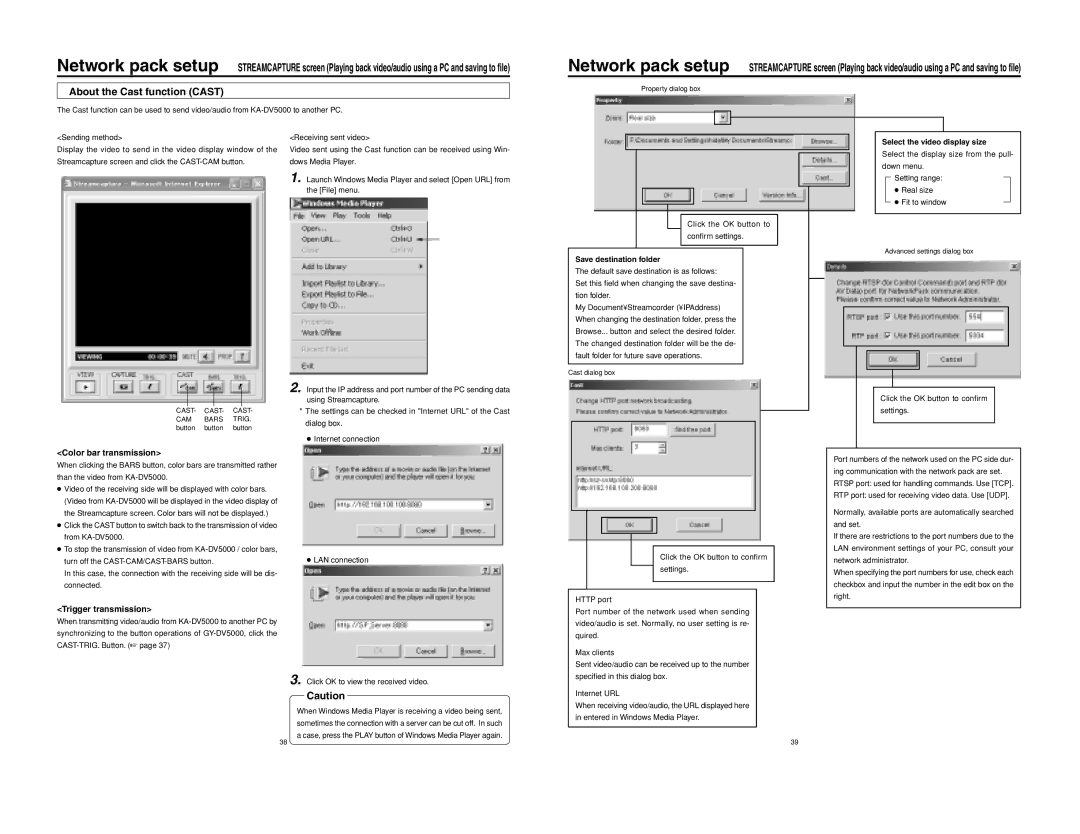Network pack setup STREAMCAPTURE screen (Playing back video/audio using a PC and saving to file)
About the Cast function (CAST)
The Cast function can be used to send video/audio from
Network pack setup STREAMCAPTURE screen (Playing back video/audio using a PC and saving to file)
Property dialog box
<Sending method>
Display the video to send in the video display window of the Streamcapture screen and click the
CAST- CAST- CAST-
CAM BARS TRIG. button button button
<Color bar transmission>
When clicking the BARS button, color bars are transmitted rather than the video from
●Video of the receiving side will be displayed with color bars. (Video from
●Click the CAST button to switch back to the transmission of video from
●To stop the transmission of video from
In this case, the connection with the receiving side will be dis- connected.
<Trigger transmission>
When transmitting video/audio from
<Receiving sent video>
Video sent using the Cast function can be received using Win- dows Media Player.
1. Launch Windows Media Player and select [Open URL] from the [File] menu.
2. Input the IP address and port number of the PC sending data using Streamcapture.
*The settings can be checked in "Internet URL" of the Cast dialog box.
●Internet connection
●LAN connection
3. Click OK to view the received video.
Caution
When Windows Media Player is receiving a video being sent, sometimes the connection with a server can be cut off. In such a case, press the PLAY button of Windows Media Player again.
Click the OK button to confirm settings.
Save destination folder
The default save destination is as follows:
Set this field when changing the save destina- tion folder.
My Document¥Streamcorder (¥IPAddress) When changing the destination folder, press the Browse... button and select the desired folder. The changed destination folder will be the de- fault folder for future save operations.
Cast dialog box
Click the OK button to confirm settings.
HTTP port
Port number of the network used when sending video/audio is set. Normally, no user setting is re- quired.
Max clients
Sent video/audio can be received up to the number specified in this dialog box.
Internet URL
When receiving video/audio, the URL displayed here in entered in Windows Media Player.
Select the video display size
Select the display size from the pull- down menu.
Setting range:
●Real size
●Fit to window
Advanced settings dialog box
Click the OK button to confirm settings.
Port numbers of the network used on the PC side dur- ing communication with the network pack are set. RTSP port: used for handling commands. Use [TCP]. RTP port: used for receiving video data. Use [UDP].
Normally, available ports are automatically searched and set.
If there are restrictions to the port numbers due to the LAN environment settings of your PC, consult your network administrator.
When specifying the port numbers for use, check each checkbox and input the number in the edit box on the right.
38 | 39 |