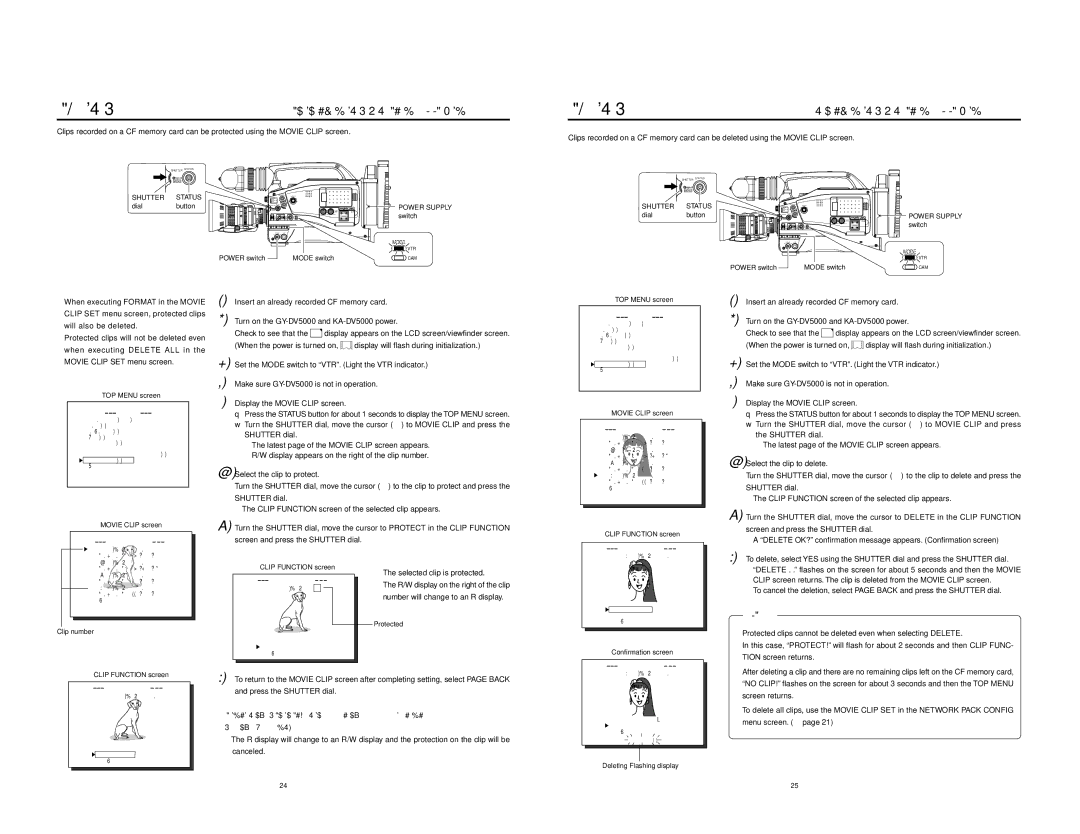Movie clip | Protecting a clip file on a CF memory card |
Clips recorded on a CF memory card can be protected using the MOVIE CLIP screen.
Movie clip | Deleting a clip file on a CF memory card |
Clips recorded on a CF memory card can be deleted using the MOVIE CLIP screen.
SHUTTER STATUS
MENU
SHUTTER STATUS
dialbutton
POWER switch
POWER SUPPLY switch
NETWORK
PACK
MODE
VTR
MODE switch | CAM |
SHUTTER STATUS
MENU
SHUTTER STATUS
dialbutton
|
| POWER SUPPLY |
| NETWORK | switch |
| PACK |
|
|
| MODE |
|
| VTR |
POWER switch | MODE switch | CAM |
●When executing FORMAT in the MOVIE CLIP SET menu screen, protected clips will also be deleted.
●Protected clips will not be deleted even when executing DELETE ALL in the MOVIE CLIP SET menu screen.
TOP MENU screen
MEN U
AU D I O / V I D E O . .
L C D / V F . .
T C / U B / C L O C K . .
OT H E R S . .
F I L E | M A N A G E . . |
ME N U | A L L R E S E T CA N C E L |
NE TWOR K P AC K C ON F I G . .
![]()
![]() MO V I E C L I P . .
MO V I E C L I P . .
E X I T
MOVIE CLIP screen
MO V I E | C L I P |
MC 0 0 0 5 . a s f | R / W |
0 2 / 0 3 / 0 2 0 9 : 0 0 : 0 0 | |
MC 0 0 0 6 . a s f | R / W |
1. | Insert an already recorded CF memory card. | |
2. | Turn on the | |
| Check to see that the C F display appears on the LCD screen/viewfinder screen. | |
| (When the power is turned on, | display will flash during initialization.) |
3. | Set the MODE switch to “VTR”. (Light the VTR indicator.) | |
4. | Make sure | |
5. | Display the MOVIE CLIP screen. |
|
| q Press the STATUS button for about 1 seconds to display the TOP MENU screen. | |
| w Turn the SHUTTER dial, move the cursor (t) to MOVIE CLIP and press the | |
| SHUTTER dial. |
|
| ● The latest page of the MOVIE CLIP screen appears. | |
| R/W display appears on the right of the clip number. | |
6. | Select the clip to protect. |
|
| Turn the SHUTTER dial, move the cursor (t) to the clip to protect and press the | |
| SHUTTER dial. |
|
| ● The CLIP FUNCTION screen of the selected clip appears. | |
7. | Turn the SHUTTER dial, move the cursor to PROTECT in the CLIP FUNCTION | |
| screen and press the SHUTTER dial. | |
TOP MENU screen
MEN U
AU D I O / V I D E O . .
L C D / V F . .
T C / U B / C L O CK . .
OT H E R S . .
F I L E | M A N A GE . . |
ME N U | A L L R E S E T CAN C E L |
NE TWOR K P AC K C ON F I G . . ![]() MO V I E C L I P . .
MO V I E C L I P . .
E X I T
MOVIE CLIP screen
MO V I E | C L I P | |
MC 0 0 0 5 . a s f | R / W | |
0 2 / 0 3 | / 0 2 0 9 : 0 0 : 0 0 | |
MC 0 0 0 6 . a s f | R / W | |
0 2 / 0 3 | / 0 2 0 9 : 3 0 : 2 5 | |
MC 0 0 0 7 . a s f | R / W | |
0 2 / 0 3 | / 0 2 1 0 : 1 0 : 5 5 | |
MC 0 0 0 8 . a s f | R / W | |
0 2 / 0 3 | / 0 2 1 1 : 0 0 : 0 0 | |
PAGE B A CK |
| |
CLIP FUNCTION screen
MO V I | E C L I P |
|
MC 0 0 0 8 . a s f | R / W | |
1. Insert an already recorded CF memory card.
2. Turn on the
Check to see that the C F display appears on the LCD screen/viewfinder screen.
(When the power is turned on, ![]() display will flash during initialization.)
display will flash during initialization.)
3. Set the MODE switch to “VTR”. (Light the VTR indicator.)
4. Make sure
5. Display the MOVIE CLIP screen.
| q Press the STATUS button for about 1 seconds to display the TOP MENU screen. |
| w Turn the SHUTTER dial, move the cursor (t) to MOVIE CLIP and press |
| the SHUTTER dial. |
| ● The latest page of the MOVIE CLIP screen appears. |
6. | Select the clip to delete. |
| Turn the SHUTTER dial, move the cursor (t) to the clip to delete and press the |
| SHUTTER dial. |
| ● The CLIP FUNCTION screen of the selected clip appears. |
7. | Turn the SHUTTER dial, move the cursor to DELETE in the CLIP FUNCTION |
| screen and press the SHUTTER dial. |
| ● A “DELETE OK?” confirmation message appears. (Confirmation screen) |
8. | To delete, select YES using the SHUTTER dial and press the SHUTTER dial. |
0 2 / 0 3 | / 0 2 0 9 : 3 0 : 2 5 | |
MC 0 0 0 7 . a s f | R / W | |
0 2 / 0 3 | / 0 2 1 0 : 1 0 : 5 5 | |
MC 0 0 0 8 . a s f | R / W | |
0 2 / 0 3 | / 0 2 1 1 : 0 0 : 0 0 | |
PAGE B ACK |
| |
Clip number
CLIP FUNCTION screen
MO V I | E C L I P |
|
MC 0 0 0 5 | . a s f | R |
R E V I E W
D E LE T E
![]() P ROT E C T
P ROT E C T
PAGE B A CK
●The selected clip is protected.
The R/W display on the right of the clip number will change to an R display.
Protected
R E V I E W
![]() D E LE T E
D E LE T E
PROT E C T PAGE B A CK
Confirmation screen
● “DELETE . .” flashes on the screen for about 5 seconds and then the MOVIE |
CLIP screen returns. The clip is deleted from the MOVIE CLIP screen. |
\ To cancel the deletion, select PAGE BACK and press the SHUTTER dial. |
Memo
● Protected clips cannot be deleted even when selecting DELETE. |
In this case, “PROTECT!” will flash for about 2 seconds and then CLIP FUNC- |
TION screen returns. |
CLIP FUNCTION screen
MO V I | E C L I P |
|
MC 0 0 0 5 . a s f | R / W | |
R E V I E W
D E LE T E
8. To return to the MOVIE CLIP screen after completing setting, select PAGE BACK and press the SHUTTER dial.
\ To cancel the protection, select PROTECT in the CLIP FUNCTION screen and |
press the SHUTTER dial. |
● The R display will change to an R/W display and the protection on the clip will be |
canceled. |
MO V I E | C L I P |
|
MC 0 0 0 8 . a s f | R / W | |
D E LE T E | OK ? |
|
![]() Y E S
Y E S
PAGE B A CK
D E LE T E . .
● After deleting a clip and there are no remaining clips left on the CF memory card, |
“NO CLIP!” flashes on the screen for about 3 seconds and then the TOP MENU |
screen returns. |
● To delete all clips, use the MOVIE CLIP SET in the NETWORK PACK CONFIG |
menu screen. (☞ page 21) |
![]() P ROT E C T
P ROT E C T
PAGE B A CK
Deleting Flashing display
24 | 25 |