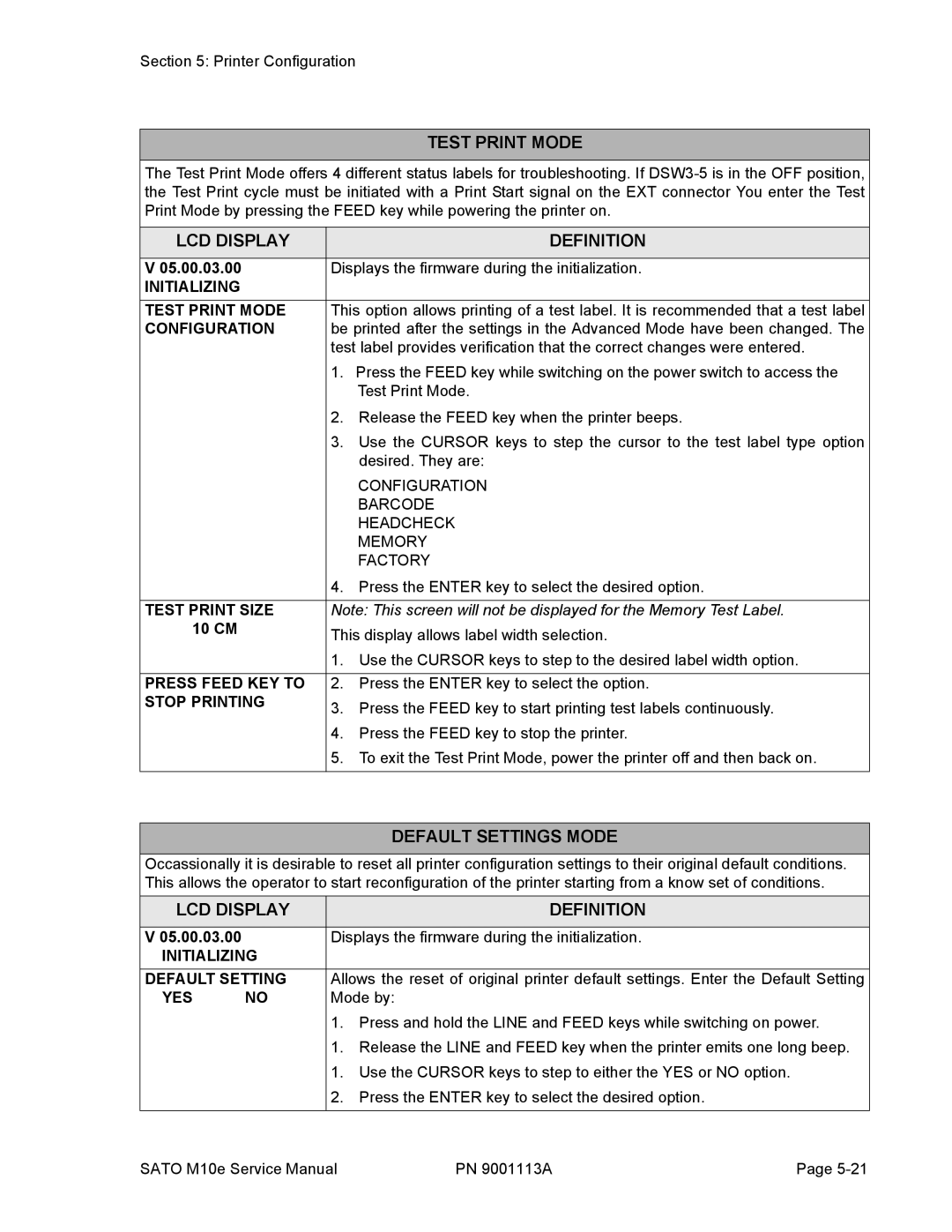Section 5: Printer Configuration
TEST PRINT MODE
The Test Print Mode offers 4 different status labels for troubleshooting. If
LCD DISPLAY |
| DEFINITION |
|
| |
V 05.00.03.00 | Displays the firmware during the initialization. | |
INITIALIZING |
|
|
TEST PRINT MODE | This option allows printing of a test label. It is recommended that a test label | |
CONFIGURATION | be printed after the settings in the Advanced Mode have been changed. The | |
| test label provides verification that the correct changes were entered. | |
| 1. | Press the FEED key while switching on the power switch to access the |
|
| Test Print Mode. |
| 2. | Release the FEED key when the printer beeps. |
| 3. | Use the CURSOR keys to step the cursor to the test label type option |
|
| desired. They are: |
|
| CONFIGURATION |
|
| BARCODE |
|
| HEADCHECK |
|
| MEMORY |
|
| FACTORY |
| 4. | Press the ENTER key to select the desired option. |
|
| |
TEST PRINT SIZE | Note: This screen will not be displayed for the Memory Test Label. | |
10 CM | This display allows label width selection. | |
| ||
| 1. | Use the CURSOR keys to step to the desired label width option. |
|
| |
PRESS FEED KEY TO | 2. Press the ENTER key to select the option. | |
STOP PRINTING | 3. | Press the FEED key to start printing test labels continuously. |
| ||
| 4. | Press the FEED key to stop the printer. |
| 5. | To exit the Test Print Mode, power the printer off and then back on. |
|
|
|
DEFAULT SETTINGS MODE
Occassionally it is desirable to reset all printer configuration settings to their original default conditions. This allows the operator to start reconfiguration of the printer starting from a know set of conditions.
LCD DISPLAY |
| DEFINITION | |
|
|
| |
V 05.00.03.00 |
| Displays the firmware during the initialization. | |
INITIALIZING |
|
| |
DEFAULT SETTING | Allows the reset of original printer default settings. Enter the Default Setting | ||
YES | NO | Mode by: | |
|
| 1. | Press and hold the LINE and FEED keys while switching on power. |
|
| 1. | Release the LINE and FEED key when the printer emits one long beep. |
|
| 1. | Use the CURSOR keys to step to either the YES or NO option. |
|
| 2. | Press the ENTER key to select the desired option. |
|
|
|
|
SATO M10e Service Manual | PN 9001113A | Page |