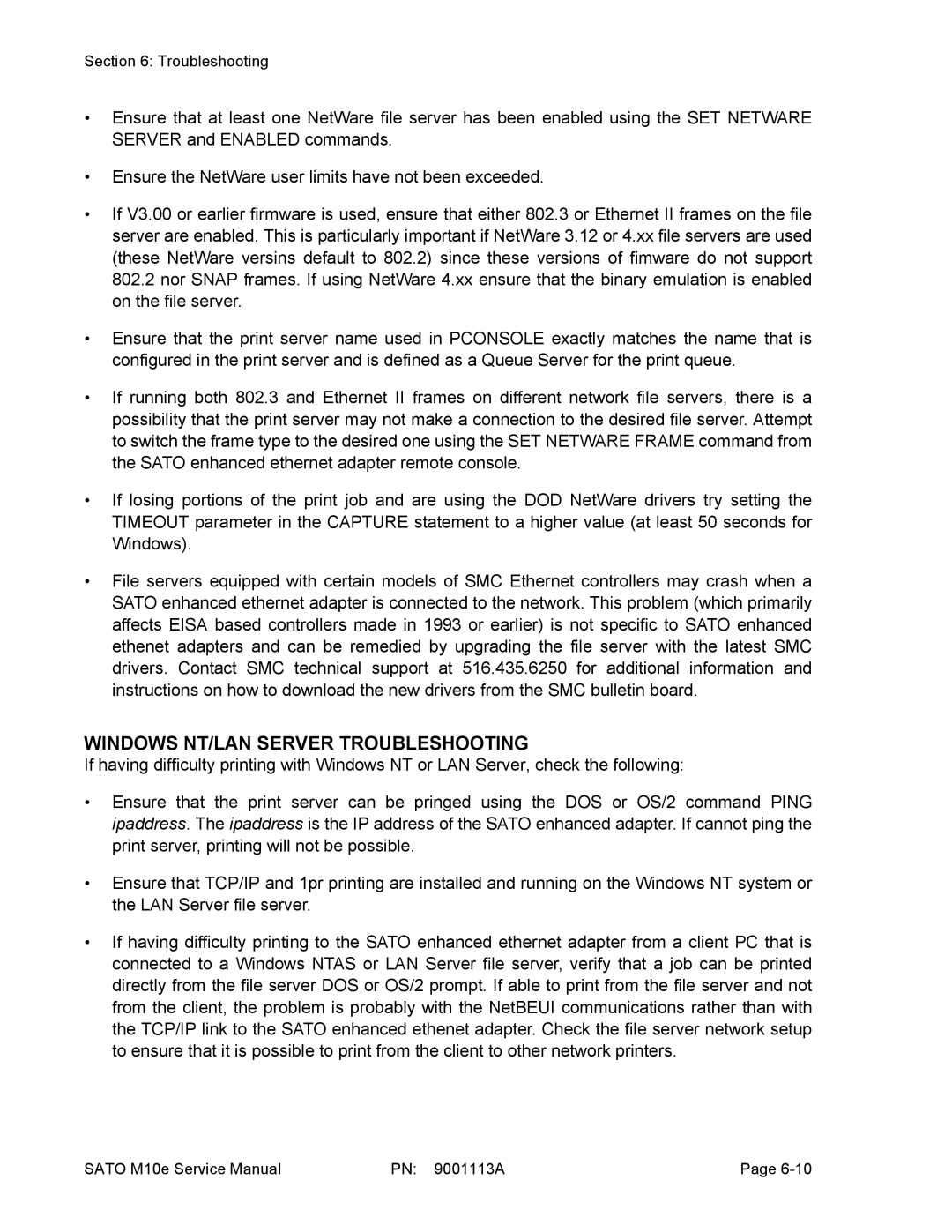Section 6: Troubleshooting
•Ensure that at least one NetWare file server has been enabled using the SET NETWARE SERVER and ENABLED commands.
•Ensure the NetWare user limits have not been exceeded.
•If V3.00 or earlier firmware is used, ensure that either 802.3 or Ethernet II frames on the file server are enabled. This is particularly important if NetWare 3.12 or 4.xx file servers are used (these NetWare versins default to 802.2) since these versions of fimware do not support 802.2 nor SNAP frames. If using NetWare 4.xx ensure that the binary emulation is enabled on the file server.
•Ensure that the print server name used in PCONSOLE exactly matches the name that is configured in the print server and is defined as a Queue Server for the print queue.
•If running both 802.3 and Ethernet II frames on different network file servers, there is a possibility that the print server may not make a connection to the desired file server. Attempt to switch the frame type to the desired one using the SET NETWARE FRAME command from the SATO enhanced ethernet adapter remote console.
•If losing portions of the print job and are using the DOD NetWare drivers try setting the TIMEOUT parameter in the CAPTURE statement to a higher value (at least 50 seconds for Windows).
•File servers equipped with certain models of SMC Ethernet controllers may crash when a SATO enhanced ethernet adapter is connected to the network. This problem (which primarily affects EISA based controllers made in 1993 or earlier) is not specific to SATO enhanced ethenet adapters and can be remedied by upgrading the file server with the latest SMC drivers. Contact SMC technical support at 516.435.6250 for additional information and instructions on how to download the new drivers from the SMC bulletin board.
WINDOWS NT/LAN SERVER TROUBLESHOOTING
If having difficulty printing with Windows NT or LAN Server, check the following:
•Ensure that the print server can be pringed using the DOS or OS/2 command PING ipaddress. The ipaddress is the IP address of the SATO enhanced adapter. If cannot ping the print server, printing will not be possible.
•Ensure that TCP/IP and 1pr printing are installed and running on the Windows NT system or the LAN Server file server.
•If having difficulty printing to the SATO enhanced ethernet adapter from a client PC that is connected to a Windows NTAS or LAN Server file server, verify that a job can be printed directly from the file server DOS or OS/2 prompt. If able to print from the file server and not from the client, the problem is probably with the NetBEUI communications rather than with the TCP/IP link to the SATO enhanced ethenet adapter. Check the file server network setup to ensure that it is possible to print from the client to other network printers.
SATO M10e Service Manual | PN: 9001113A | Page |