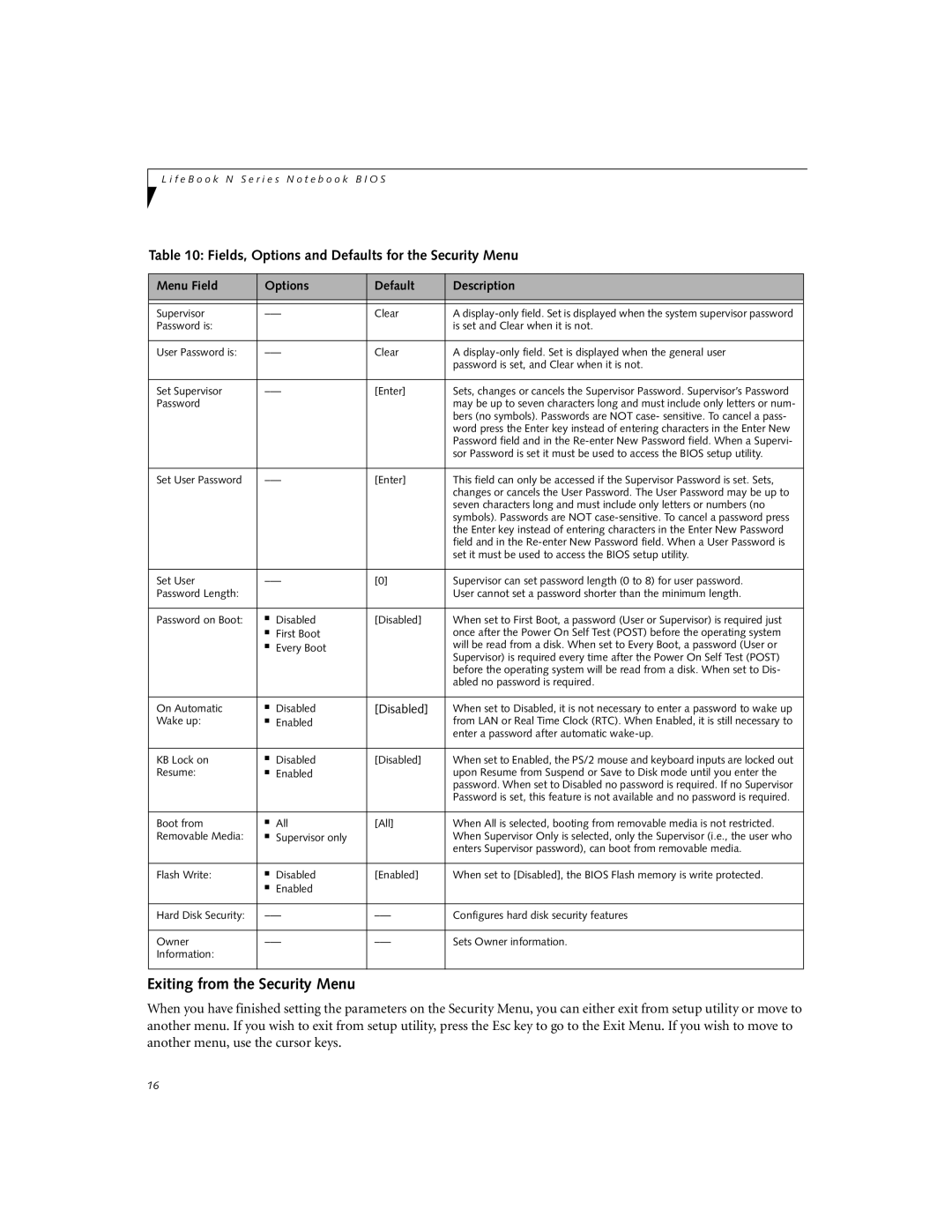N3530 specifications
The Fujitsu N3530 is a powerful and versatile computer server designed to meet the demanding requirements of modern data centers and enterprise environments. Offering a blend of cutting-edge technologies and practical features, the N3530 is an optimal choice for businesses seeking reliable performance and scalability.One of the standout features of the Fujitsu N3530 is its robust processing capability. Equipped with the latest Intel Xeon processors, it provides multiple cores that enable simultaneous multi-threaded processing. This allows the server to efficiently handle high workloads, making it ideal for virtualization, database management, and heavy computational tasks.
Memory capacity is another significant aspect, with support for large amounts of DDR4 RAM. The ability to expand memory up to a substantial size enables the N3530 to run memory-intensive applications smoothly, ensuring quick data access and improved overall performance. Additionally, the system supports advanced memory technologies to optimize speed and efficiency.
Storage options are highly flexible with the Fujitsu N3530. It features multiple drive bays, allowing for a combination of HDDs and SSDs. This flexibility enables businesses to tailor their storage solutions according to performance needs and budget constraints. Furthermore, with RAID capability, data redundancy and reliability are enhanced, safeguarding critical business information.
Networking capabilities are robust, with integrated Ethernet ports providing seamless connectivity and low-latency data transmission. The N3530 also supports advanced networking technologies, ensuring it meets the requirements for cloud computing and data center operations.
Management features on the N3530 are designed for ease of use. Integrated management tools allow IT administrators to monitor system performance, conduct updates, and troubleshoot issues efficiently. This proactive monitoring minimizes downtime and enhances the overall reliability of the server environment.
In terms of energy efficiency, the Fujitsu N3530 incorporates advanced power management technologies. This not only reduces energy consumption but also lowers operational costs, making it an eco-friendly option for businesses looking to enhance their sustainability initiatives.
Overall, the Fujitsu N3530 is a comprehensive server solution that combines high performance, flexibility, and efficiency. It is ideally suited for businesses requiring a reliable infrastructure capable of supporting a wide range of applications and workloads, thus catering to the dynamic needs of today’s enterprise environments. Whether for small businesses or large enterprises, the N3530 stands out as a dependable choice for future-ready computing.