1.2 Selecting a Scanner Driver
1.2Selecting a Scanner Driver
ScandAll PRO supports both TWAIN and ISIS standards and allows you to invoke either the TWAIN driver or the ISIS driver for scanning images with the scanner. This scanner comes with two drivers, FUJITSU TWAIN 32 Scanner Driver and FUJITSU ISIS Scanner Driver, which you can use with this scanner.
The following explains how to select a scanner driver with ScandAll PRO (how to switch between the FUJITSU TWAIN and ISIS scanner drivers).
• In ScandAll PRO, the default [Device Driver] is [TWAIN].
HINT |
| • There is no functional difference between the FUJITSU TWAIN 32 and |
|
| |
|
| FUJITSU ISIS scanner drivers. You can use one of them according to |
|
| |
|
| your preferences. |
1.From the [Tool] menu, select [Preferences].
⇒The [Setup] dialog box appears.
2.On the [Scan] tab, under [Device Driver], select either of drivers.
To use FUJITSU TWAIN 32 Scanner Driver, select [TWAIN].
To use FUJITSU ISIS Scanner Driver, select [ISIS].
3. Click the [OK] button to close the [Setup] dialog box.
1
SETTINGS AND LAUNCHING
How to use ScandAll PRO |
| 3 |
|