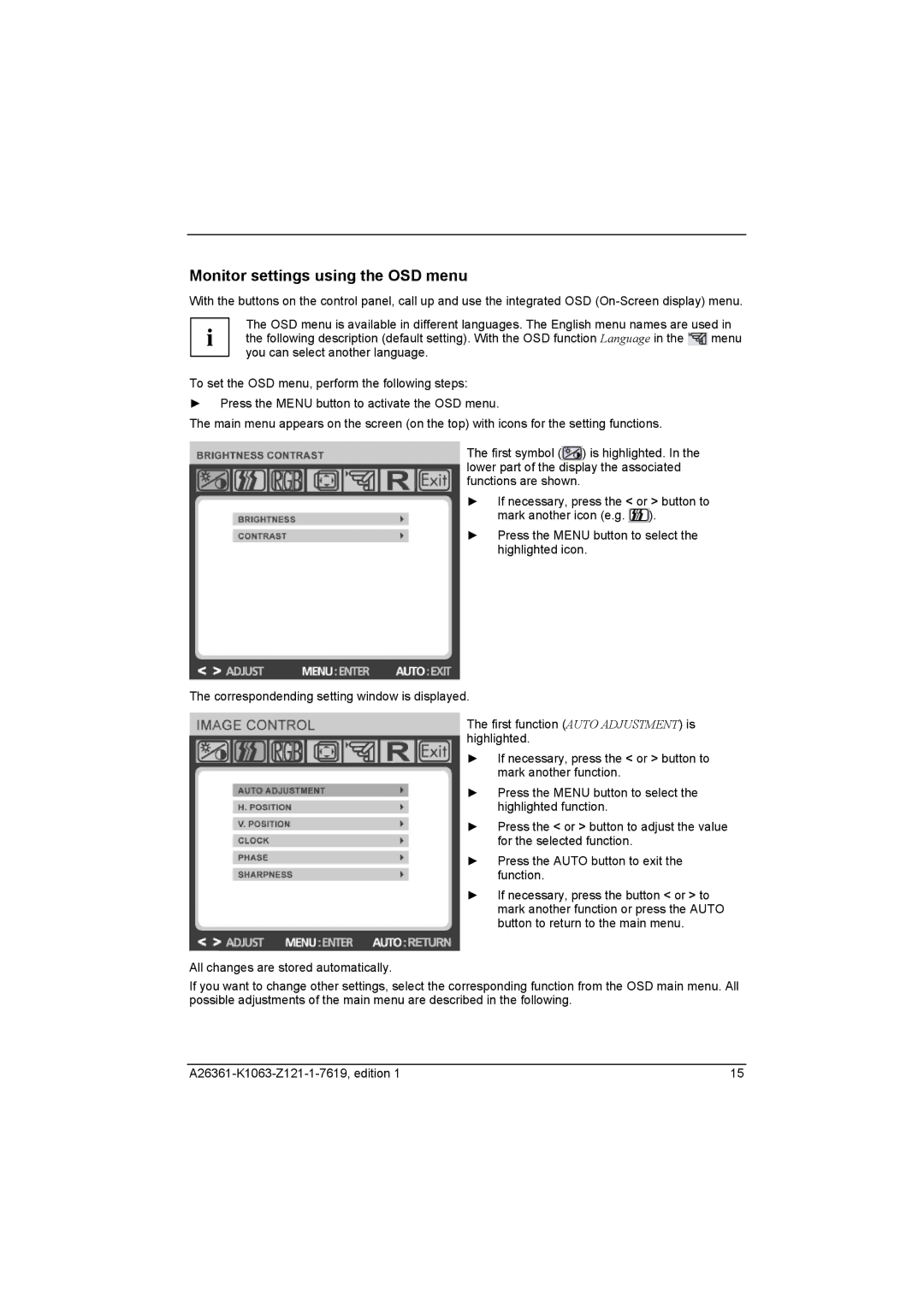Monitor settings using the OSD menu
With the buttons on the control panel, call up and use the integrated OSD
The OSD menu is available in different languages. The English menu names are used in i the following description (default setting). With the OSD function Language in the ![]() menu
menu
you can select another language.
To set the OSD menu, perform the following steps:
►Press the MENU button to activate the OSD menu.
The main menu appears on the screen (on the top) with icons for the setting functions.
The first symbol (![]() ) is highlighted. In the lower part of the display the associated functions are shown.
) is highlighted. In the lower part of the display the associated functions are shown.
► If necessary, press the < or > button to mark another icon (e.g. ![]() ).
).
► Press the MENU button to select the highlighted icon.
The correspondending setting window is displayed.
The first function (AUTO ADJUSTMENT) is highlighted.
► If necessary, press the < or > button to mark another function.
► Press the MENU button to select the highlighted function.
► Press the < or > button to adjust the value for the selected function.
► Press the AUTO button to exit the function.
► If necessary, press the button < or > to mark another function or press the AUTO button to return to the main menu.
All changes are stored automatically.
If you want to change other settings, select the corresponding function from the OSD main menu. All possible adjustments of the main menu are described in the following.
15 |