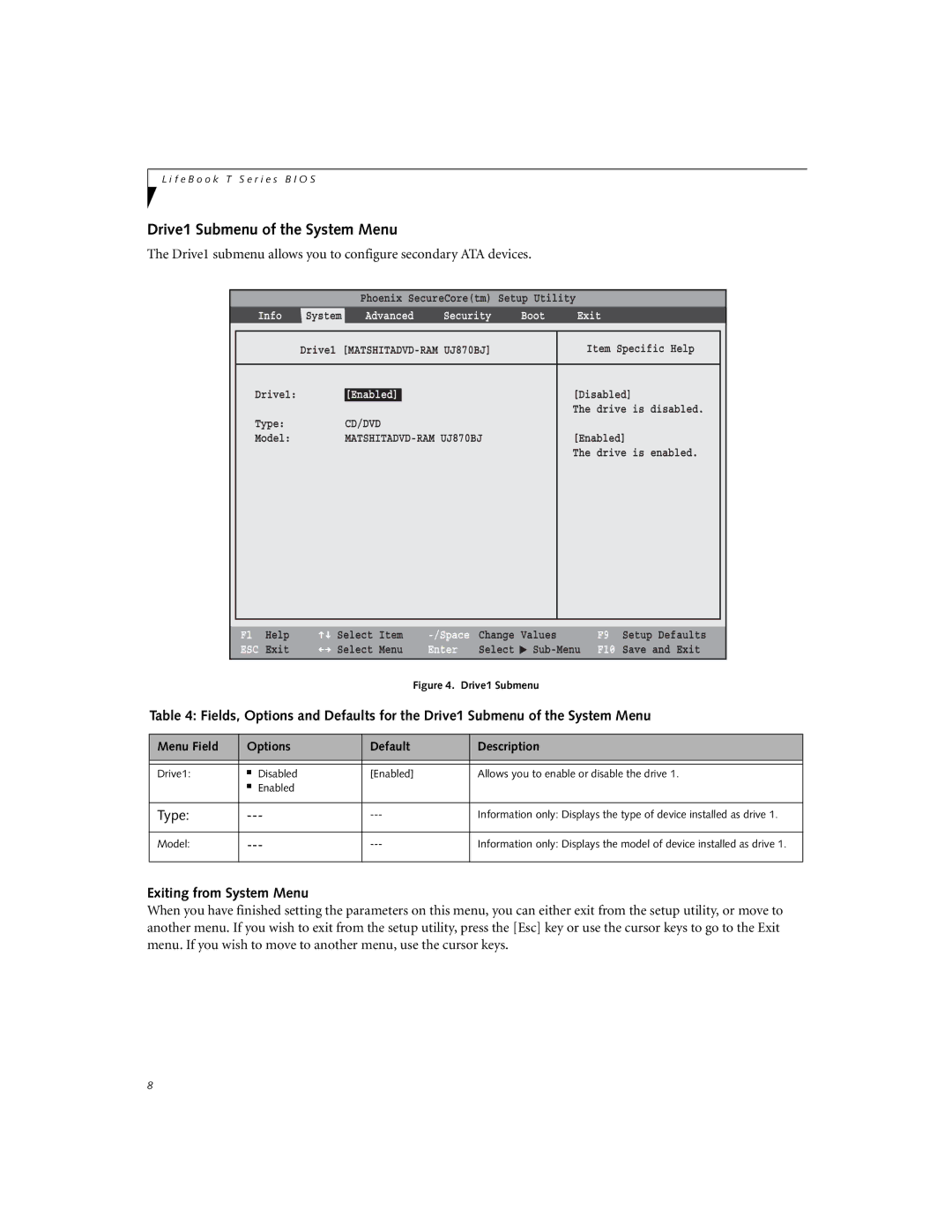L i f e B o o k T S e r i e s B I O S
Drive1 Submenu of the System Menu
The Drive1 submenu allows you to configure secondary ATA devices.
|
|
| Phoenix SecureCore(tm) Setup Utility | ||||
| Info | System | Advanced | Security | Boot | Exit | |
|
|
|
|
| |||
|
| Drive1 |
| Item Specific Help |
| ||
|
|
|
|
|
|
|
|
| Drive1: |
| [Enabled] |
|
| [Disabled] |
|
|
|
|
|
|
| The drive is disabled. |
|
| Type: |
| CD/DVD |
|
|
|
|
| Model: |
|
| [Enabled] |
| ||
|
|
|
|
|
| The drive is enabled. |
|
|
|
|
|
|
|
|
|
|
|
|
|
|
|
|
|
F1 | Help | Select | Item | Values | ||
ESC | Exit | Select | Menu | Enter | Select | ▲ |
|
|
|
| Figure 4. | Drive1 Submenu | |
F9 Setup Defaults
F10 Save and Exit
Table 4: Fields, Options and Defaults for the Drive1 Submenu of the System Menu
Menu Field | Options | Default | Description | |
|
|
|
|
|
|
|
|
|
|
Drive1: | ■ | Disabled | [Enabled] | Allows you to enable or disable the drive 1. |
| ■ | Enabled |
|
|
|
|
|
| |
Type: | Information only: Displays the type of device installed as drive 1. | |||
|
|
|
| |
Model: | Information only: Displays the model of device installed as drive 1. | |||
|
|
|
|
|
Exiting from System Menu
When you have finished setting the parameters on this menu, you can either exit from the setup utility, or move to another menu. If you wish to exit from the setup utility, press the [Esc] key or use the cursor keys to go to the Exit menu. If you wish to move to another menu, use the cursor keys.
8