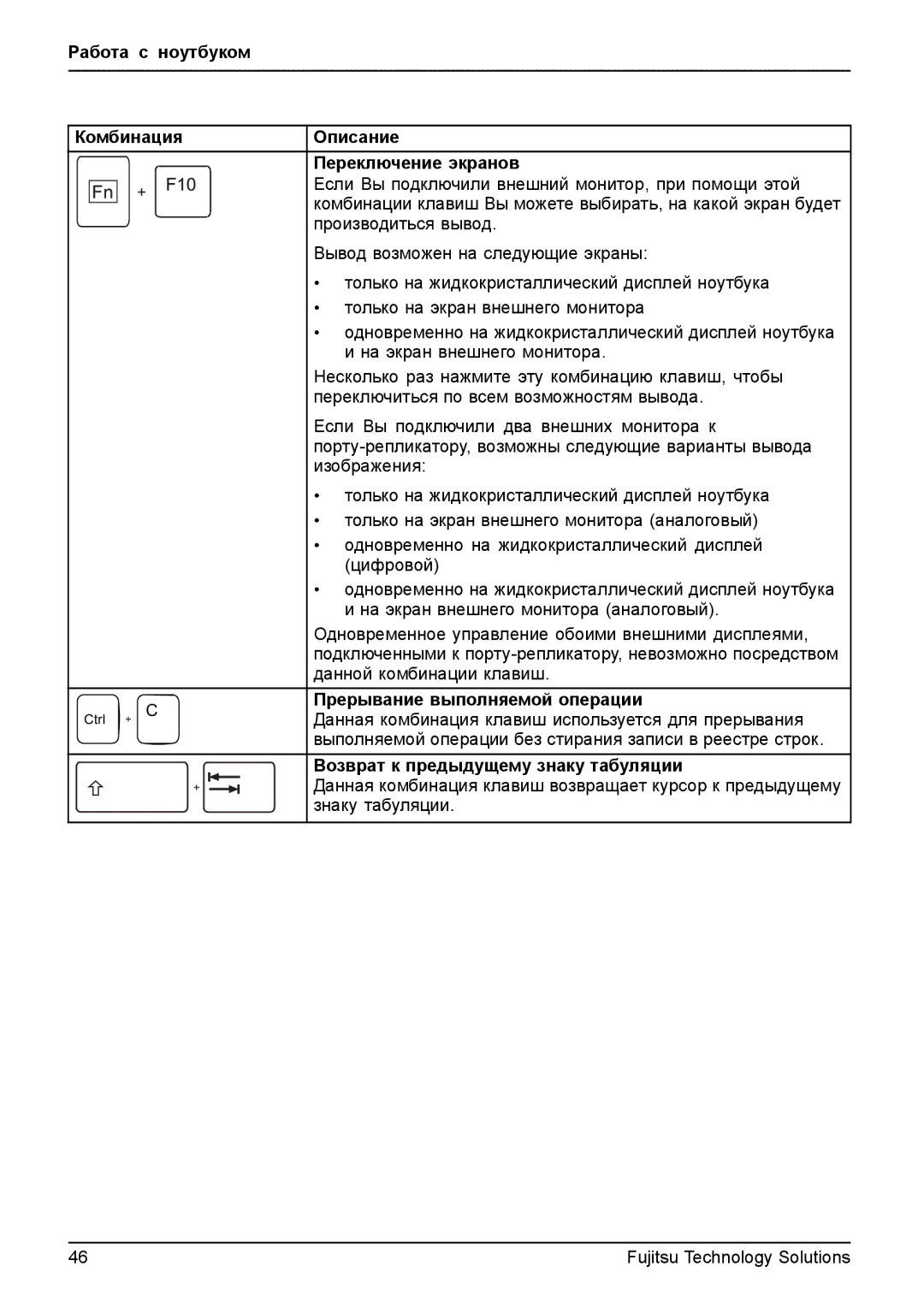t900 specifications
The Fujitsu T900 is a versatile mobile tablet that combines robust computing power with a lightweight, user-friendly design, tailored for various professional environments. Launched as part of Fujitsu's extensive lineup of mobile computing solutions, the T900 stands out due to its exceptional features and technologies, making it an ideal choice for businesses and professionals who require performance on the go.One of the primary features of the Fujitsu T900 is its impressive display. The device is equipped with a 13.3-inch touchscreen, which supports both pen and touch input, allowing for intuitive navigation and easy interaction with applications. The high-resolution screen ensures clarity and sharpness, making it suitable for tasks that demand precision such as graphic design, data analysis, and presentations.
The T900 harnesses the power of Intel's latest processors, providing a seamless performance that can handle multitasking with ease. This makes it an ideal tool for professionals who frequently run resource-intensive applications. Coupled with ample RAM, users can expect quicker access to files and faster application launches, significantly enhancing productivity.
In terms of storage, the Fujitsu T900 offers a variety of hard drive options, including solid-state drives (SSD) that ensure rapid boot times and quick file access. This is especially beneficial for users who need to work on the move and require fast loading times for their applications and documents.
Security is a vital aspect of the Fujitsu T900. It incorporates advanced security features such as fingerprint recognition and biometric sensors, allowing users to protect sensitive information with ease. Additionally, the tablet supports various encryption technologies, reducing the risk of data breaches.
Connectivity is another highlight of the Fujitsu T900. It boasts multiple USB ports, HDMI outputs, and supports both Wi-Fi and Bluetooth technologies, ensuring users can easily connect to other devices and networks. This level of connectivity makes the T900 an effective tool for collaborative work scenarios and remote access.
Durability is a key characteristic of the T900, as it is designed to withstand the rigors of mobile use. It meets military-grade specifications for durability, ensuring that it can endure drops, spills, and other environmental challenges.
Overall, the Fujitsu T900 stands as a powerful, reliable device that merges modern technologies with excellent usability. Its blend of portability, robust performance, and advanced security features make it a standout option for professionals seeking a high-quality mobile computing solution.