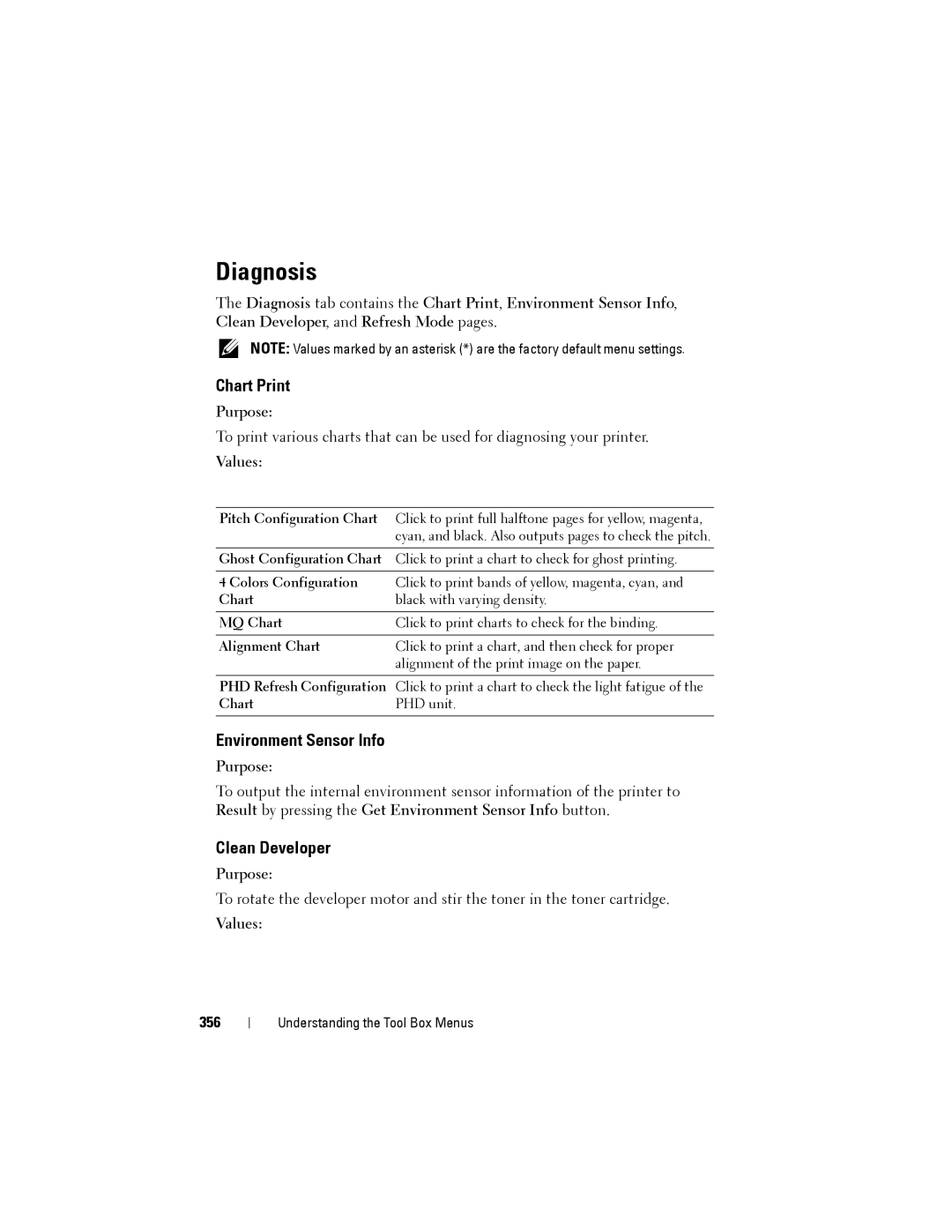Diagnosis
The Diagnosis tab contains the Chart Print, Environment Sensor Info, Clean Developer, and Refresh Mode pages.
NOTE: Values marked by an asterisk (*) are the factory default menu settings.
Chart Print
Purpose:
To print various charts that can be used for diagnosing your printer.
Values:
Pitch Configuration Chart | Click to print full halftone pages for yellow, magenta, |
| cyan, and black. Also outputs pages to check the pitch. |
|
|
Ghost Configuration Chart | Click to print a chart to check for ghost printing. |
|
|
4 Colors Configuration | Click to print bands of yellow, magenta, cyan, and |
Chart | black with varying density. |
|
|
MQ Chart | Click to print charts to check for the binding. |
|
|
Alignment Chart | Click to print a chart, and then check for proper |
| alignment of the print image on the paper. |
|
|
PHD Refresh Configuration | Click to print a chart to check the light fatigue of the |
Chart | PHD unit. |
|
|
Environment Sensor Info
Purpose:
To output the internal environment sensor information of the printer to Result by pressing the Get Environment Sensor Info button.
Clean Developer
Purpose:
To rotate the developer motor and stir the toner in the toner cartridge.
Values:
356
Understanding the Tool Box Menus