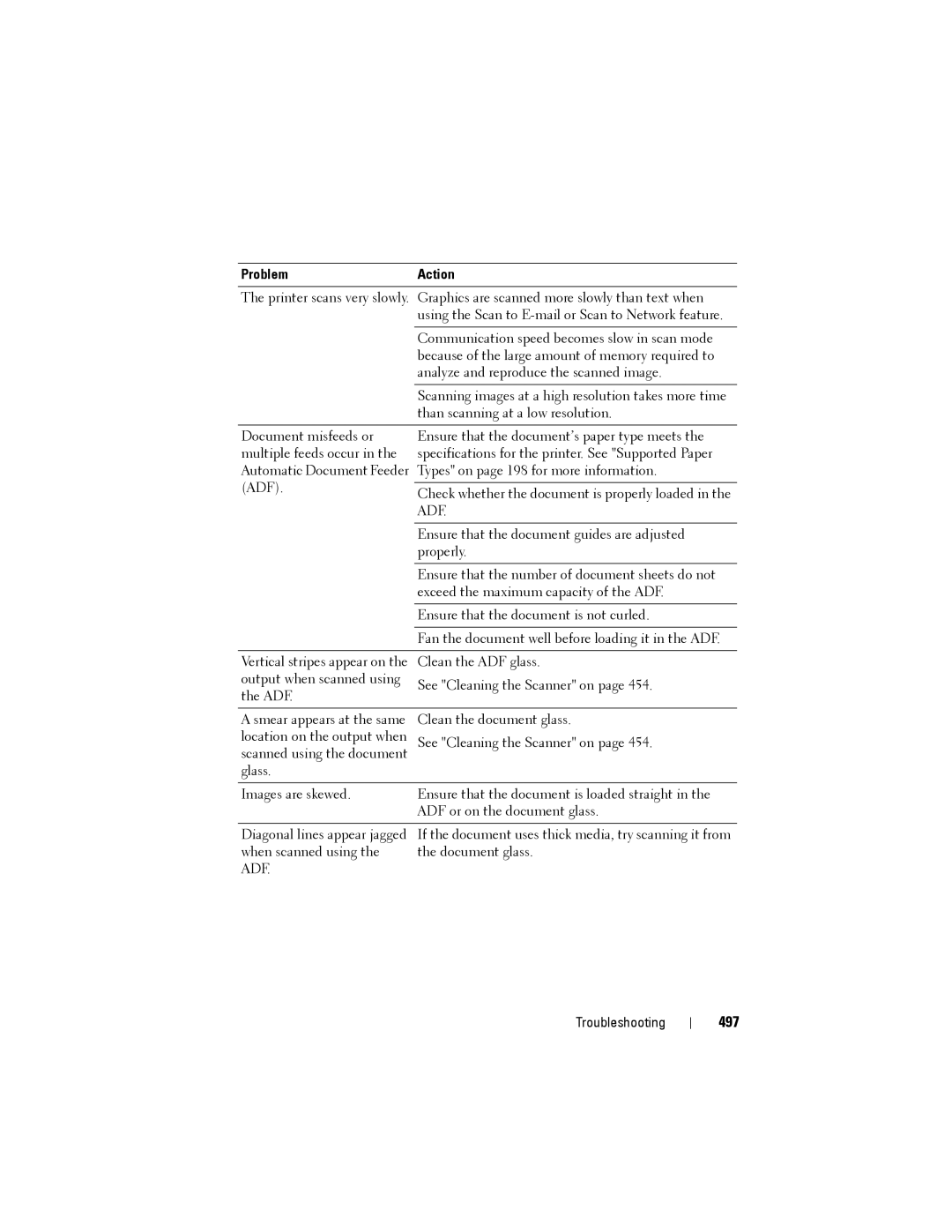Problem | Action | |
| ||
The printer scans very slowly. Graphics are scanned more slowly than text when | ||
| using the Scan to | |
|
| |
| Communication speed becomes slow in scan mode | |
| because of the large amount of memory required to | |
| analyze and reproduce the scanned image. | |
|
| |
| Scanning images at a high resolution takes more time | |
| than scanning at a low resolution. | |
|
| |
Document misfeeds or | Ensure that the document’s paper type meets the | |
multiple feeds occur in the | specifications for the printer. See "Supported Paper | |
Automatic Document Feeder | Types" on page 198 for more information. | |
(ADF). |
| |
Check whether the document is properly loaded in the | ||
| ||
| ADF. | |
|
| |
| Ensure that the document guides are adjusted | |
| properly. | |
|
| |
| Ensure that the number of document sheets do not | |
| exceed the maximum capacity of the ADF. | |
|
| |
| Ensure that the document is not curled. | |
|
| |
| Fan the document well before loading it in the ADF. | |
|
| |
Vertical stripes appear on the | Clean the ADF glass. | |
output when scanned using | See "Cleaning the Scanner" on page 454. | |
the ADF. | ||
| ||
|
| |
A smear appears at the same | Clean the document glass. | |
location on the output when | See "Cleaning the Scanner" on page 454. | |
scanned using the document |
| |
glass. |
| |
|
| |
Images are skewed. | Ensure that the document is loaded straight in the | |
| ADF or on the document glass. | |
|
| |
Diagonal lines appear jagged | If the document uses thick media, try scanning it from | |
when scanned using the | the document glass. | |
ADF. |
| |
Troubleshooting