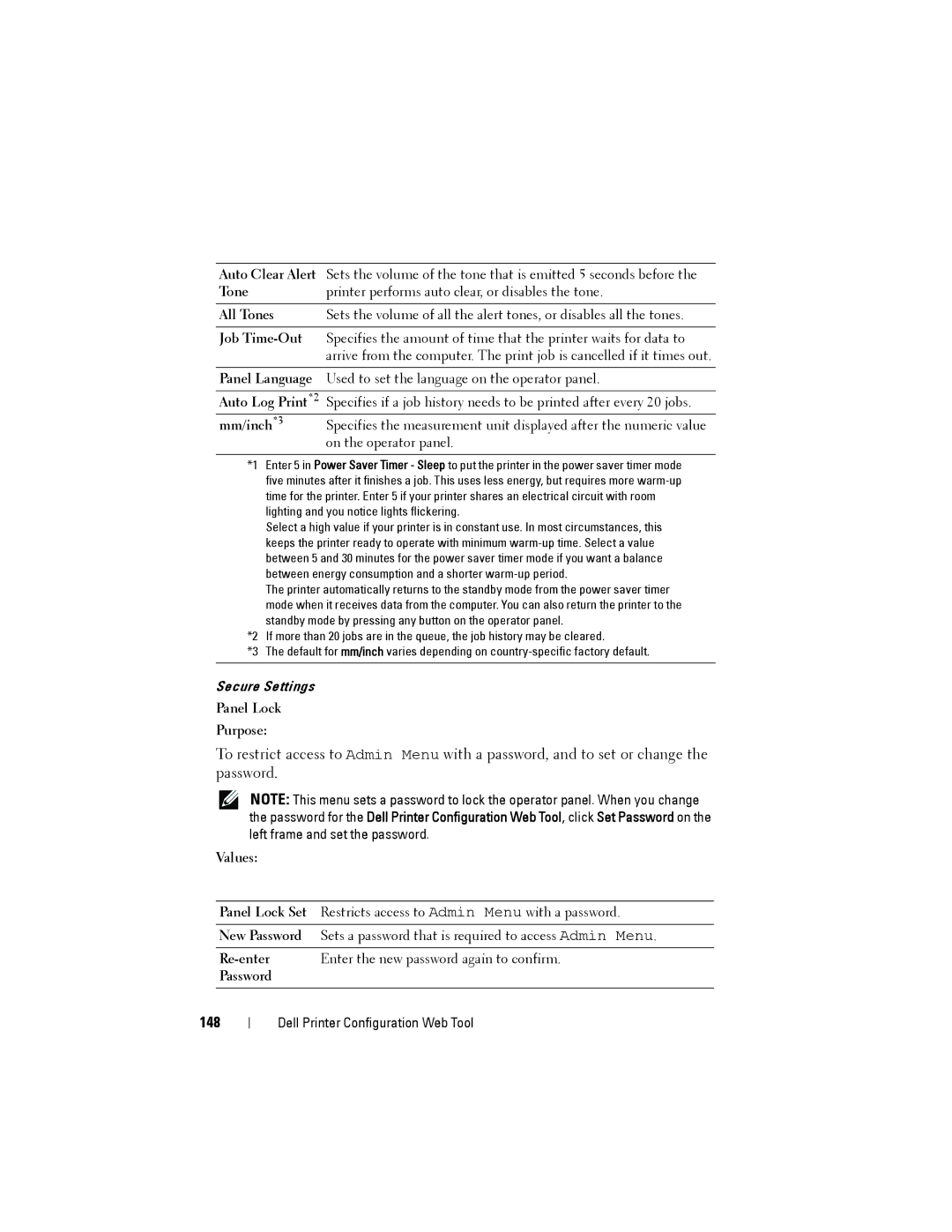Auto Clear Alert Sets the volume of the tone that is emitted 5 seconds before the
Tone | printer performs auto clear, or disables the tone. |
|
|
All Tones | Sets the volume of all the alert tones, or disables all the tones. |
|
|
Job | Specifies the amount of time that the printer waits for data to |
| arrive from the computer. The print job is cancelled if it times out. |
Panel Language Used to set the language on the operator panel.
Auto Log Print*2 Specifies if a job history needs to be printed after every 20 jobs.
mm/inch*3 | Specifies the measurement unit displayed after the numeric value |
| on the operator panel. |
*1 Enter 5 in Power Saver Timer - Sleep to put the printer in the power saver timer mode five minutes after it finishes a job. This uses less energy, but requires more
Select a high value if your printer is in constant use. In most circumstances, this keeps the printer ready to operate with minimum
The printer automatically returns to the standby mode from the power saver timer mode when it receives data from the computer. You can also return the printer to the standby mode by pressing any button on the operator panel.
*2 If more than 20 jobs are in the queue, the job history may be cleared.
*3 The default for mm/inch varies depending on
Secure Settings
Panel Lock
Purpose:
To restrict access to Admin Menu with a password, and to set or change the password.
NOTE: This menu sets a password to lock the operator panel. When you change the password for the Dell Printer Configuration Web Tool, click Set Password on the left frame and set the password.
Values:
Panel Lock Set | Restricts access to Admin Menu with a password. |
New Password | Sets a password that is required to access Admin Menu. |
Enter the new password again to confirm. | |
Password |
|
|
|
148
Dell Printer Configuration Web Tool