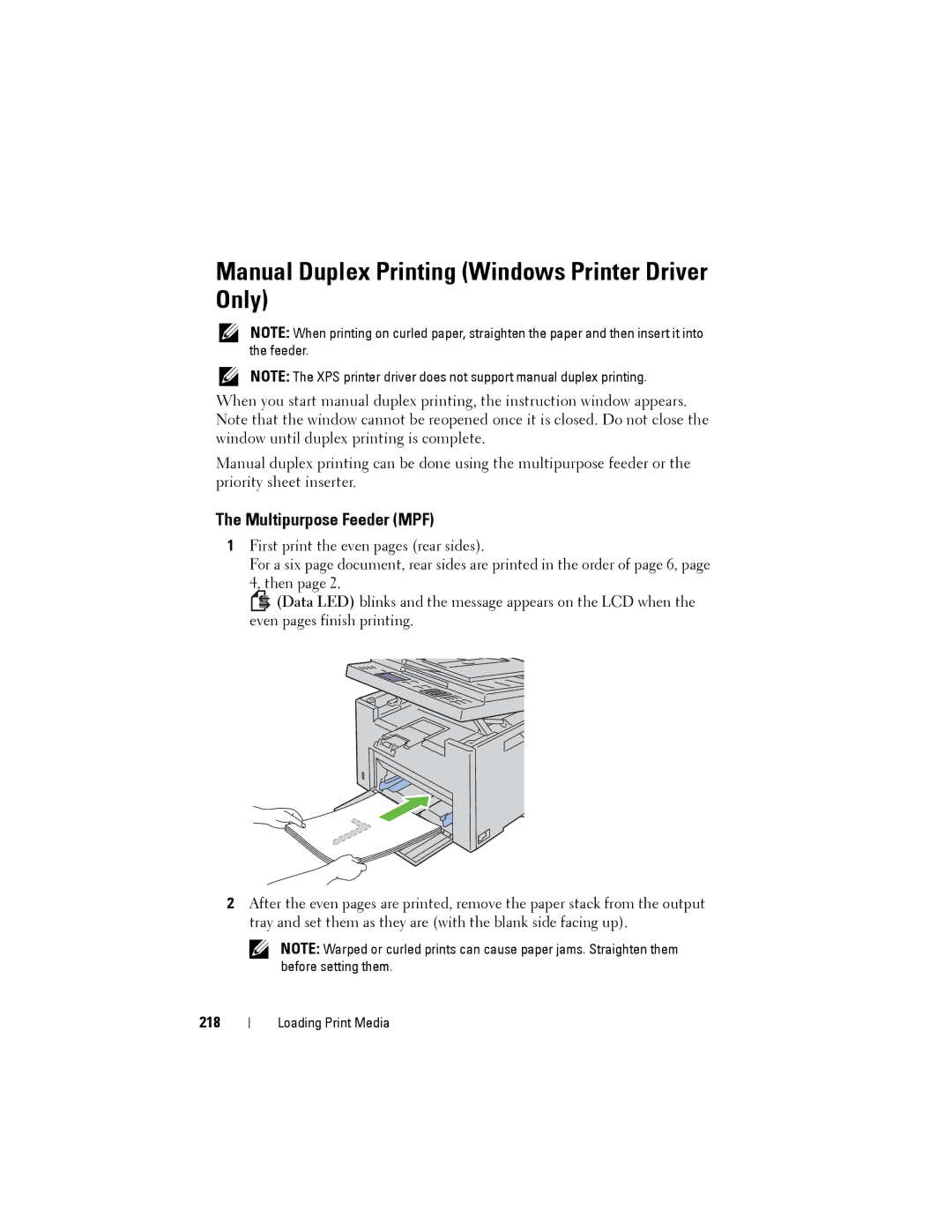Manual Duplex Printing (Windows Printer Driver Only)
NOTE: When printing on curled paper, straighten the paper and then insert it into the feeder.
NOTE: The XPS printer driver does not support manual duplex printing.
When you start manual duplex printing, the instruction window appears. Note that the window cannot be reopened once it is closed. Do not close the window until duplex printing is complete.
Manual duplex printing can be done using the multipurpose feeder or the priority sheet inserter.
The Multipurpose Feeder (MPF)
1First print the even pages (rear sides).
For a six page document, rear sides are printed in the order of page 6, page 4, then page 2.
![]()
![]() (Data LED) blinks and the message appears on the LCD when the even pages finish printing.
(Data LED) blinks and the message appears on the LCD when the even pages finish printing.
2After the even pages are printed, remove the paper stack from the output tray and set them as they are (with the blank side facing up).
NOTE: Warped or curled prints can cause paper jams. Straighten them before setting them.
218
Loading Print Media