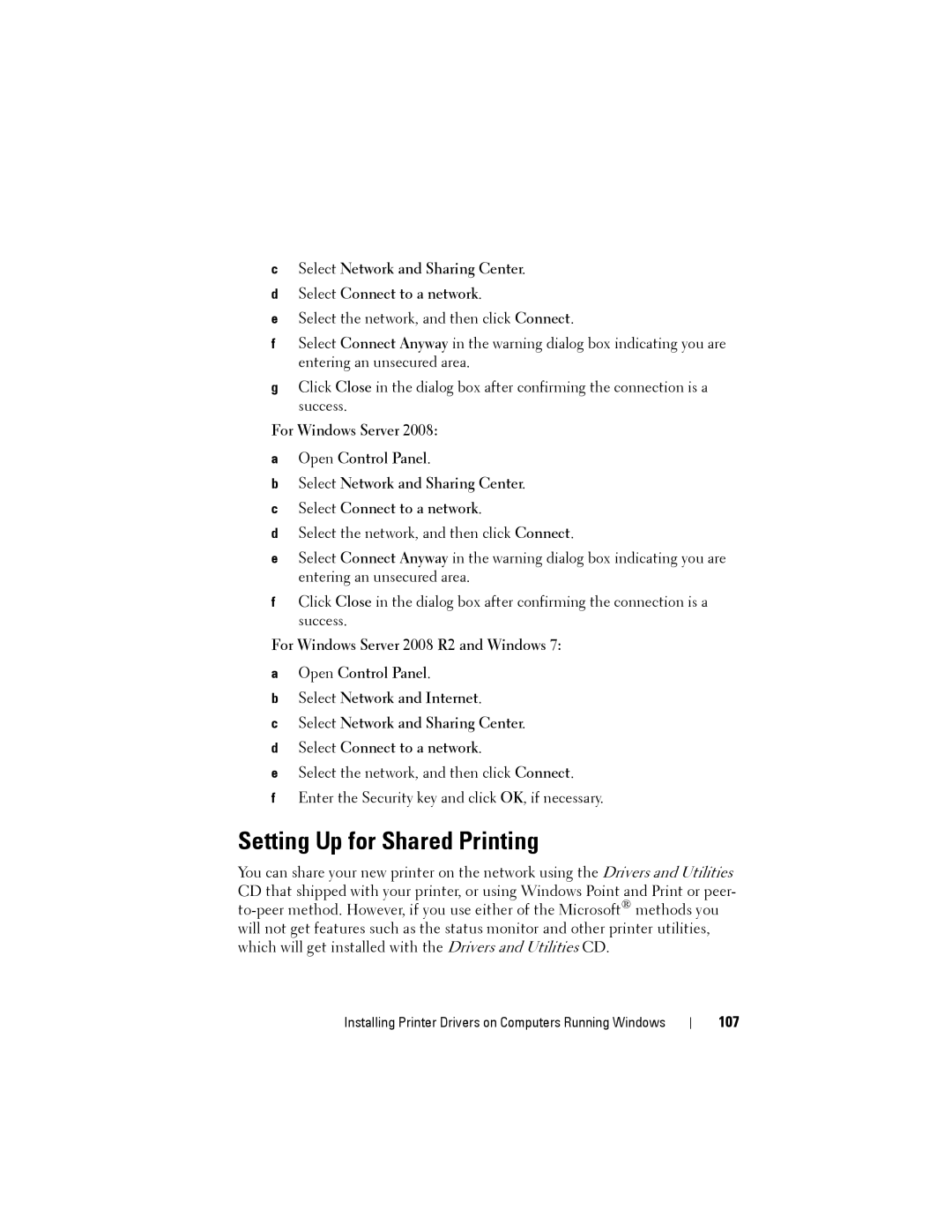cSelect Network and Sharing Center.
dSelect Connect to a network.
eSelect the network, and then click Connect.
fSelect Connect Anyway in the warning dialog box indicating you are entering an unsecured area.
gClick Close in the dialog box after confirming the connection is a success.
For Windows Server 2008:
aOpen Control Panel.
bSelect Network and Sharing Center.
cSelect Connect to a network.
dSelect the network, and then click Connect.
eSelect Connect Anyway in the warning dialog box indicating you are entering an unsecured area.
fClick Close in the dialog box after confirming the connection is a success.
For Windows Server 2008 R2 and Windows 7:
aOpen Control Panel.
bSelect Network and Internet.
cSelect Network and Sharing Center.
dSelect Connect to a network.
eSelect the network, and then click Connect.
fEnter the Security key and click OK, if necessary.
Setting Up for Shared Printing
You can share your new printer on the network using the Drivers and Utilities CD that shipped with your printer, or using Windows Point and Print or peer-