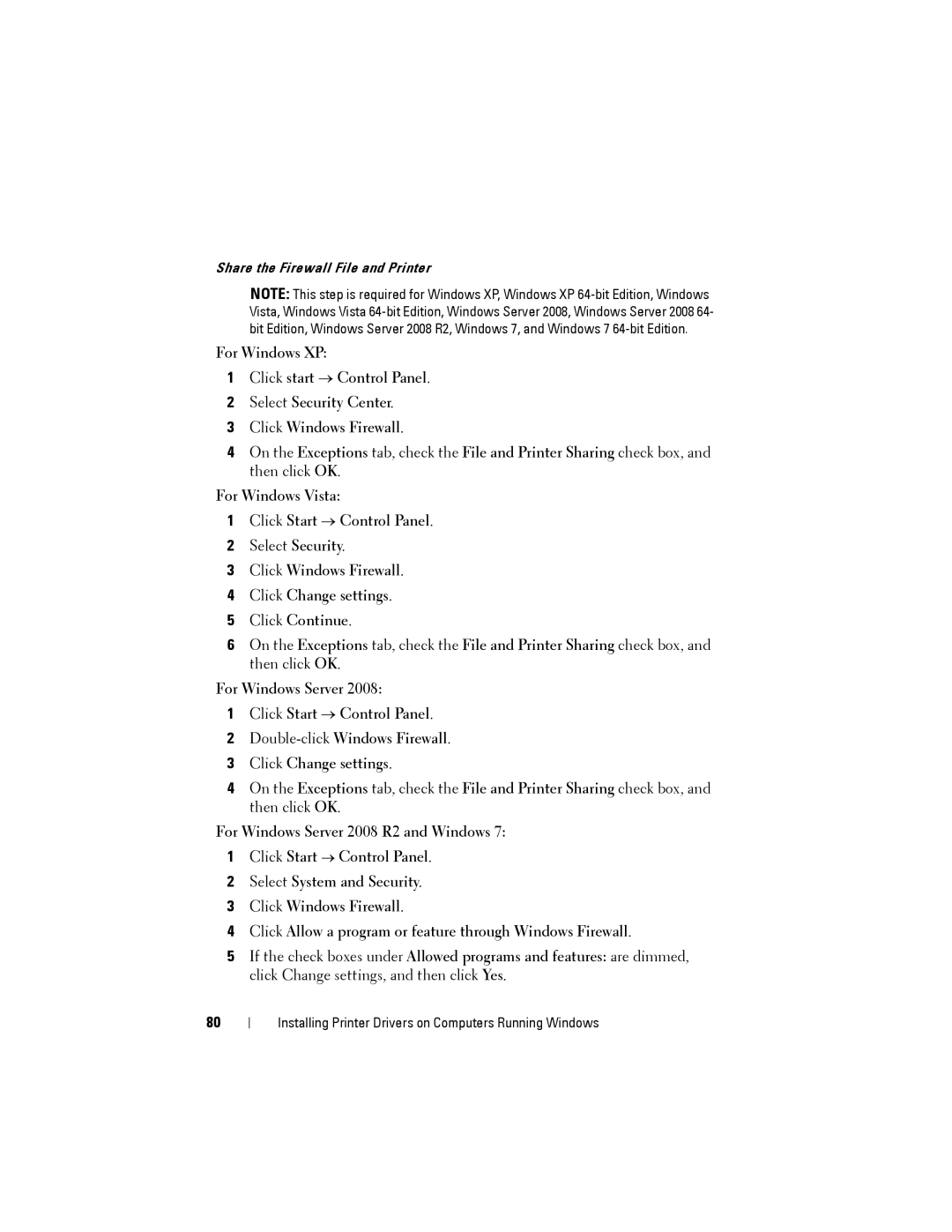Share the Firewall File and Printer
NOTE: This step is required for Windows XP, Windows XP
For Windows XP:
1Click start → Control Panel.
2Select Security Center.
3Click Windows Firewall.
4On the Exceptions tab, check the File and Printer Sharing check box, and then click OK.
For Windows Vista:
1Click Start → Control Panel.
2Select Security.
3Click Windows Firewall.
4Click Change settings.
5Click Continue.
6On the Exceptions tab, check the File and Printer Sharing check box, and then click OK.
For Windows Server 2008:
1Click Start → Control Panel.
2
3Click Change settings.
4On the Exceptions tab, check the File and Printer Sharing check box, and then click OK.
For Windows Server 2008 R2 and Windows 7:
1Click Start → Control Panel.
2Select System and Security.
3Click Windows Firewall.
4Click Allow a program or feature through Windows Firewall.
5If the check boxes under Allowed programs and features: are dimmed, click Change settings, and then click Yes.
80
Installing Printer Drivers on Computers Running Windows