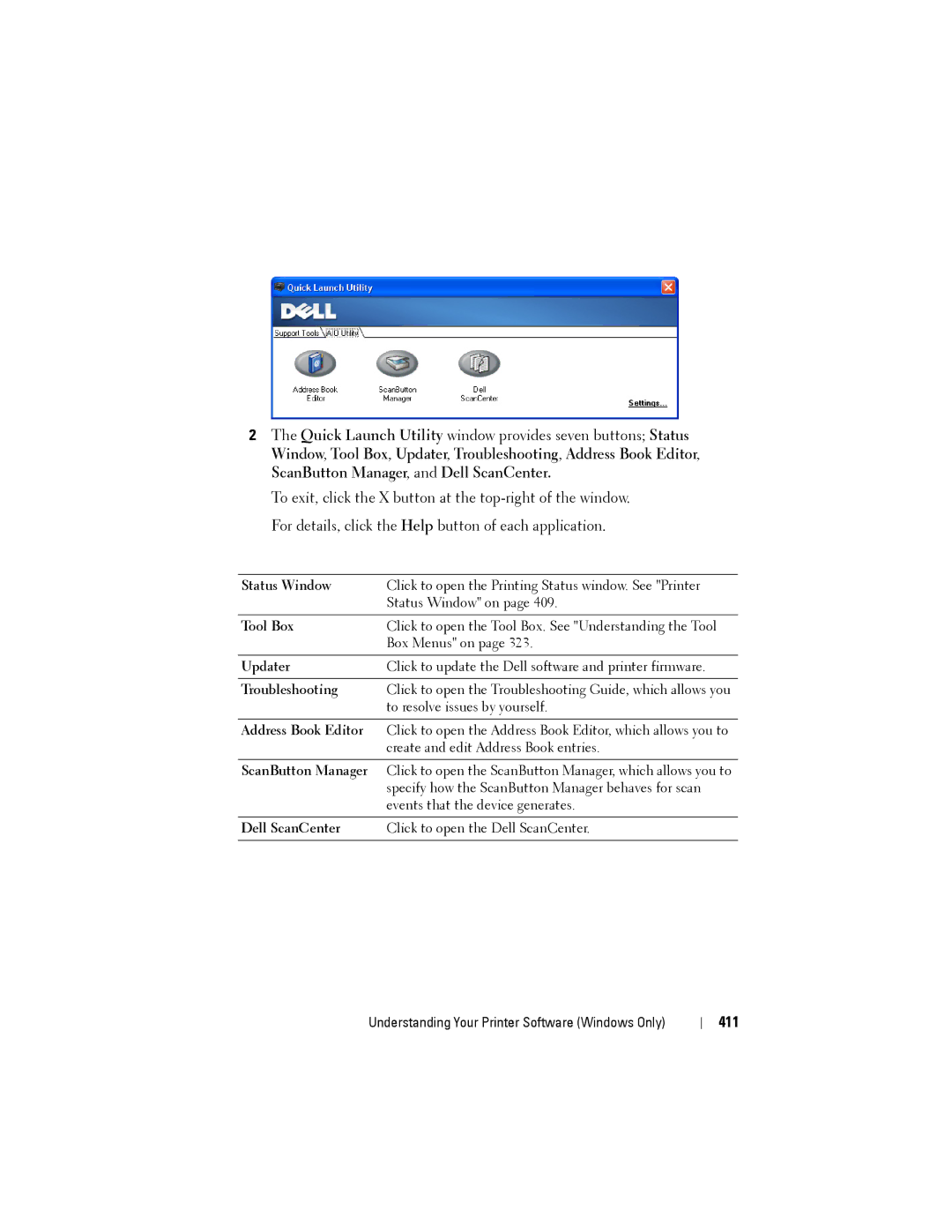2The Quick Launch Utility window provides seven buttons; Status Window, Tool Box, Updater, Troubleshooting, Address Book Editor, ScanButton Manager, and Dell ScanCenter.
To exit, click the X button at the
Status Window | Click to open the Printing Status window. See "Printer |
| Status Window" on page 409. |
|
|
Tool Box | Click to open the Tool Box. See "Understanding the Tool |
| Box Menus" on page 323. |
|
|
Updater | Click to update the Dell software and printer firmware. |
|
|
Troubleshooting | Click to open the Troubleshooting Guide, which allows you |
| to resolve issues by yourself. |
|
|
Address Book Editor | Click to open the Address Book Editor, which allows you to |
| create and edit Address Book entries. |
|
|
ScanButton Manager | Click to open the ScanButton Manager, which allows you to |
| specify how the ScanButton Manager behaves for scan |
| events that the device generates. |
|
|
Dell ScanCenter | Click to open the Dell ScanCenter. |
|
|
Understanding Your Printer Software (Windows Only)